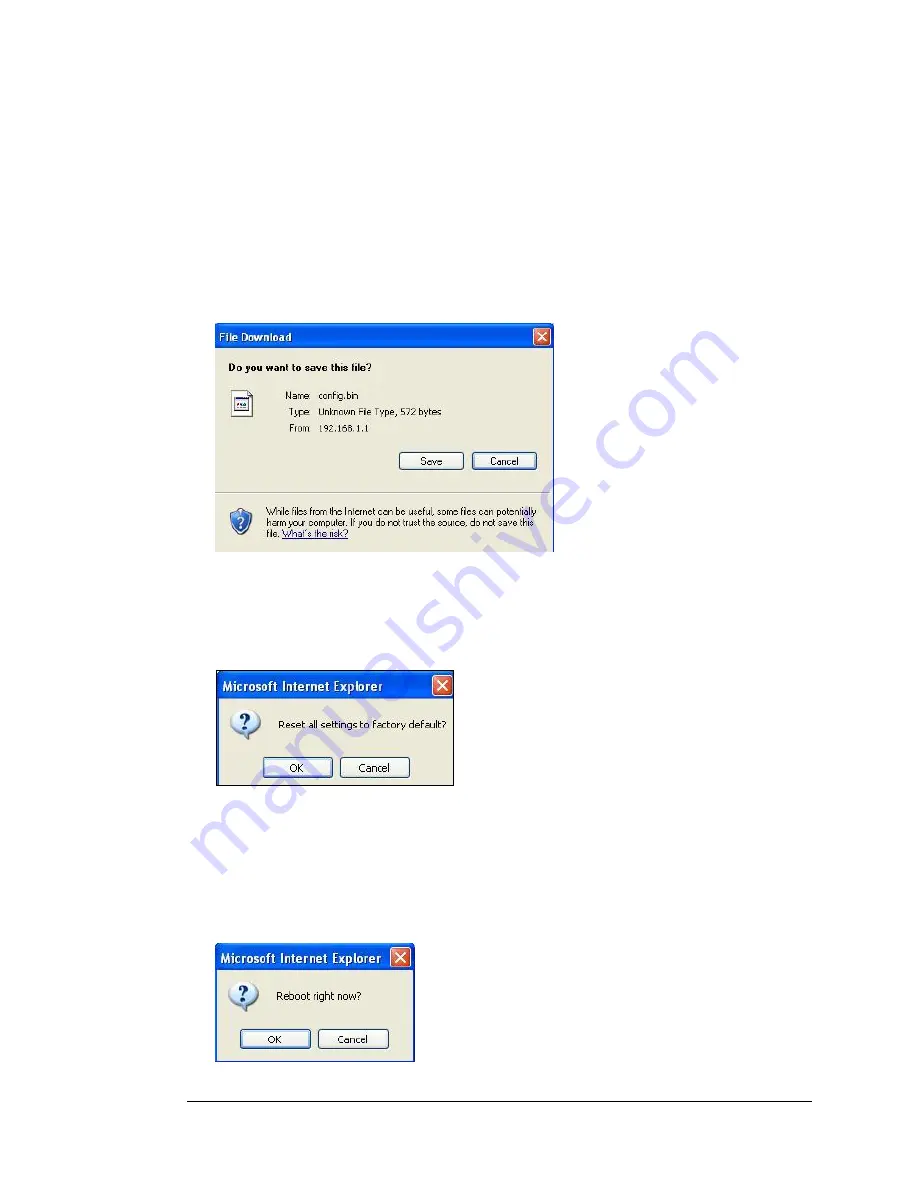
1
Click
Browse
to open the location where you saved the
Firmware Update
file that you
downloaded from the Zoom web site or received via email. If you are restoring a saved
configuration file, select the file that your configuration is saved in.
2
Click
Upgrade
.
The Backup Setting Dialog
You can back up your Modem/Router settings by clicking the
Backup Setting
item
from the left pane of the Toolbox menu. The following dialog opens.
1
Click
Save
to write and save your Modem/Router settings as a binary file.
The Reset to Default Dialog
You can reset the Modem/Router to its factory settings by clicking the
Reset to
Default
item from the left pane of the Toolbox menu. The following dialog opens.
1
Click
OK
to reset the Modem/Router.
We recommend that you back up and save your configuration first if you've made
changes and want a record of that configuration
The Reboot Dialog
You can reboot the Modem/Router by clicking the
Reboot
item from the left pane of
the Toolbox menu. The following dialog opens.
Chapter 7: Using the Configuration Manager’s Advanced Program 87
Summary of Contents for 4530 Series
Page 1: ...3G Modem Router with Wireless N and Phone Port USER MANUAL ...
Page 2: ......
Page 99: ...or country to country ...





























