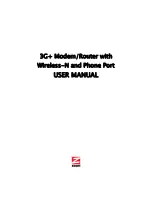The Management Settings Page.......................................................................... 48
Using the Configuration Manager's Advanced Program.......................................53
Changing Default Settings .................................................................................. 53
Online Help......................................................................................................... 54
Launching the Configuration Manager's Advanced Program............................. 54
Configuring Basic Settings ......................................................................... 55
The Basic Setup Page.................................................................................. 55
Using your 3G+ modem as a Backup ......................................................... 57
The DHCP Server Page............................................................................... 58
The Wireless Setting Page .......................................................................... 59
WPA2/WPA Configuration ......................................................................... 61
WEP Configuration..................................................................................... 63
The Change Password Page ........................................................................ 64
Configuring Forwarding Rules ................................................................... 64
The Virtual Server Page .............................................................................. 65
The Port Triggering Page ............................................................................ 67
The Miscellaneous Page ............................................................................. 68
Configuring Security Settings
................................................................. 69
Status Page .................................................................................................. 70
Packet Filtering Page .................................................................................. 70
The Domain Filters Page ............................................................................ 71
The URL Blocking Page ............................................................................. 72
The MAC Control Page .............................................................................. 73
The VPN-L2TP Client Page........................................................................ 74
You can use the VPN-L2TP Client page to set up a L2TP client to securely
access your corporate network.................................................................... 74
The VPN-PPTP Client Page........................................................................ 74
The Miscellaneous Page ............................................................................. 75
Configuring Advanced Settings .................................................................. 76
The System Log Page ................................................................................. 76
The Dynamic DNS Page............................................................................. 77
The QoS Page ............................................................................................. 78
The SNMP Page.......................................................................................... 79
The Routing Table Page .............................................................................. 80
The System Time Page................................................................................ 81
The Schedule Rule and Schedule Rule Setting Pages ................................ 82
Configuring Toolbox Settings..................................................................... 84
The System Information Page..................................................................... 84
The Pin Control Page .................................................................................. 85
The USSD Page .......................................................................................... 86
The Firmware Upgrade Page ...................................................................... 86
The Backup Setting Dialog......................................................................... 87
The Reset to Default Dialog ....................................................................... 87
The Reboot Dialog...................................................................................... 87
The Miscellaneous Page ............................................................................. 88
Appendix A: Mobile Broadband Settings ................................................................89
Contents 5
Summary of Contents for 4530 Series
Page 1: ...3G Modem Router with Wireless N and Phone Port USER MANUAL ...
Page 2: ......
Page 99: ...or country to country ...