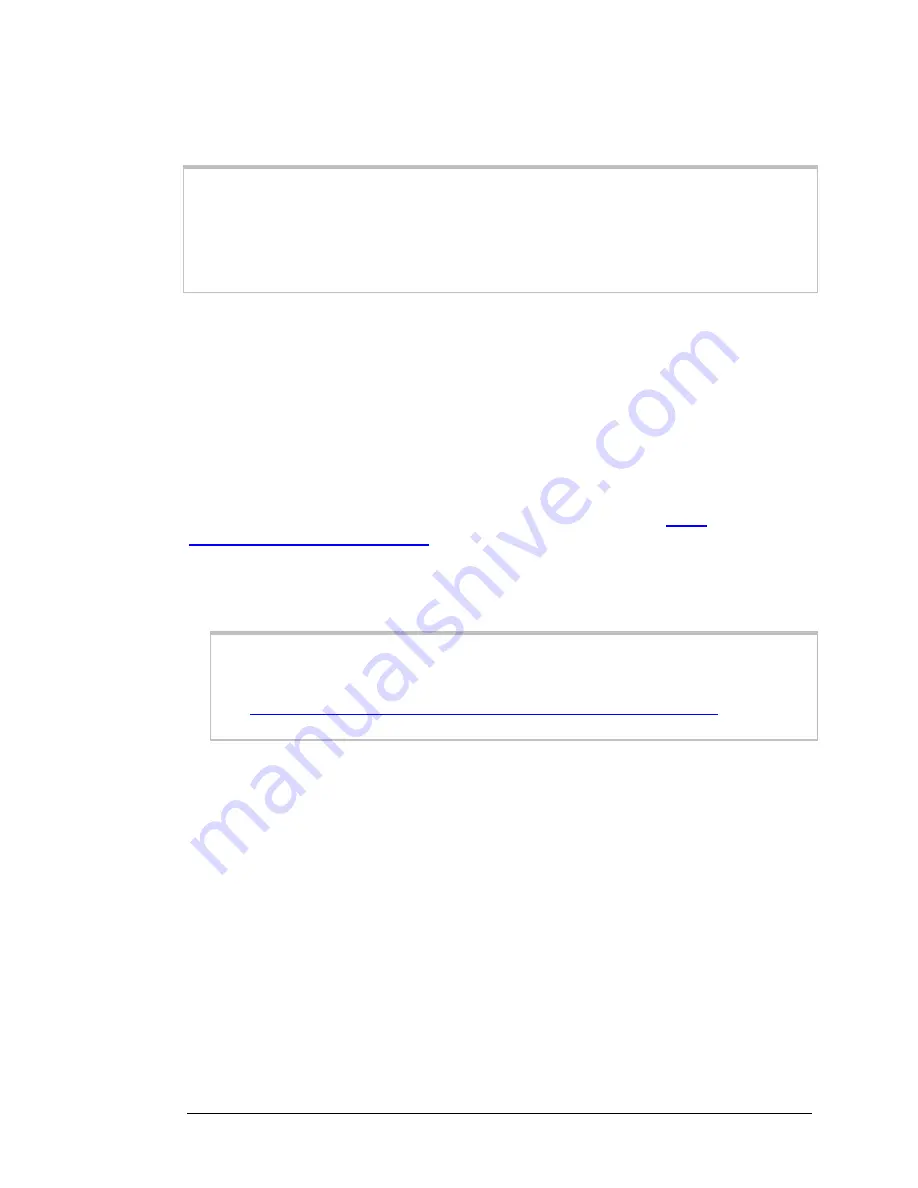
default, the Modem/Router uses channel
10
. You would only change this
setting if you were concerned about possible interference from another
wireless access point using the same channel.
TIP
: Other wireless networks might be within range of your network. Your neighbors,
for instance, may be within range. If you are having trouble connecting, try setting a
different channel to see if that improves performance. You should try setting a channel
that is 5 or more channels away from what you are using. By default, the
Modem/Router is set to 10. You may want to try channel 1 or 6, for instance, if you
have trouble connecting with the default channel (10).
Wireless Security Settings
If you accepted the default to
Enable
the
Wireless Function
(on the
Wireless
Settings
page at Step 4), the following page opens when you click
Next
.
Configuring Authentication and Encryption
By default,
Authentication
and
Encryption
security services are set to
WPA2/WPA
and a random
Security Key
is programmed in at the factory. This key is printed on
the label on the bottom of your unit. Most users should accept the default settings.
If you have devices on your network that only support WEP (for example, some
gaming consoles) than you will need to setup WEP. Please see
WEP
Authentication and Encryption
.
If you want to change the
Security Key
used by the Modem/Router. For example,
you are replacing an existing wireless Modem/Router and want to use the same key.
Enter the key you want to use in the
Security Key
field. This key should be from 8
to 64 characters long.
Important
: If you are attaching other wireless devices to your Modem/Router you
will need to enter the
Security Key
that is printed on the bottom label on your
Modem/Router. If you have changed this key, you will need to enter the new key.
See
Chapter 4: Connecting Devices Wirelessly to the Modem/Router
for more
information.
WEP Authentication and Encryption
If you have devices on your wireless network that support only
WEP,
(for example,
some gaming consoles), you will need to select
WEP
as your
Authentication
method.
When you select
WEP
from the
Authentication
dropdown menu, the
Encryption
field expands, as shown in the following figure
.
22 3G+ Modem/Router with Wireless-N and Phone Port User Manual
Summary of Contents for 4530 Series
Page 1: ...3G Modem Router with Wireless N and Phone Port USER MANUAL ...
Page 2: ......
Page 99: ...or country to country ...






























