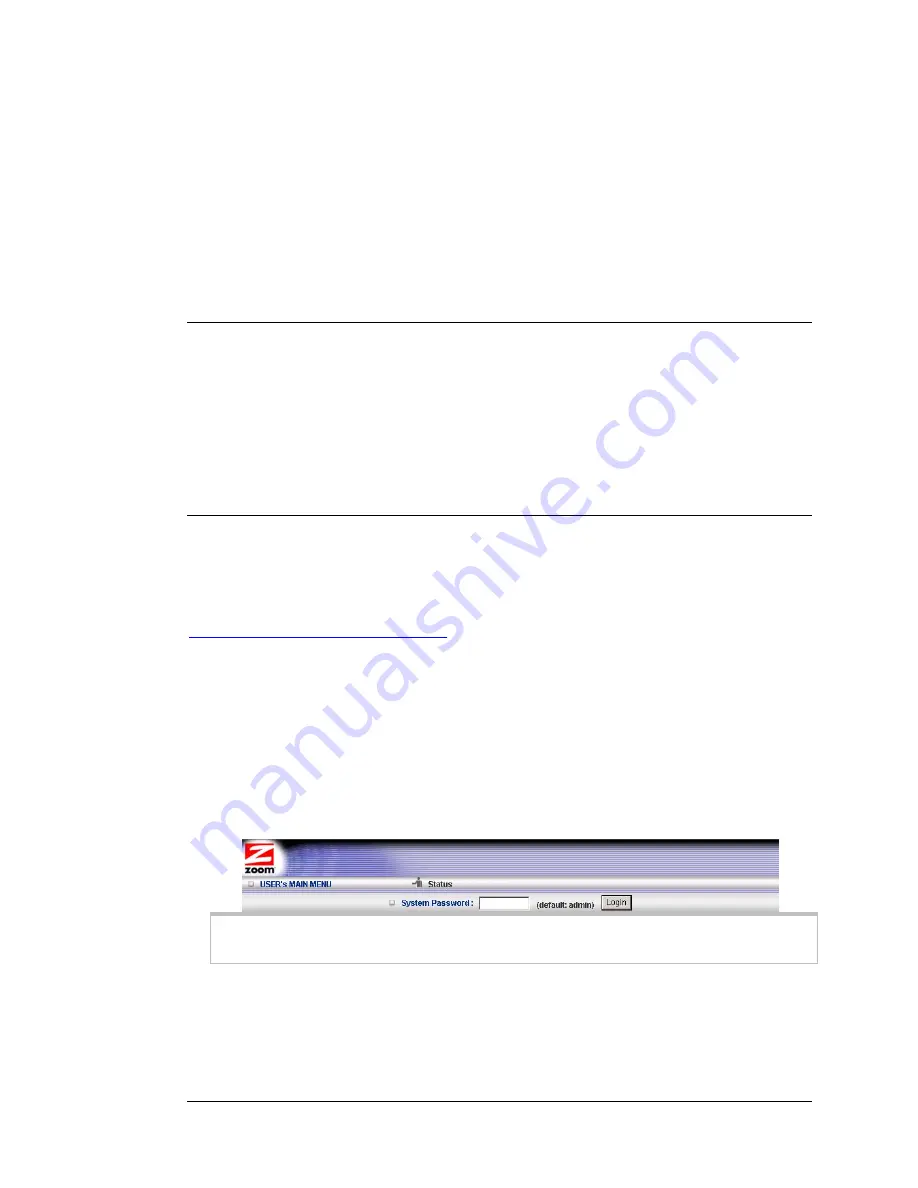
6
Working with Text Messages
Your 3G+ Modem/Router with Wireless-N and Phone Port can be used to send and
receive text messages. This chapter shows you how to use your Modem/Router to
send a text message and how to manage your received text messages. This chapter
also describes how you can send text messages to your 3G+ Modem/Router’s to
check its status and to control its Internet connection.
Using your Modem/Router to Send Text Messages
If you want to use the Modem/Router’s built-in 3G+ modem to send text messages
and you are connected to the Modem/Router through your computer’s Ethernet port,
you can go right ahead and log into the configuration manager. If you are using a
wireless connection to access the Modem/Router, you must first establish the
wireless connection. If you are unsure how to set up a wireless connection, see
Establishing your Wireless Network
on page 28
.
1
Turn on your computer and Modem/Router, then launch the computer’s Web
browser.
2
In the Web browser address bar, type the Modem/Router's default IP address,
http://192.168.2.1
and then click
Enter
.
When the
MAIN MENU
opens for the first time, it displays a
System Status
page that summarizes the current settings and values for your system.
3
On the Toolbar, type
admin
(the default password) in the
System Password
field, then click
Login
.
Note
: If you have changed the
System Password
, you will use the new password
to log in.
4
When you log in, the Configuration Manager opens its
Main Menu
. Select
Text
on the top menu.
Chapter 6: Working with Text Messages 45
Summary of Contents for 4530 Series
Page 1: ...3G Modem Router with Wireless N and Phone Port USER MANUAL ...
Page 2: ......
Page 99: ...or country to country ...






























