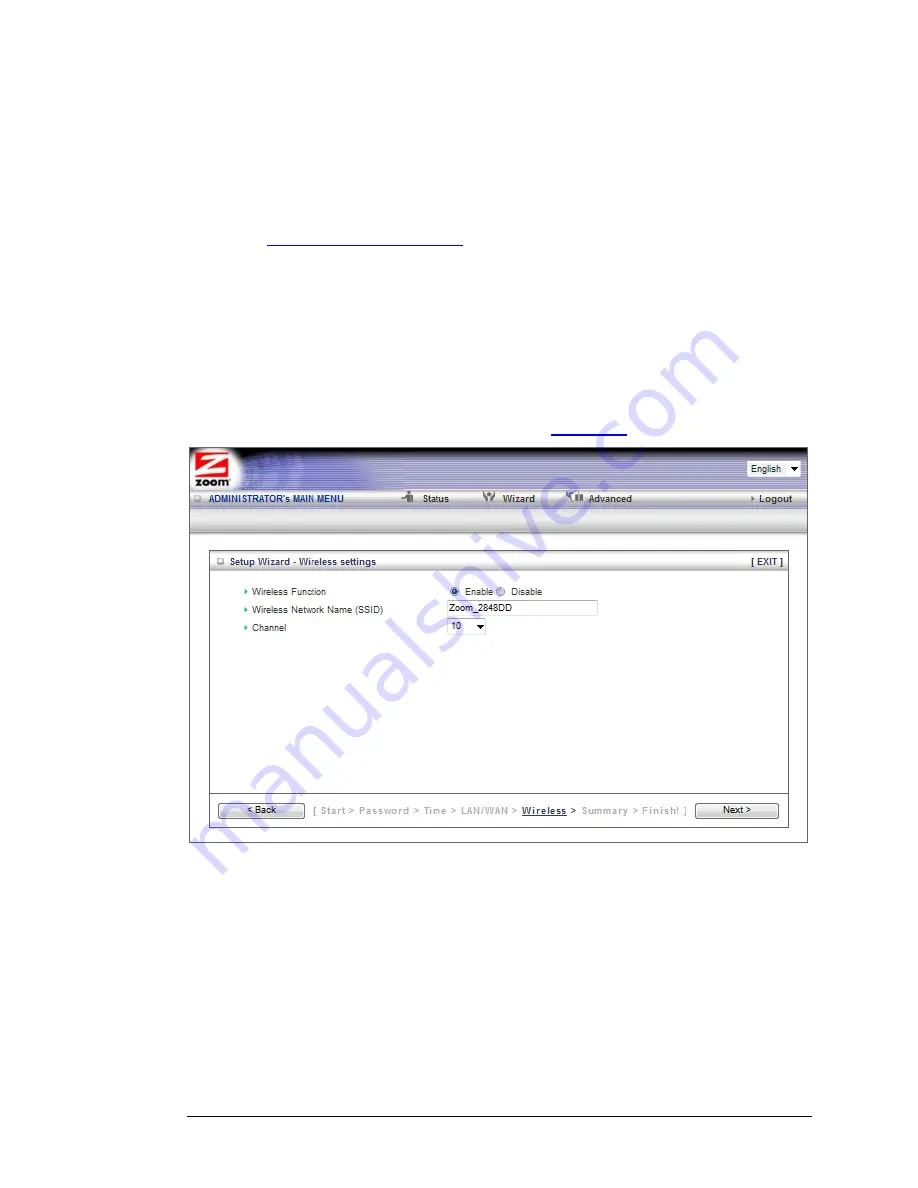
•
L2TP Account
This is the L2TP account name or user name supplied by your service
provider.
•
L2TP Password
This is L2TP password supplied by your service provider.
Go to
Step 4. Wireless Settings
on page 21.
Step 4. Wireless Settings
The
Wireless Settings
page lets you change the wireless settings for your
Modem/Router. If you are happy with your wireless settings (set at the factory to
wireless with WPA2/WPA security), click
Next
to go to Step 5. Otherwise, continue
below. EITHER WAY, after running the Setup Wizard you will need to make sure that
wireless devices connecting to the Modem/Router (computers, phones, tablets, game
stations, etc.) are set up properly as discussed in
Chapter 3
.
•
Wireless Function
Accept the default,
Enable
. Click the
Disable
checkbox
only if you do not want wireless clients to access your network.
•
Wireless Network Name (SSID)
is the name of your wireless network. By
default, the SSID for the Modem/Router is
Zoom-xxxxxx,
where xxxxxx is 6
random alphanumeric digits. Your default SSID is printed on the label on the
bottom of your unit. You can change the SSID to a name of your choice. The
SSID
can be up to 32 alphanumeric characters. If you change the name,
make sure that all devices on your Modem/Router’s wireless network use
the new SSID as the access point.
•
Channel
refers to the wireless network channel assigned to your LAN. By
Chapter 3: Using the Modem/Router’s Configuration Manager 21
Summary of Contents for 4530 Series
Page 1: ...3G Modem Router with Wireless N and Phone Port USER MANUAL ...
Page 2: ......
Page 99: ...or country to country ...






























