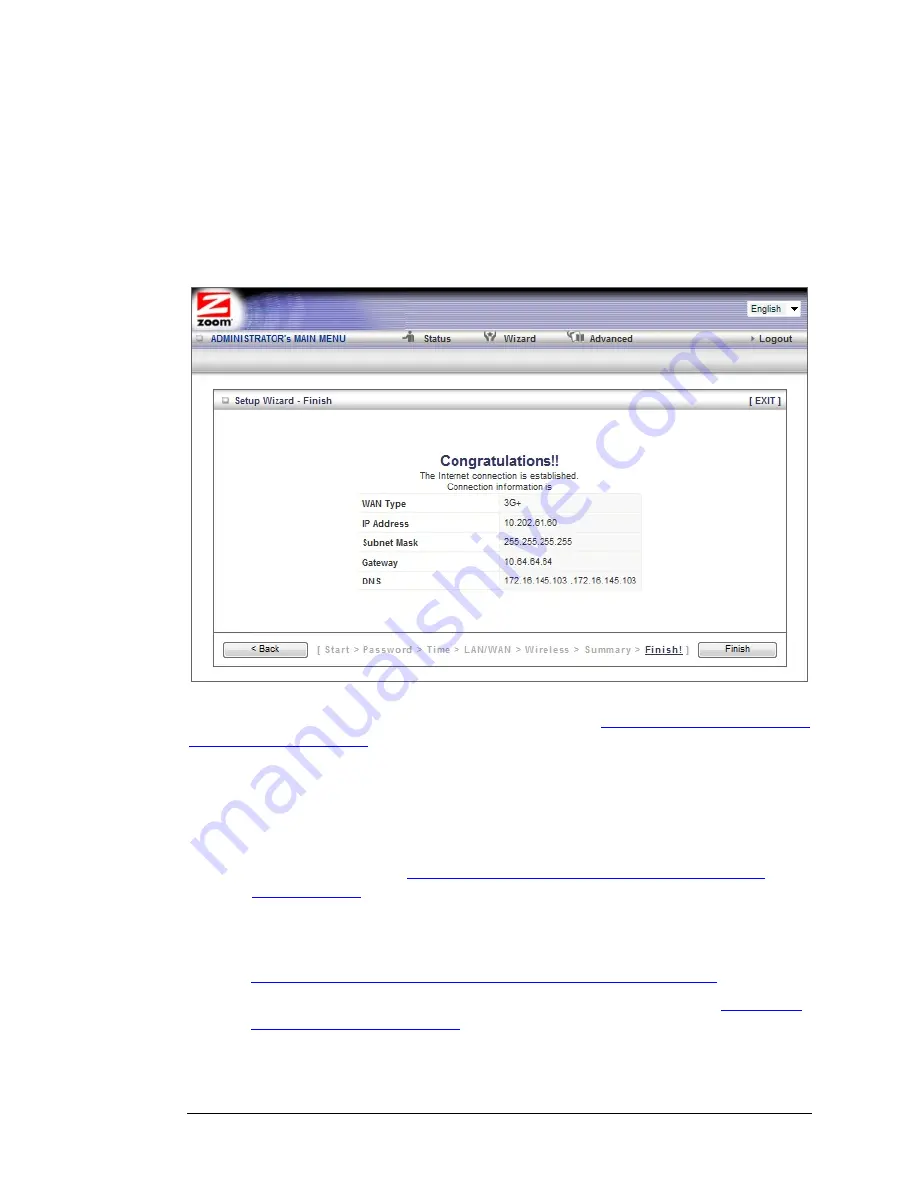
Step 6. Finish
If you are not using the built-in 3G+ modem or you decided not to test your mobile
broadband connection the
Configuration is Completed
page displays. Click
Finish
to restart the Modem/Router and save the new configuration settings.
If your Internet connection test was successful, the
Congratulations!!
screen will
appear. Click
Finish
to restart the Modem/Router and save the new configuration
settings.
If your Internet connection test was not successful, try running the test again by
clicking
Connect Again
. If the test still fails please see
Troubleshooting your Built-in
3G+ Modem Connection
.
Congratulations! Your Modem/Router should now be configured.
¾
If you want to learn how to attach other wireless devices to the
Modem/Router go to
Chapter 4: Connecting Devices Wirelessly to the
Modem/Router
.
¾
If you want to learn about the Modem/Router’s voice features including
viewing a list of incoming, outgoing or missed calls, or setting up advanced
voice features like Call forwarding, call waiting, or speed dialing go to
Chapter 5: Understanding your Modem/Router’s Voice Features
.
¾
To learn how to use the Modem/Router for text messaging go to
Chapter 6:
Working with Text Messages
.
¾
In the unlikely event that you want to use the
Advanced
configuration
program to tailor the Modem/Router's configuration to your needs, for
26 3G+ Modem/Router with Wireless-N and Phone Port User Manual
Summary of Contents for 4530 Series
Page 1: ...3G Modem Router with Wireless N and Phone Port USER MANUAL ...
Page 2: ......
Page 99: ...or country to country ...






























