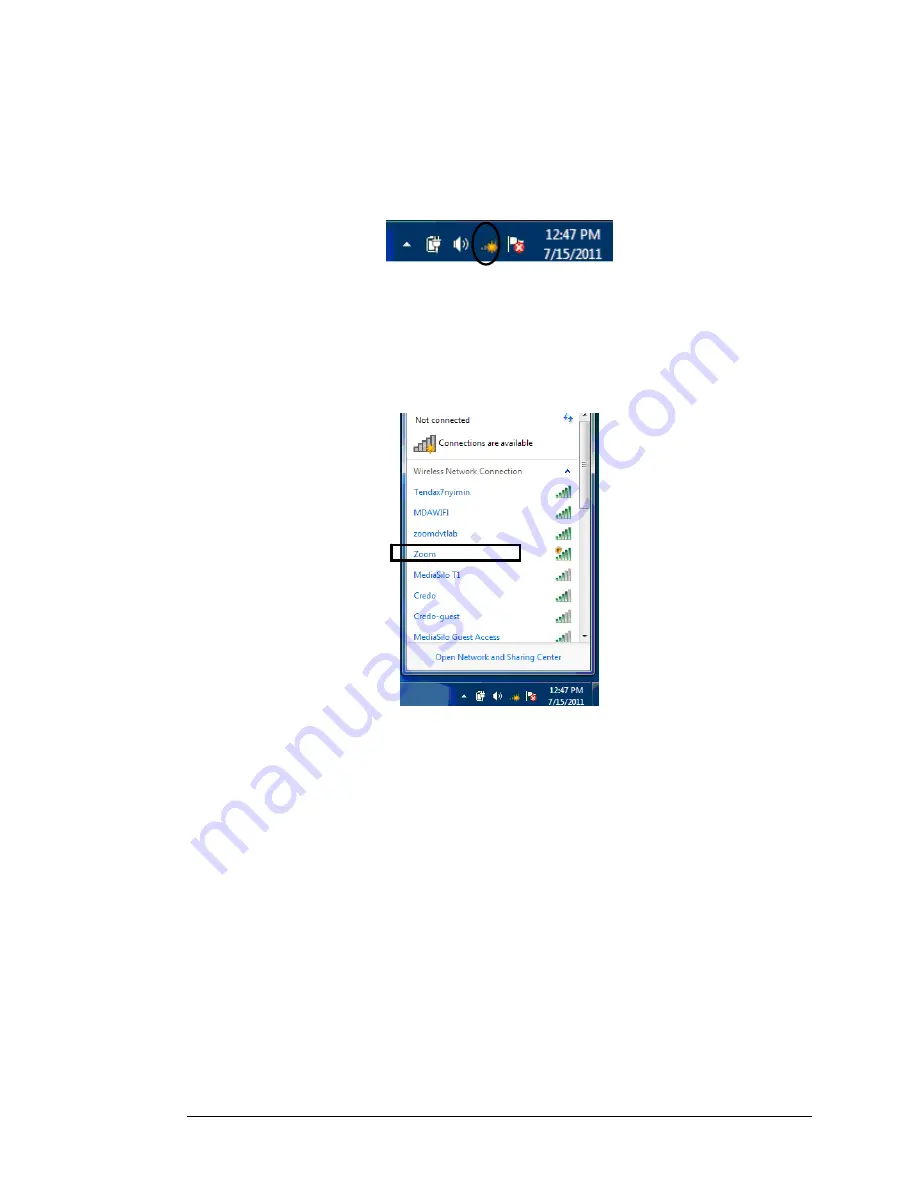
instructions on page 31 for
Connecting a Computer with a wireless adapter to the
Modem/Router
.
Connecting a Windows 7 Computer with Built-in Wireless Capabilities
1
From the taskbar, click on the wireless symbol.
2
In the wireless network options box, highlight the Wireless Network Name (SSID)
you gave your wireless network in Step 4 of the Setup Wizard. If you did not
change the Wireless Network Name (SSID), select the default name
Zoom_xxxxxx,
where xxxxxx are 6 random alphanumeric characters. The
complete Wireless Network Name is printed on the bottom label of your unit. If
you want to automatically connect to the Modem/Router, click the
Connect
Automatically
box. Then click
Connect.
•
When prompted, enter the
Security Key
found on the bottom label of
your unit. If you changed the key in Step 4 of the Setup Wizard, enter
the new security key and click
Connect
.
•
If you disabled wireless security in Step 4 of the Setup Wizard select
Connect Anyway
when warned that your network is unsecure.
¾
When you click on the wireless network option box, Windows will scan for available
networks. More than one wireless network may appear in the list. These are other
wireless networks that are within range of your network. Your neighbors, for
instance, may be within range of your network. Each wireless network has a
channel associated with it. We recommend there be at least a five-channel
difference between your network and those of your neighbors. Having less than a
five-channel difference may result in interference with your connection. By default,
the Modem/Router uses channel 10. If you need to change this channel, you must
do so using the
Wireless Setup
page of the
Zoom Configuration Manager
. For
instructions on how to log in to the
Zoom Configuration Manager
, see page 10.
After logging in, select
Wireless
from the left-hand menu. On the
Wireless
page
you can select a new channel from the drop-down menu.
Chapter 4: Connecting Devices Wirelessly to the Modem/Router 29
Summary of Contents for 4530 Series
Page 1: ...3G Modem Router with Wireless N and Phone Port USER MANUAL ...
Page 2: ......
Page 99: ...or country to country ...
















































