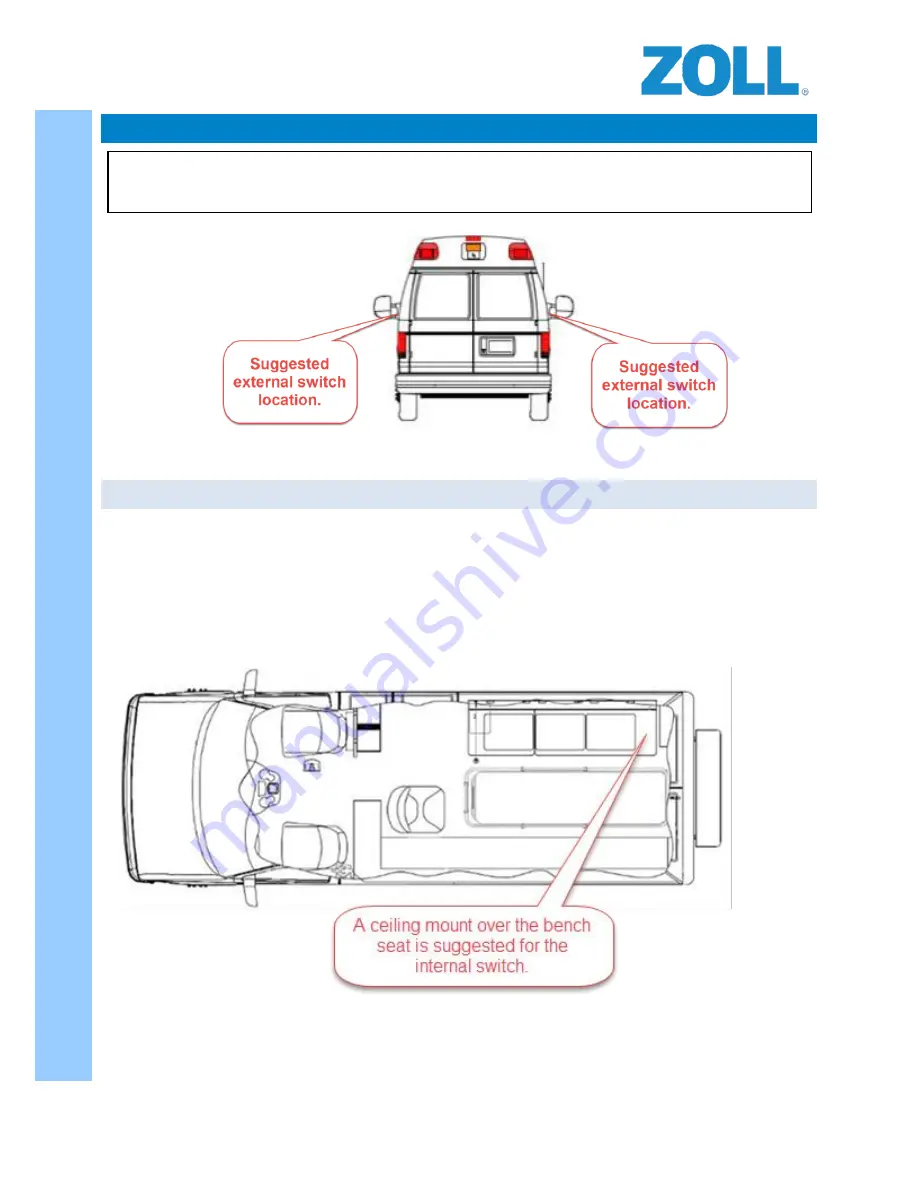
© 2016 ZOLL Data Systems, Inc. All rights reserved.
9
CONFIDENTIAL TRADE SECRETS – DO NOT DISCLOSE.
Z
O
L
L
D
o
c
u
m
e
n
t
a
t
i
o
n
COMPONENT LOCATIONS AND CONNECTIVITY OVERVIEW
RS-4902 – SPOTTER SWITCHES:
When pressed by the vehicle spotter or ground guide, a tone alerts the driver that it is safe to back up the vehicle.
One switch mounted on the rear overhead panel with a clear sight line out the rear window, and one switch
mounted outside the vehicle near the left or right taillight assembly depending on agency policy.
NOTE:
Switches should be placed in similar positions on all vehicles in the fleet to assist the crew.
Typical wire harness routing is through the center overhead or outboard exterior light voids.
Connects to: RS-4000 On-Board Computer via the Standard Digital Harness. See Appendix C for wiring assignments.
NOTE:
See Appendix A at the end of this document for a one-page version of the component locations and
system overview diagram.
















































