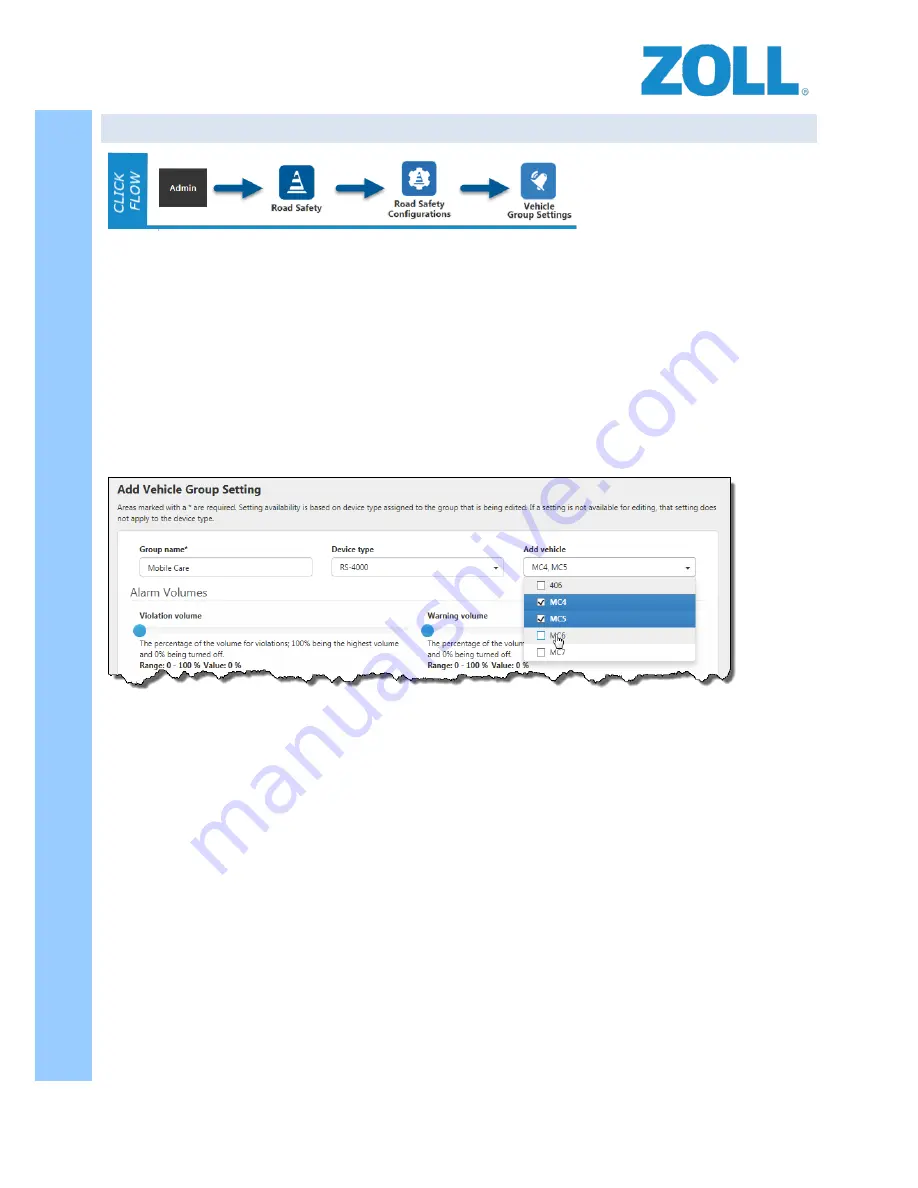
© 2016 ZOLL Data Systems, Inc. All rights reserved.
64
CONFIDENTIAL TRADE SECRETS – DO NOT DISCLOSE.
Z
O
L
L
D
o
c
u
m
e
n
t
a
t
i
o
n
7. ROAD SAFETY CONFIGURATIONS SCREEN – VEHICLE GROUP SETTINGS
Groups create a classification of similar vehicle types that will allow you to apply the same device settings, alarms
and more to all vehicles within the group. Vehicles within a group should be similar in body style, size, weight, and
mission. It’s also
very IMPORTANT that the vehicles include in a group have identical input configurations
. Group
settings and input assignments are assigned to the group and are applied to all vehicles within the group.
To begin our look at the group setup, from the Admin page click on “Road Safety” and then “Road Safety
Configurations”. Here you can see all of the different sections that can be configured to customize the Road Safety
application for the agency. To configure the group settings for the vehicle, click on “Vehicle Group Settings”.
As with most of the ZOLL Online configuration sections, when you first enter the section you can either modify
existing entries by clicking on their name or add new items by clicking on the plus (+) icon. Once you’re in the area
where you’re adding or modifying entries, you’ll see that the top section allows you to add the name of your
group, device type to be installed and the vehicles to be included in the group.
As mentioned earlier, Items marked with an * are required.
Starting with the Alarm Volumes, the following pages will cover all of the individual settings that will be applied to
each of the vehicles contained in the group being created or modified.






























