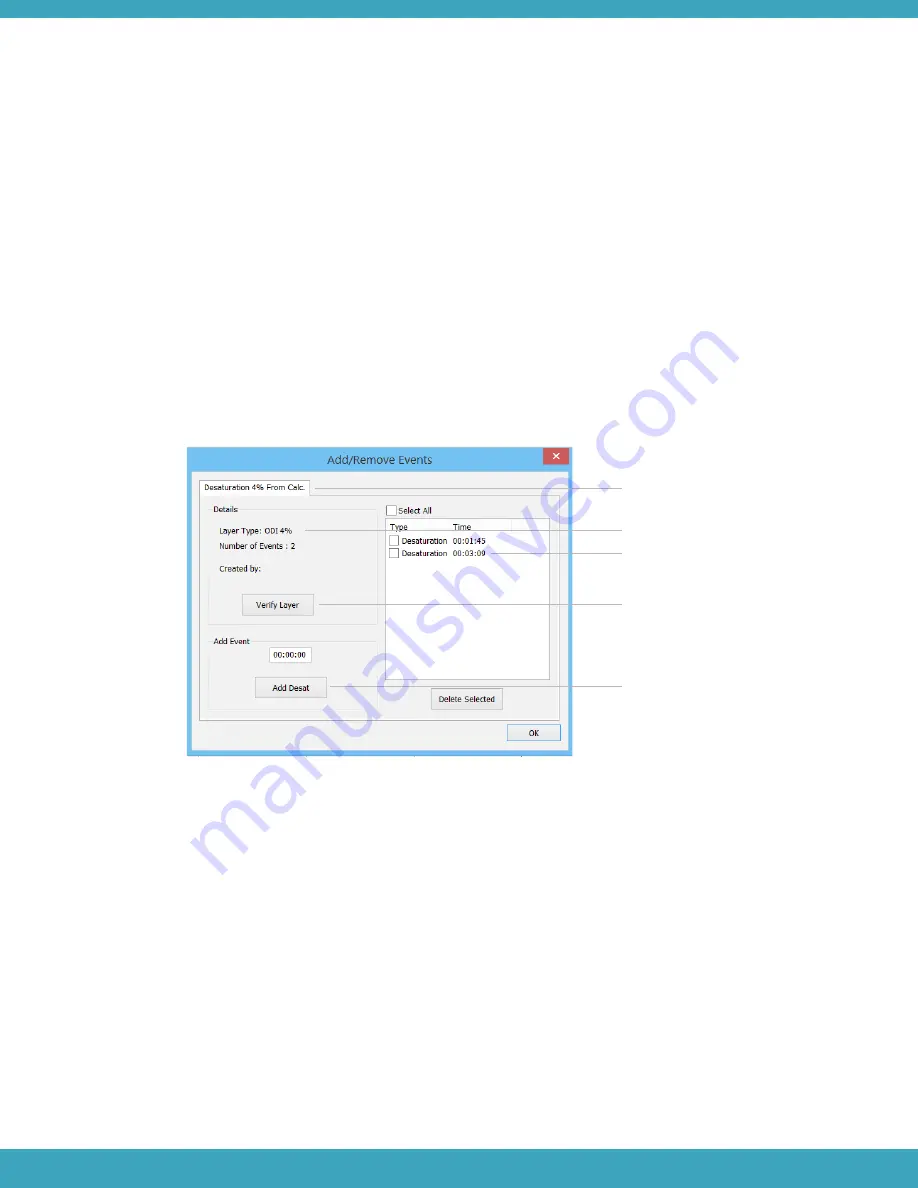
Using the Add/Remove Events window
To add an event:
2.
In the Toolbar, open the Edit Menu and select Add/Remove Events
Select the appropriate Layer from the tabs on the top
Click on time period in the Data Viewer where the event is to be added, and Push the Add button
(Desat)
•
•
•
To remove an event:
Select the event in the event list
Press the Delete Selected button
•
•
Custom Layer name tab
Custom Layer event details
Event list
Verify layer
Add new events by time or selection
Saving and Opening a Layer
Custom layers can be created for editing events and saved to allow editing at a later time.
To save the layer:
In the Toolbar, open the File Menu and select Save.
Use the file browser window to select the location to save the files.
1.
2.
To open a previously saved layer:
In the Toolbar, open the File Menu and select the patient’s study by choosing either Open File or
Open Study.
Return to the Toolbar, open the File Menu and use the Open File option to select the file that was
previously saved.
1.
2.
53






























