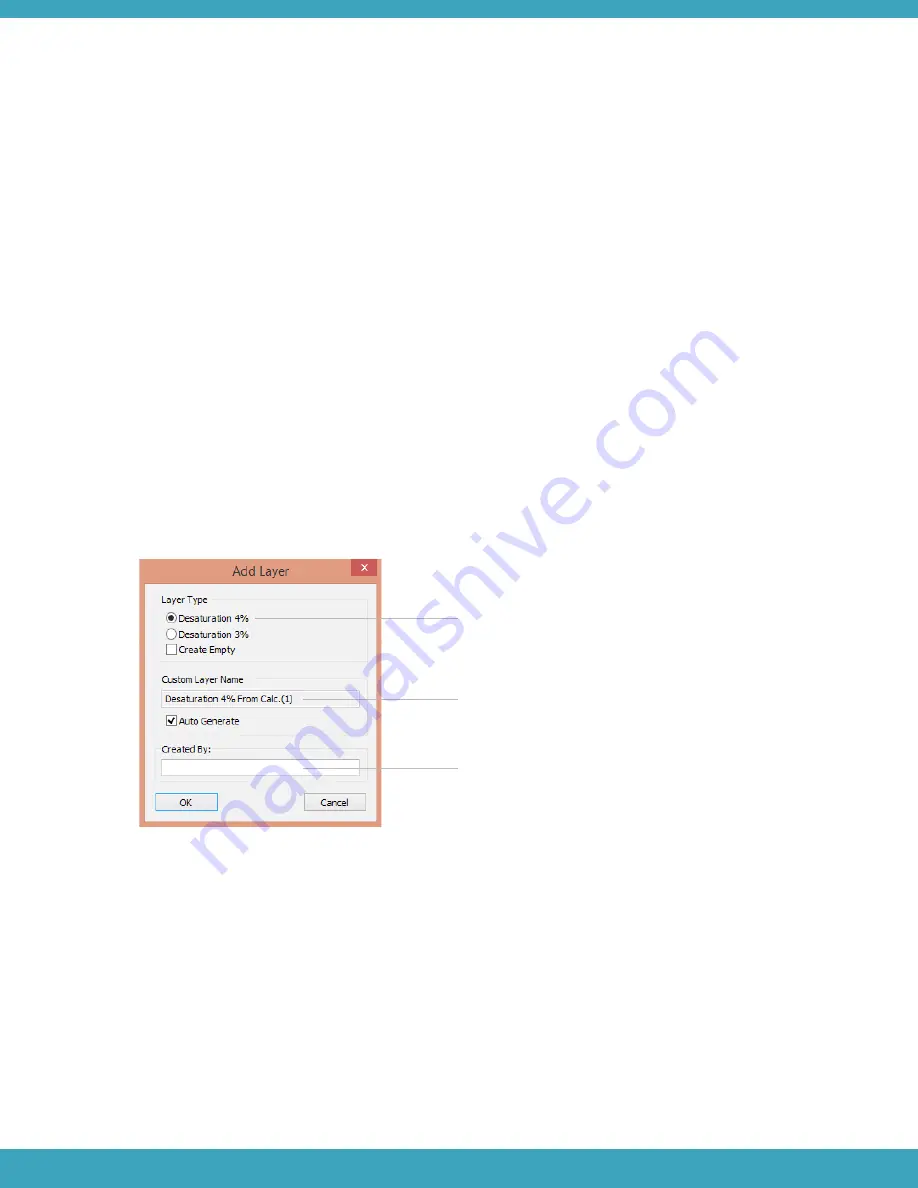
CREATING CUSTOM LAYERS FOR MANUAL SCORING
Custom Layers may be used to:
Add/delete scored events
Re-score the study using an alternate scoring method
•
•
Note
Custom Layers can only be created in a Baseline Study.
Follow these steps to create a custom layer:
In the Toolbar, open the Scoring Menu and select Add Layer.
In the Add Layer window, select the base layer type and enter the Custom Layer name and user name.
1.
2.
Note
An empty layer can be created to manually re-score a study using an alternate method, by selecting the Create
Empty checkbox.
Press OK.
3.
52
Adding/Removing Events
Adding or removing an event can be performed in two ways:
Using the right click Menu
To add an event:
1.
Navigate to the location in the data
Right click on the location for the new event and select Add (Desat)
•
•
Select the base layer Desaturation
Enter the Custom Layer Name.
Enter the name of the user creating the layer.
To remove an event:
Right click on the event and select Remove Event
•






























