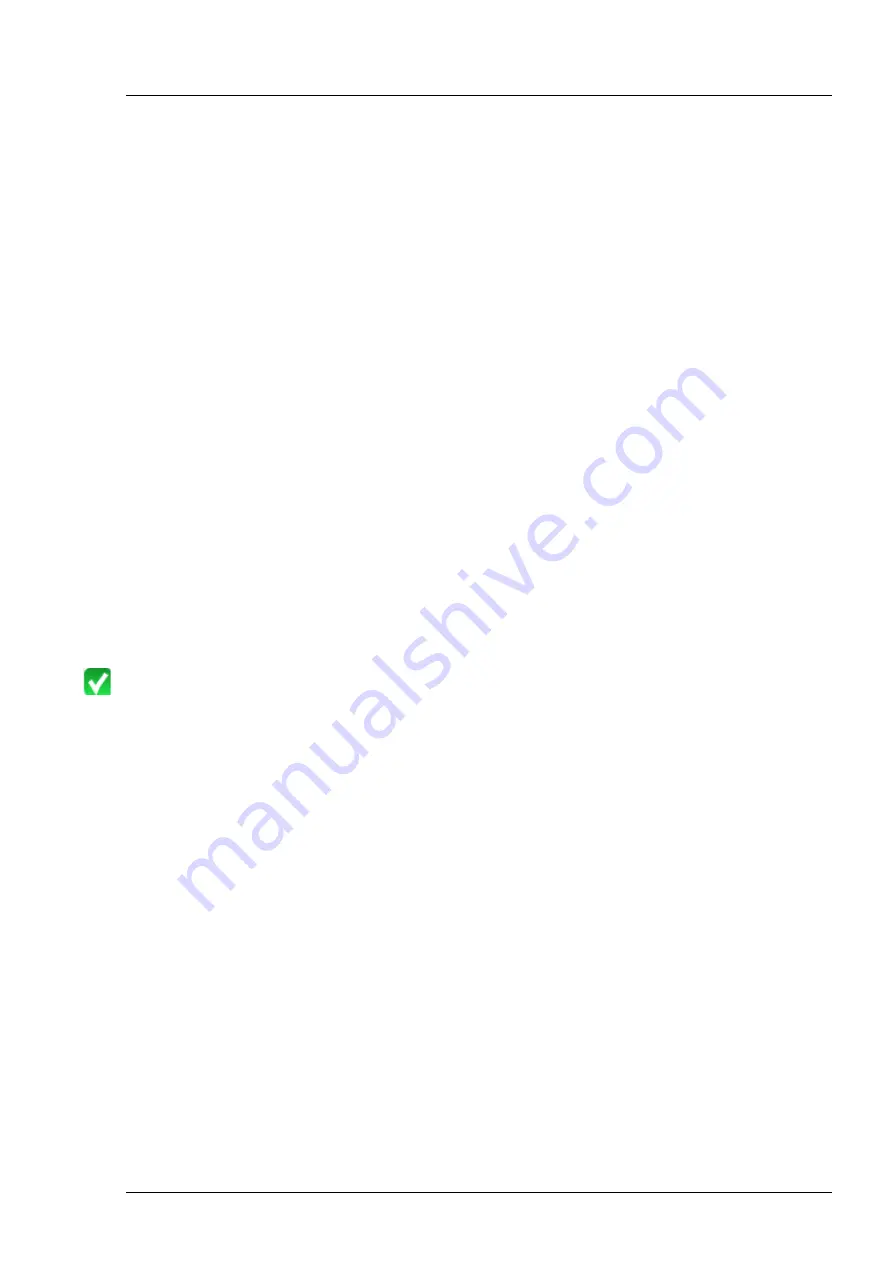
Installation
29
EN 20_070_0009I v1.5
Connect printer directly to the i.Profiler
plus
(peer to peer)
Connect the network printer or printer server with the i.Profiler
plus
using a so-called crossover cable (crossed network cable) or an
uncrossed cable with a crossover adapter.
●
Switch on the i.Profiler
plus
and printer or printer server.
●
Configure the network printer or printer server using the device specific
manual as follows:
IP address:
192.168.103.6, if the right network connection is
used or 192.168.100.6, if the left network
connection on the i.Profiler
plus
is used, see page
23 (
1
, Fig. 9).
Subnet mask:
255.255.255.0
Standard gateway: 0.0.0.0
●
In the
Settings
-
Maintenance
window (see
Software description
for
the i.Profiler
plus
)
, select the option
Printer configuration
(administrator rights required). The
Message
window opens.
Confirm with
Yes.
The
Printer Setup
dialog to configure the printer
appears.
●
Press the
Add New Printer
button. The
Printer Configuration
dialog
appears. Follow the instructions in the dialog.
●
Enter the IP address set on the network printer or printer server.
●
Press the
Test
button. A green check will appear if the connection is
successful.
●
Confirm the entries by pressing
Finished
. The printer appears in the list
in the
Printer Setup
dialog.
●
Press the
Properties
button. Ensure the print format is set to
Portrait
.
●
Press the
Print Test Page
button. Then a test page should be
printed out to confirm printer installation was successful.
●
Press the Close
button to close the
Printer Setup
dialog. The device
will then restart.






























