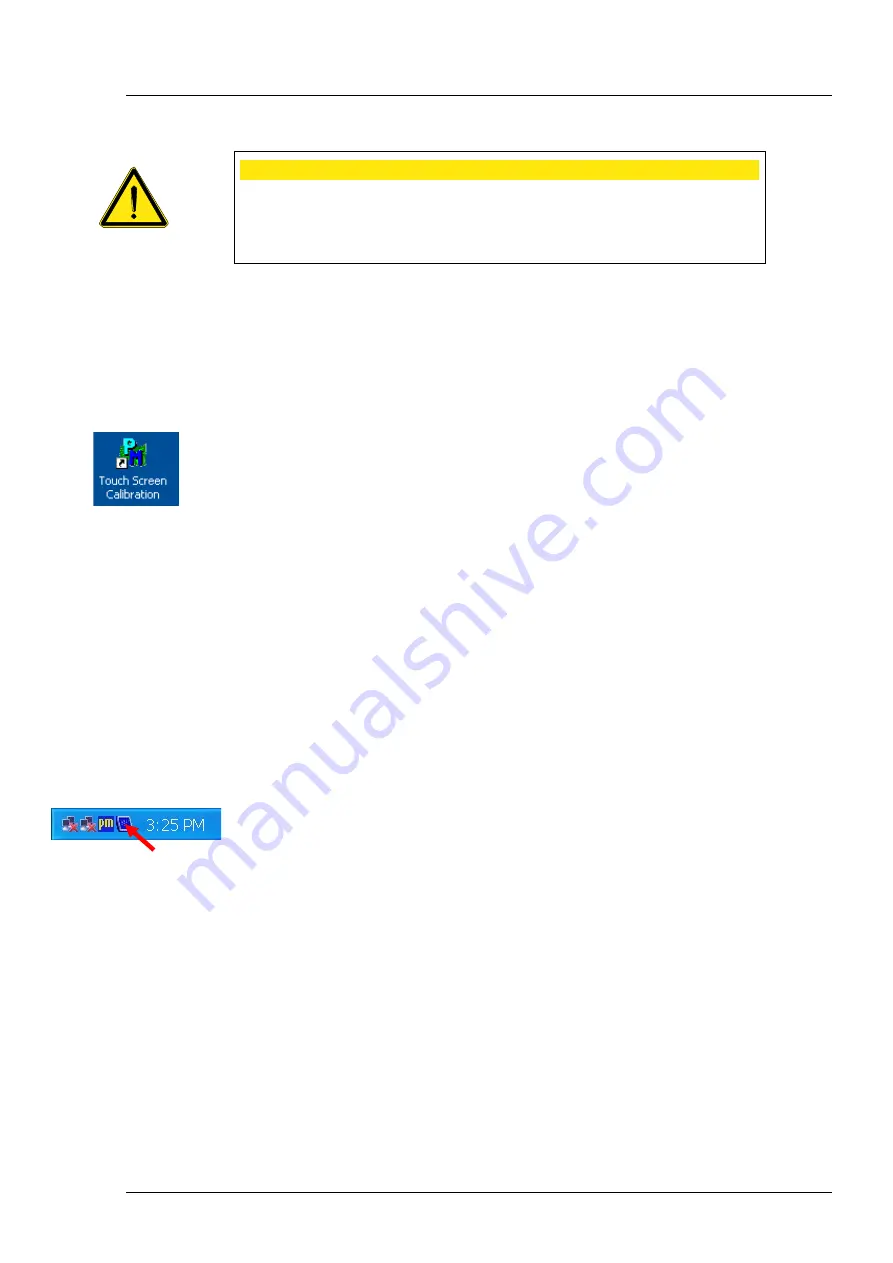
Installation
25
EN 20_070_0009I v1.5
Touch screen calibration
●
After starting the i.Profiler
plus
, use the
Close application
button in the
Power down
window to switch to the Windows desktop (Administrator
rights required).
●
Double click the
Touch Screen Calibration
icon on the desktop.
●
Click the
Standard Calibration
button in the
Calibrate
tab.
●
Follow the instructions on the screen.
●
Confirm the calibration with
OK
.
●
Double click the program icon
Save Configurations
on the Windows
desktop to save the changed configuration. The device will then restart.
Connecting an external monitor
●
Connect the external monitor and the i.Profiler
plus
using a VGA cable
through the VGA interface (
4
, Fig. 9).
●
First, switch on the monitor and then the i.Profiler
plus
.
●
After starting the i.Profiler
plus
, use the
Close application
button in the
Power down
window to switch to the Windows desktop (Administrator
rights required).
●
Click the pictogram on the right side of the taskbar.
●
Select
Graphics Properties...
from the menu bar.
●
The
Intel
®
Graphics Media
window opens.
●
Under
Multiple Display
on the
Display Devices
tab, set “Twin” or
"Intel
®
Dual Display Clone.” Ensure that “Notebook” is selected under
Primary Device
, and “Monitor” is selected under
Secondary Device.
●
Confirm your selection with OK. The Confirm Desktop Change window
opens.
●
Confirm with OK.
CAUTION - HAZARD DUE TO INCORRECT OPERATION
Only install software approved by Carl Zeiss Vision on this device.
The device may only be connected to networks protected from public
networks (internet) by state-of-the-art firewalls!






























