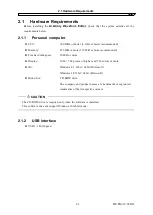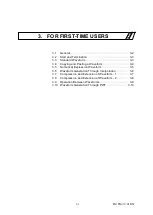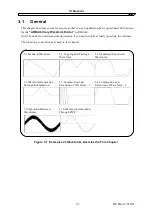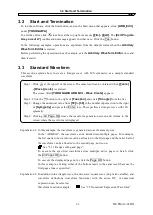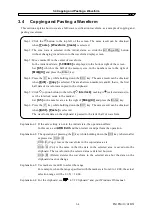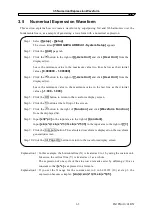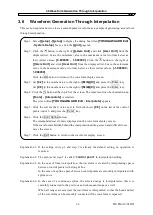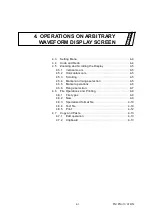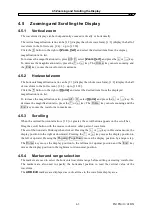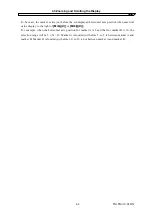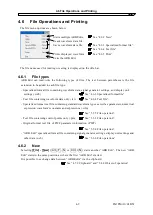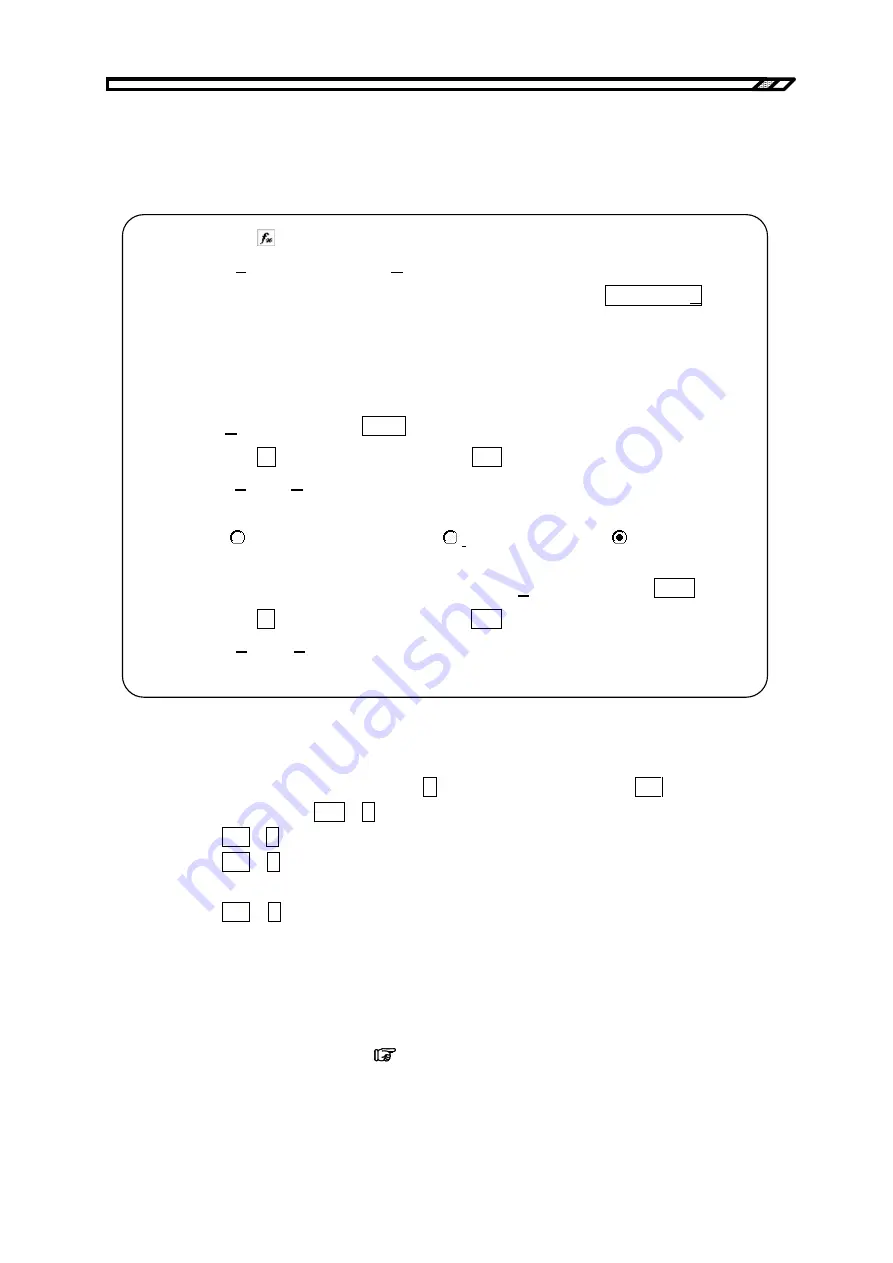
3.4 Copying and Pasting a Waveform
3.4 Copying and Pasting a Waveform
This section explains how to create a full-wave rectification waveform, as a sample of copying and
pasting waveforms.
Step 1: Click the button to the top left of the screen. The same result can be obtained
when
[Tools] - [Waveform Create]
is selected.
Step 2: The sine wave is selected in the initial status, so click the
All Page OK
button
without changing it and return to the waveform display screen.
Step 3: Move marker B to the center of waveform.
In the initialized state,
[1.000000]
is displayed to the bottom right of the screen.
Set
[0.5]
, which is the half of the memory size, in the number area to the right of
[MrkB(X)]
and press the
Enter
key.
Step 4: Press the
C
key while holding down the
Ctrl
key. The same result can be obtained
when
[Edit] - [Copy]
is selected. The area between markers A and B, that is, the first
half data of waveform is copied to the clipboard.
Step 5: Click (option button) to the left of
[ Interlock]
, making it (selected status) to
set the interlock mode to the marker.
Set
[0.5]
in the number area to the right of
[MrkA(X)]
and press the
Enter
key.
Step 6: Press the
V
key while holding down the
Ctrl
key. The same result can be obtained
when
[Edit] - [Paste]
is selected.
The waveform data on the clipboard is pasted to the latter half of waveform.
Explanation 1: If the axis setting is not in the initial state, the operation differs.
In this case, exit
ARB Edit
and then restart it and perform the operation.
Explanation 2: The operation of pressing the
C
key while holding down the
Ctrl
key is hereinafter
expressed as
Ctrl
+ C
.
Ctrl
+
C
(Copy) leaves the waveform in the copied area as is.
Ctrl
+
X
(Cut) is the same in that the data in the selected area is saved onto the
clipboard. The waveform in the selected area is deleted, however.
Ctrl
+
D
(Delete) deletes the waveform in the selected area but the data on the
clipboard does not change.
Explanation 3: Use markers A and B to select the range.
For example, when the range specified with the markers is from 0 to 1.000, the actual
selection range will be 0
≤
X < 1.000.
Explanation 4: For the clipboard, see
“4.7.2 Clipboard” and your Windows OS manual.
IM FG410-61EN
3-4
Summary of Contents for FG410
Page 1: ...User s Manual FG410 FG420 ARBITRARY WAVEFORM EDITOR IM FG410 61EN 3rd Edition ...
Page 3: ......
Page 10: ...1 OVERVIEW 1 1 General 1 2 1 2 Function Tree 1 2 1 3 Conventions 1 5 ARB Edit 1 1 ...
Page 15: ...1 3 Conventions IM FG410 61EN 1 6 ...
Page 44: ...4 7 Copy and Paste IM FG410 61EN 4 15 ...
Page 45: ......
Page 76: ...6 ERROR MESSAGES 6 1 Arbitrary Wave Edit Software Error 6 2 IM FG410 61EN 6 1 ...
Page 80: ......
Page 82: ......
Page 83: ...https www yokogawa com ymi Yokogawa Test Measurement Corporation ...