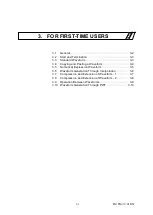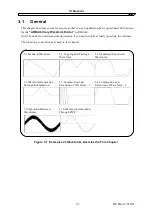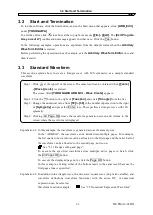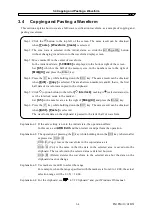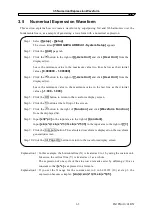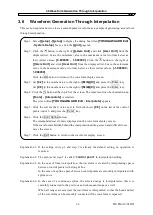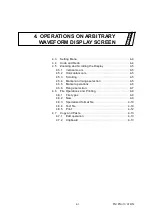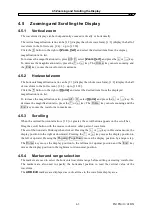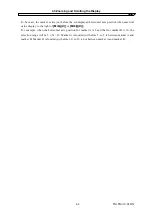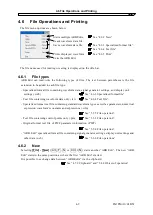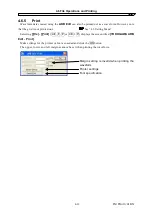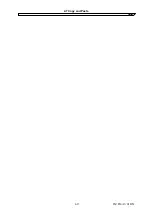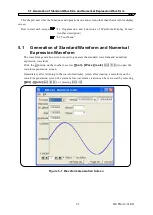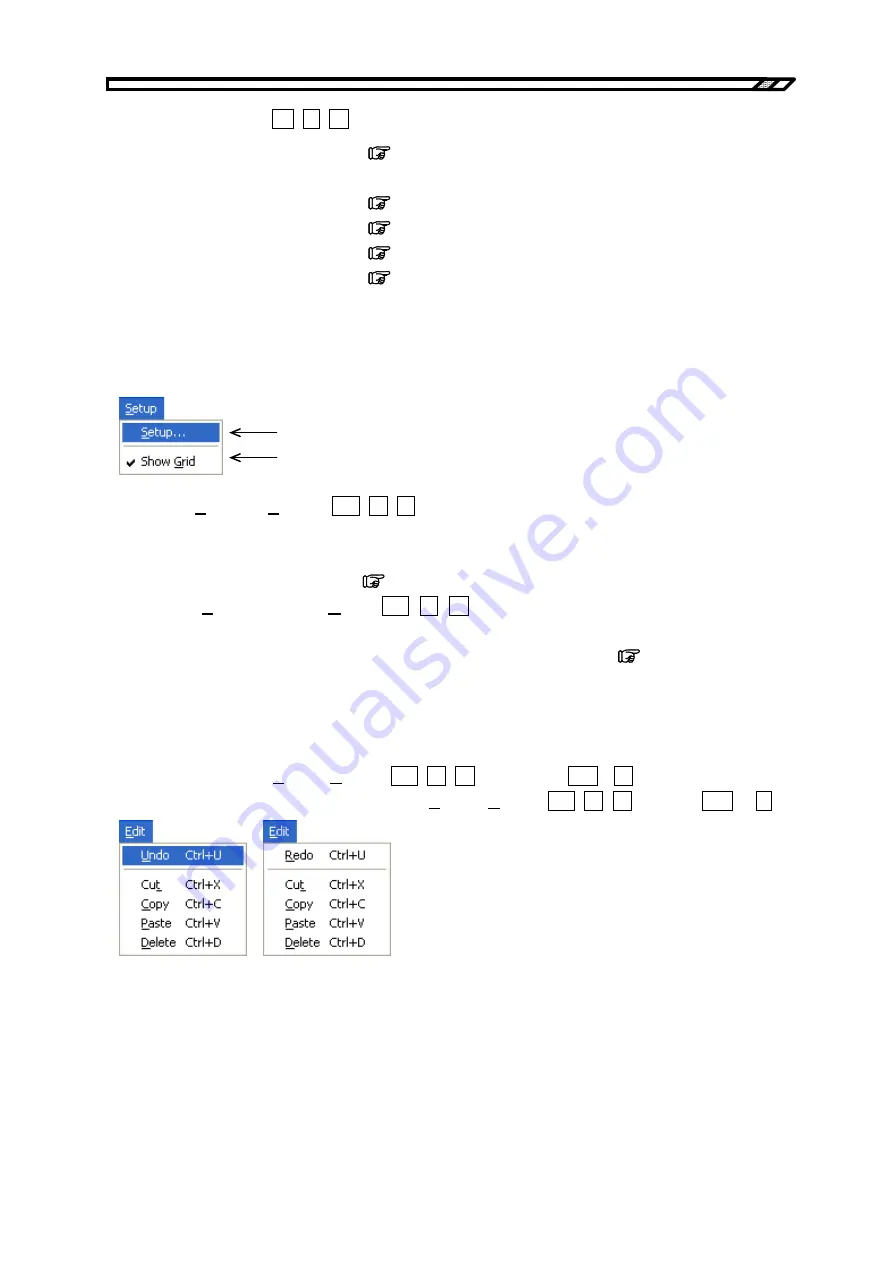
4.3 Setting Menu
For example, pressing
Alt
,
T
,
C
opens the waveform generation screen.
Waveform create screen
See “5.1 Generation of Standard Waveform and Numerical
Expression Waveform”.
Compress/decompress screen
See “5.2 Contraction/Extension of Waveform”.
Interpolate screen
See “5.3 Waveform Generation Through Interpolation”.
Operate screen
See “5.4 Operation Between Waveforms”.
PWF screen
See “5.5 PWF (Parameter-Variable Waveform)”.
4.3 Setting Menu
The setting menu options are shown below.
Opens the system setup screen.
Turns on/off the grid display in the waveform display area.
Selecting
[Setup] - [Setup]
(
Alt
,
S
,
S
) opens the system setup screen.
On the system setup screen, it is possible to select the signal generator model, set or transfer main
parameters, transfer waveform data, set the display unit, or perform other operations.
See “5.6 Transferring the Waveform and Settings”.
Each time
[Setup] - [Show Grid]
(
Alt
,
S
,
G
)
is selected, the grid display in the waveform
display area is turned on or off.
No grid is printed out when a waveform is printed out.
See “4.6.5 Print”.
4.4 Undo and Redo
In the “ARB Edit”, it is possible to revert the waveform creation or editing operation to the previous
status (Undo). Select
[Edit] - [Undo]
(
Alt
,
E
, U
) or pressing
Ctrl
+
U
undoes the operation.
To cancel the Undo operation (Redo), select
[Edit] - [Redo]
(
Alt
,
E
,
R
) or press
Ctrl
+
U
.
IM FG410-61EN
4-4
Summary of Contents for FG410
Page 1: ...User s Manual FG410 FG420 ARBITRARY WAVEFORM EDITOR IM FG410 61EN 3rd Edition ...
Page 3: ......
Page 10: ...1 OVERVIEW 1 1 General 1 2 1 2 Function Tree 1 2 1 3 Conventions 1 5 ARB Edit 1 1 ...
Page 15: ...1 3 Conventions IM FG410 61EN 1 6 ...
Page 44: ...4 7 Copy and Paste IM FG410 61EN 4 15 ...
Page 45: ......
Page 76: ...6 ERROR MESSAGES 6 1 Arbitrary Wave Edit Software Error 6 2 IM FG410 61EN 6 1 ...
Page 80: ......
Page 82: ......
Page 83: ...https www yokogawa com ymi Yokogawa Test Measurement Corporation ...