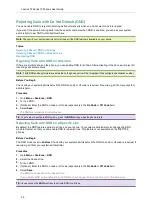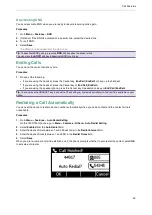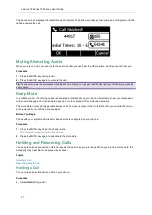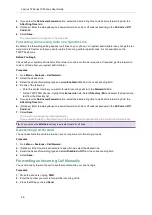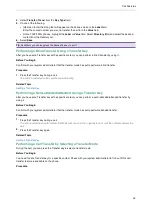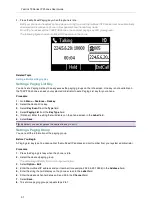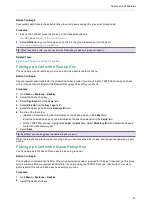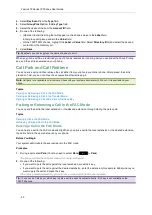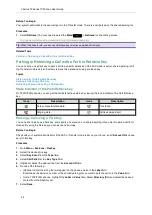Call Features
36
Topics
Sending Multicast Paging
Receiving Multicast Paging
Managing a Paging Call
Sending Multicast Paging
Your phone supports up to 31 groups for paging. You can assign a label to each group to identify the phones in the
group, such as All, Sales, or HR.
You can set a line key as Multicast Paging key or Paging List key on the phone, which allows you to send
announcements to the phones with pre-configured multicast address(es) on specific channel(s).
Note
: Multicast RTP is one way only from the sender to the multicast address(es) (receiver). For outgoing RTP multicasts,
all other existing calls on the phone will be placed on hold.
Topics
Setting a Multicast Paging Key
Sending a Paging by a Multicast Paging Key
Setting a Paging List Key
Setting a Paging Group
Sending Pages by a Paging List Key
Deleting a Paging Group
Setting a Multicast Paging Key
You can set a Multicast Paging key for a paging group, which allows you to send announcements quickly on the
idle screen.
Line key is not available on the T30P/T30 phones, so ask your system administrator to set a Multicast Paging key
for your phone.
Before You Begin
Get the multicast IP address and port number from your system administrator.
Procedure
1.
Go to
Menu
>
Features
>
Dsskey
.
2.
Select the desired line key.
3.
Select
Key Event
from the
Type
field.
4.
Select
Multicast Paging
from the
Key Type
field.
5.
(Optional.) Enter the paging group name in the
Label
field.
6.
Enter the multicast IP address and port number (for example, 224.5.6.20:10008) in the
Value
field.
7.
Enter the desired channel between 0 and 30 in the
Channel
field.
8.
Select
Save
.
Tip
: By default, you can long press the desired line key to set it.
Sending a Paging by a Multicast Paging Key
You can send a paging by using the Multicast Paging key when the phone is idle.
Before You Begin
You need to set a Multicast Paging key in advance. If you are using the T30P/T30 phones, check with your system
administrator if the Multicast Paging key has set for your phone.
Procedure