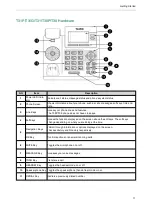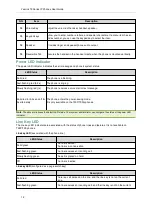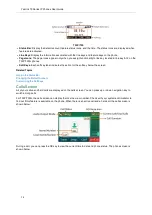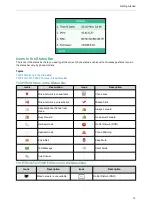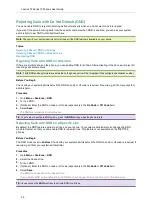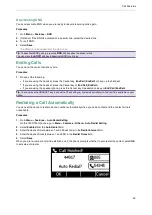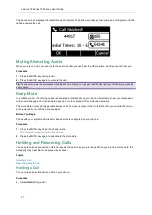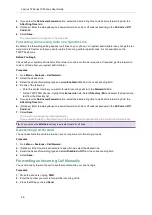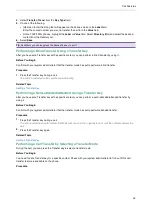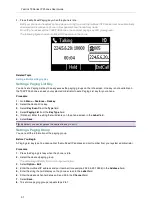Call Features
24
Procedure
1.
Go to
Menu
>
Features
>
Call Waiting
.
2.
Select
Disabled
from the
Call Waiting
field.
3.
(Optional.) Enter the call waiting off code in the
Off Code
field.
4.
Select
Save
.
Silencing or Rejecting Incoming Calls
When you receive an incoming call, you can choose to silence or reject the call instead of answering.
Topics
Silencing a Call
Rejecting a Call Manually
Rejecting Anonymous Calls
Rejecting Calls with Do Not Disturb (DND)
Silencing a Call
You can silence a call to stop your phone from ringing. Even if you silence the call, the incoming call notification con-
tinues to be displayed on your phone.
Procedure
1.
Select
Silence
.
Rejecting a Call Manually
You can reject a call manually, and the call may be sent to voice mail. The rejected calls are displayed in the
Received Calls list in your History list.
Procedure
1.
Select
Reject
.
Rejecting Anonymous Calls
You can reject incoming calls from the callers who have hidden their identities. As a result, your phone will not ring
and you will not be notified of an attempted call.
Before You Begin
Check with your system administrator if the anonymous call rejection on code or off code is required. If required, get
it from your system administrator.
Procedure
1.
Go to
Menu
>
Features
>
Anonymous Call
.
2.
Select the desired line (not supported on the T30P/T30 phones).
3.
Turn on
Local Anonymous Rejection
(
Anonymous Rejection
).
4.
(Optional.) Select the desired value from the
Send Rejection Code
field.
5.
(Optional.) Enter the anonymous call rejection on code and off code respectively in the
On Code
and
Off Code
field.
6.
Select
Save
.
Related Topic