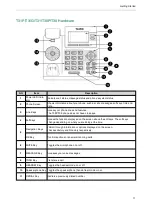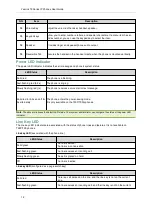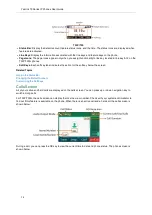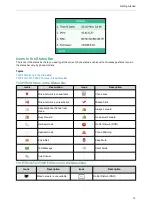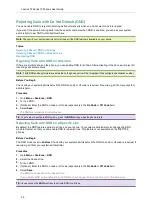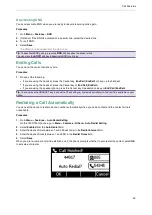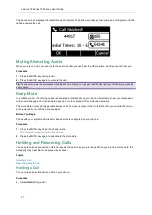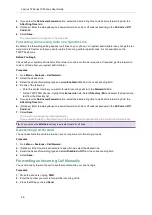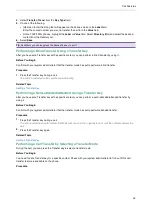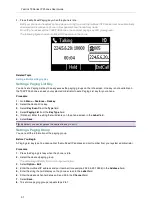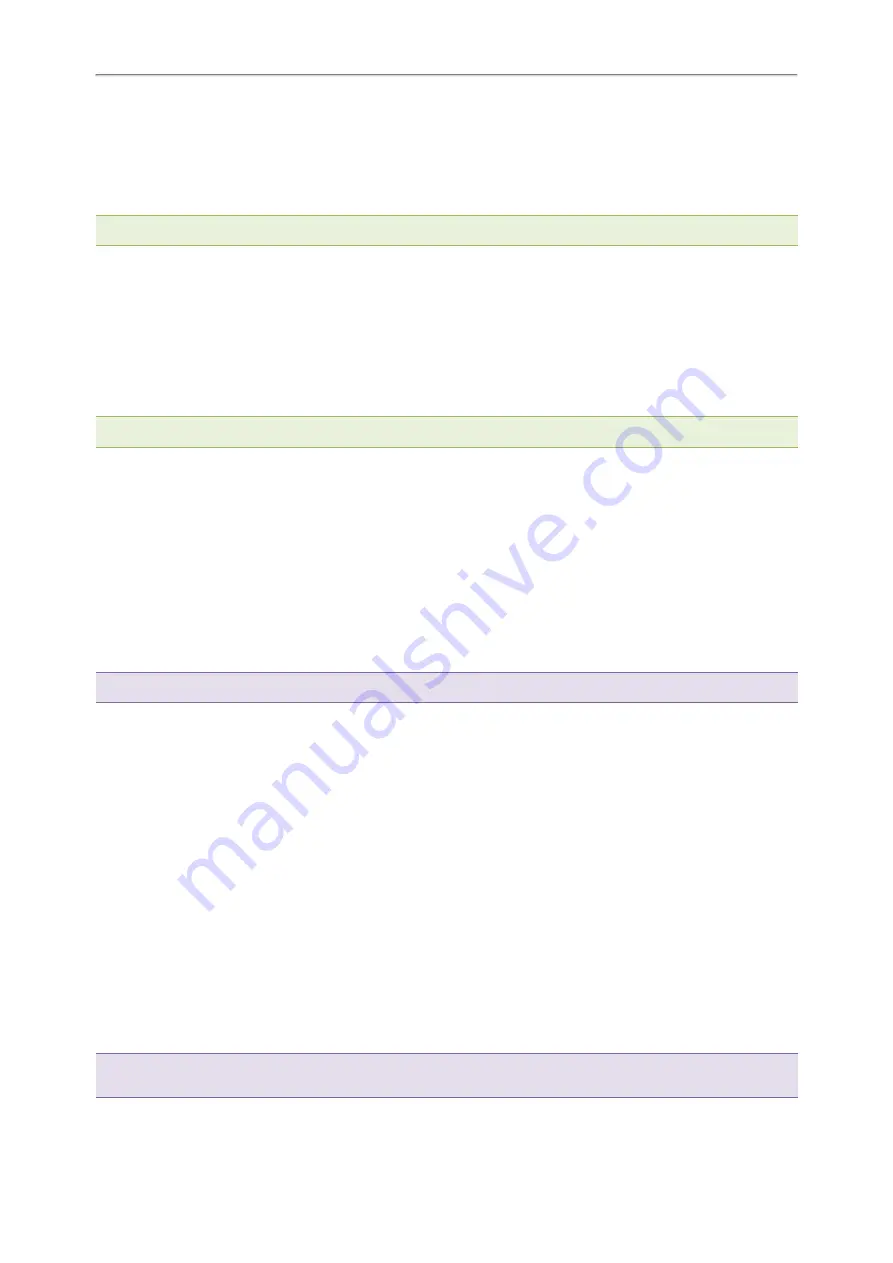
Yealink T3 Series IP Phones User Guide
25
Rejecting Calls with Do Not Disturb (DND)
You can enable DND to reject all incoming calls automatically when you do not want to be interrupted.
If you want to receive incoming calls from the specific numbers when DND is enabled, you can ask your system
administrator to set DND Authorized Numbers.
Note
: Check with your system administrator to find out if the DND feature is available on your phone.
Topics
Rejecting Calls with DND on All Lines
Rejecting Calls with DND on a Specific Line
Deactivating DND
Rejecting Calls with DND on All Lines
If there are multiple lines on the phone, you can enable DND for all lines. After activating it, the phone will reject all
incoming calls automatically.
Note
: If both DND and busy forward are activated on the phone, calls will be forwarded to the configured destination number.
Before You Begin
Check with your system administrator if the DND on code or off code is required. If required, get it from your system
administrator.
Procedure
1.
Go to
Menu
>
Features
>
DND
.
2.
Turn on DND.
3.
(Optional.) Enter the DND on code or off code respectively in the
On Code
or
Off Code
field.
4.
Select
Save
.
The DND icon appears in the status bar.
Tip
: To activate or deactivate DND quickly, press the
DND
soft key when the phone is idle.
Rejecting Calls with DND on a Specific Line
By default, the DND feature applies to all lines on your phone. Your system administrator can change the DND
mode to Custom so that you can enable DND for specific lines. This feature is not available on the T30P/T30
phones.
Before You Begin
The DND mode is set to
Custom
. Check with your system administrator if the DND on code or off code is required. If
required, get it from your system administrator.
Procedure
1.
Go to
Menu
>
Features
>
DND
.
2.
Select the desired line.
3.
Turn on DND.
4.
(Optional.) Enter the DND on code or off code respectively in the
On Code
or
Off Code
field.
5.
Select
Save
.
The DND icon appears on the desired line.
If you activate DND on the default line, the DND icon will appear both on the line and in the status bar.
Tip
: You can press the
All On
soft key to activate DND for all lines.