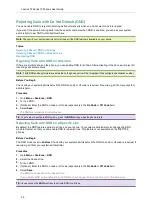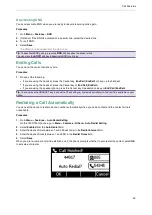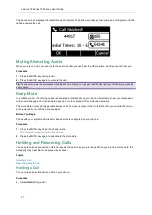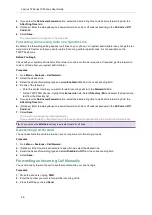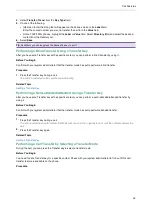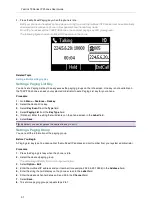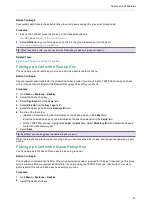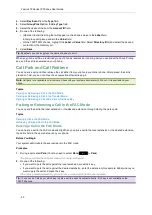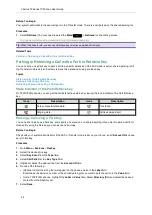Call Features
30
The phone prompts a call forward message.
Forwarding Incoming Calls with a Forward Key
When the phone receives an incoming call, you can easily press the Forward key to forward the incoming call to a
specific contact.
Before You Begin
If you are using the T30P/T30 phones, check with your system administrator if the Forward key has set for your
phone.
Procedure
1.
Go to
Menu
>
Features
>
Dsskey
.
2.
Select the desired line key.
3.
Select
Key Event
from the
Type
field.
4.
Select
Forward
from the
Key Type
field.
5.
If your system administrator has set the forward mode to
Custom
, select the desired line.
6.
Do one of the following:
l
(Optional.) Enter the string that will display on the phone screen in the
Label
field.
Enter the contact number you want to forward the incoming calls to in the
Value
field.
l
On the T33P/T33G phones, highlight the
Label
or
Value
field. Select
Directory
(
Dir
) and select the desired
contact from the Directory list.
7.
Select
Save
.
Tip
: By default, you can long press the desired line key to set it.
When the phone is ringing, press the forward key to quickly forward the call to the specific contact.
Diverting Calls to a Contact
You can divert all incoming calls from a particular contact to another contact. Auto divert has precedence over call forward.
Procedure
1.
Select
Directory
(
Dir
) or go to
Menu
>
Directory
>
Local Directory
.
2.
Select the desired contact group or
All Contacts
.
3.
Highlight the desired contact, and select
Option
>
Detail
.
4.
Edit the contact information.
5.
Enter a contact’s number you want to divert the call to in the
Auto Divert
field.
6.
Select
Save
.
Transferring Calls
During a call, you can transfer the call to another contact.
You can use one of three ways:
l
Blind Transfer
: Transfer a call directly to the third party without consulting.
l
Semi-Attended Transfer
: Transfer a call when receiving ringback.
l
Attended Transfer (Consultative Transfer)
: Transfer a call with prior consulting.
Topics