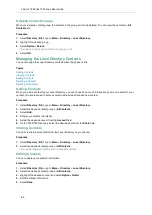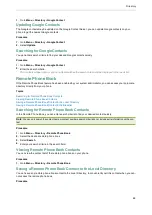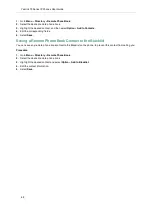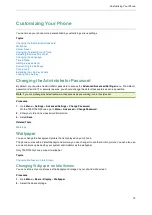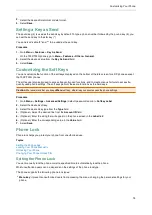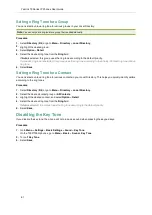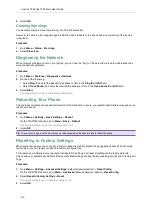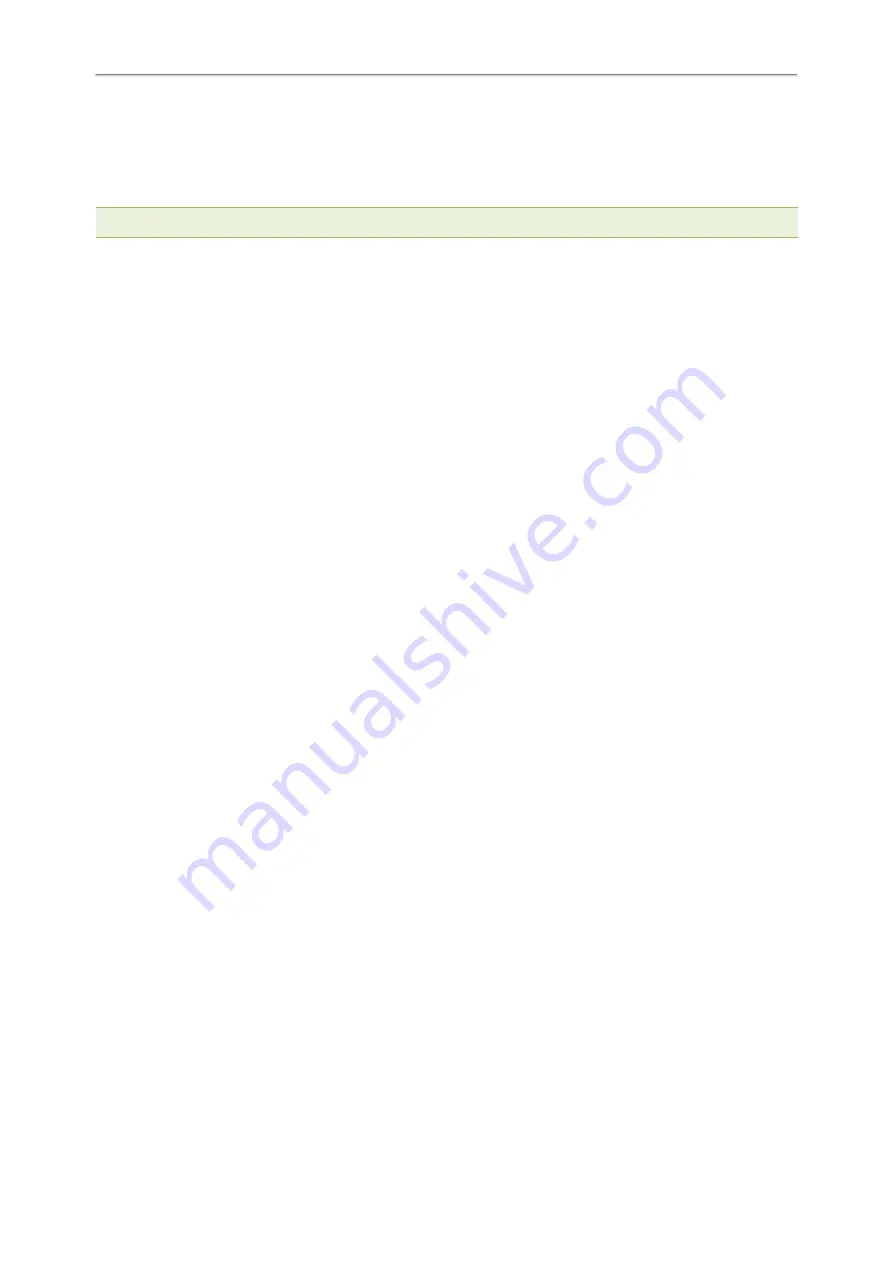
Yealink T3 Series IP Phones User Guide
77
l
Function key
: it only allows users to use the keypad for placing a call, answering or rejecting an incoming call
and ending a call, and it prevents unauthorized users from other operations.
l
All keys
: it only allows users to use the keypad for dialing an emergency number or authorized numbers that set
up by your system administrator, answering or rejecting an incoming call and ending a call, and it prevents unau-
thorized users from other operations. The phones only support All Keys type of phone lock.
Note
: The Volume key, HEADSET key and Speakerphone key are always available when you lock the phone.
Procedure
1.
Go to
Menu
>
Settings
>
Basic Settings
>
Phone Lock
.
On the T33P/T33G phones, go to
Menu
>
Basic
>
Phone Lock
.
2.
Enter the desired PIN (default PIN: 123) in the
Unlock PIN
field.
3.
Select
OK
.
4.
Select
Enabled
from the
Lock Enable
field.
5.
the desired type from the
Lock Type
field.
6.
Enter the desired interval (0 - 3600 seconds) in the
Auto Lock
field.
If the value is set to 0, the phone will not be automatically locked.
7.
Select
Save
.
Locking Your Phone Manually
You can lock the phone manually before the phone is automatically locked.
Before You Begin
Make sure that the phone lock is set.
Procedure
1.
Long press # key when the phone is idle.
The lock icon appears on the phone screen.
Related Topic
Unlocking Your Phone
You can use an unlock PIN to unlock the phone.
If you forget the unlock PIN, you can enter the administrator password to unlock your phone, and then automatically
access the PIN change screen.
Procedure
1.
Press any locked key, the phone prompts you to enter an unlock PIN.
2.
Enter the desired PIN (default: 123) in the
Unlock PIN
field.
3.
Select
OK
.
The lock icon disappears from the phone screen.
Changing Your Phone Unlock PIN
The default unlock PIN is “123”. For security reasons, you should change the default unlock PIN as soon as pos-
sible.
Procedure
1.
Go to
Menu
>
Settings
>
Basic Settings
>
Change PIN
.