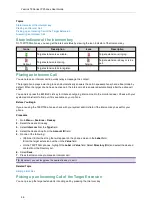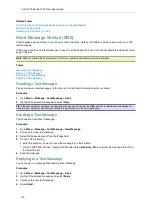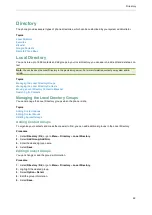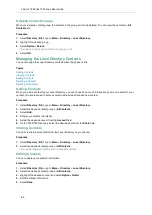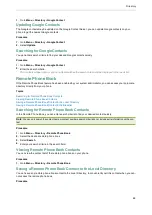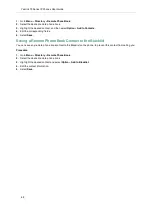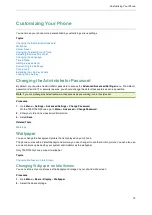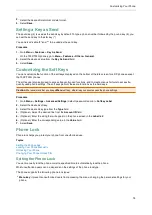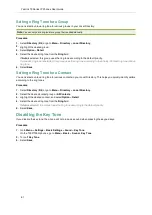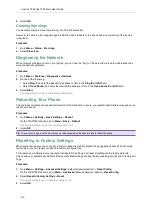Directory
68
1.
Go to
Menu
>
Directory
>
Google Contact
.
Updating Google Contacts
The Google contacts may be updated on the Google Contact Server, you can update Google contacts on your
phone to get the newest Google contacts.
Procedure
1.
Go to
Menu
>
Directory
>
Google Contact
.
2.
Select
Update
.
Searching for Google Contacts
You can enter search criteria to find your desired Google contacts quickly.
Procedure
1.
Go to
Menu
>
Directory
>
Google Contact
.
2.
Enter the search criteria.
The contacts whose name or phone number matches the search criteria will be displayed in the result list.
Remote Phone Book
If the Remote Phone Book feature has been enabled by your system administrator, you can access your corporate
directory directly from your phone.
Topics
Searching for Remote Phone Book Contacts
Viewing Remote Phone Book Contacts
Saving a Remote Phone Book Contact to the Local Directory
Saving a Remote Phone Book Contact to the Blacklist
Searching for Remote Phone Book Contacts
In the Remote Phone Book, you can enter search criteria to find your desired contact quickly.
Note
: You can only search the contact name or contact numbers, search criteria do not include extra information on the con-
tact.
Procedure
1.
Go to
Menu
>
Directory
>
Remote Phone Book
.
2.
Select the desired remote phone book.
3.
Select
Search
.
4.
Enter your search criteria in the search field.
Viewing Remote Phone Book Contacts
You can view the contact list of the remote phone book on your phone.
Procedure
1.
Go to
Menu
>
Directory
>
Remote Phone Book
.
Saving a Remote Phone Book Contact to the Local Directory
You can save any remote phone book contact to the Local Directory, to conveniently call this contact when you can-
not access the remote phone book.
Procedure