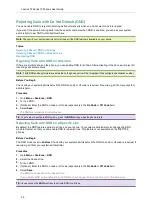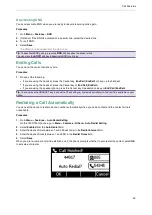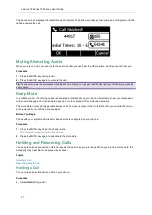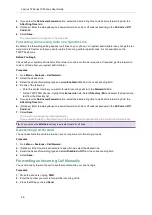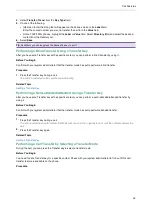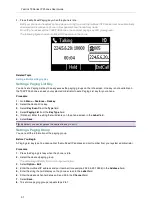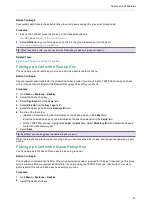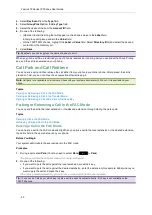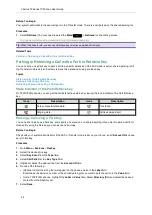Call Features
32
4.
Select
Transfer
(
Trans
) from the
Key Type
field.
5.
Do one of the following:
l
(Optional.) Enter the string that will appear on the phone screen in the
Label
field.
Enter the contact number you want to transfer the call to in the
Value
field.
l
On the T33P/T33G phones, highlight the
Label
or
Value
field. Select
Directory
(
Dir
) and select the desired
contact from the Directory list.
6.
Select
Save
.
Tip
: By default, you can long press the desired line key to set it.
Performing a Blind Transfer Using a Transfer Key
After you have set a Transfer key with a specific contact, you can perform a blind transfer by using it.
Before You Begin
Confirm with your system administrator that the transfer mode has set to perform a blind transfer.
Procedure
1.
Press the Transfer key during a call.
The call is transferred to the specific contact directly.
Related Topic
Performing a Semi-attended/Attended Using a Transfer Key
After you have set a Transfer key with a specific contact, you can perform a semi-attended/attended transfer by
using it.
Before You Begin
Confirm with your system administrator that the transfer mode has set to perform attended transfer.
Procedure
1.
Press the Transfer key during a call.
The phone calls the specific contact first. Wait until you hear the ringback tone or until the contact answers the
call.
2.
Press the Transfer key again.
Related Topic
Performing a Call Transfer by Selecting a Transfer Mode
During the call, you can press the Transfer key to select a transfer mode.
Before You Begin
You need to set a Transfer key for a specific contact. Check with your system administrator to find out if this call
transfer feature is available on the phone.
Procedure