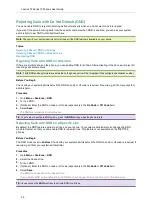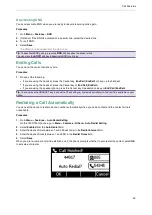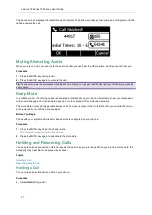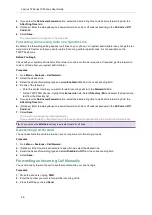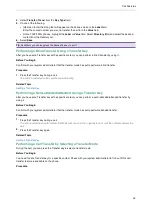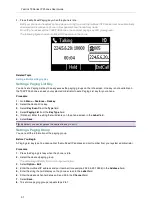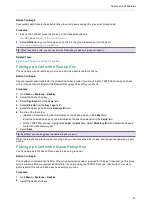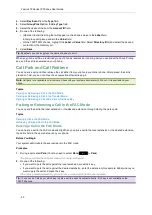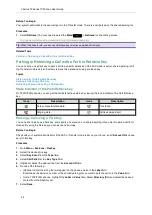Yealink T3 Series IP Phones User Guide
37
1.
Press the Multicast Paging key when the phone is idle.
Both your phone and receiver’s phone play a warning tone and the multicast RTP session will be automatically
answered on the receiver’s phone in the speakerphone (hands-free) mode.
On all IP phones except the T30P/T30 phones, the multicast paging key LED glows green.
The following figure shows a multicast RTP session on the phone:
Related Topic
Setting a Multicast Paging Key
Setting a Paging List Key
You can set a Paging List key to easily access the paging groups on the idle screen. Line key is not available on
the T30P/T30 phones, so ask your system administrator to set a Paging List key for your phone.
Procedure
1.
Go to
Menu
>
Features
>
Dsskey
.
2.
Select the desired line key.
3.
Select
Key Event
from the
Type
field.
4.
Select
Paging List
from the
Key Type
field.
5.
(Optional.) Enter the string that will display on the phone screen in the
Label
field.
6.
Select
Save
.
Tip
: By default, you can long press the desired line key to set it.
Setting a Paging Group
You can edit the information of the paging group.
Before You Begin
A Paging List key is set in advance. Get the multicast IP address and port number from your system administrator.
Procedure
1.
Press the Paging List key when the phone is idle.
2.
Select the desired paging group.
The default tag is Empty if it is not configured before.
3.
Select
Option
>
Edit
.
4.
Enter the multicast IP address and port number (for example, 224.5.6.20:10008) in the
Address
field.
5.
Enter the string that will display on the phone screen in the
Label
field.
6.
Enter the desired channel between 0 and 30 in the
Channel
field.
7.
Select
Save
.
8.
To set more paging groups, repeat steps 2 to 7.