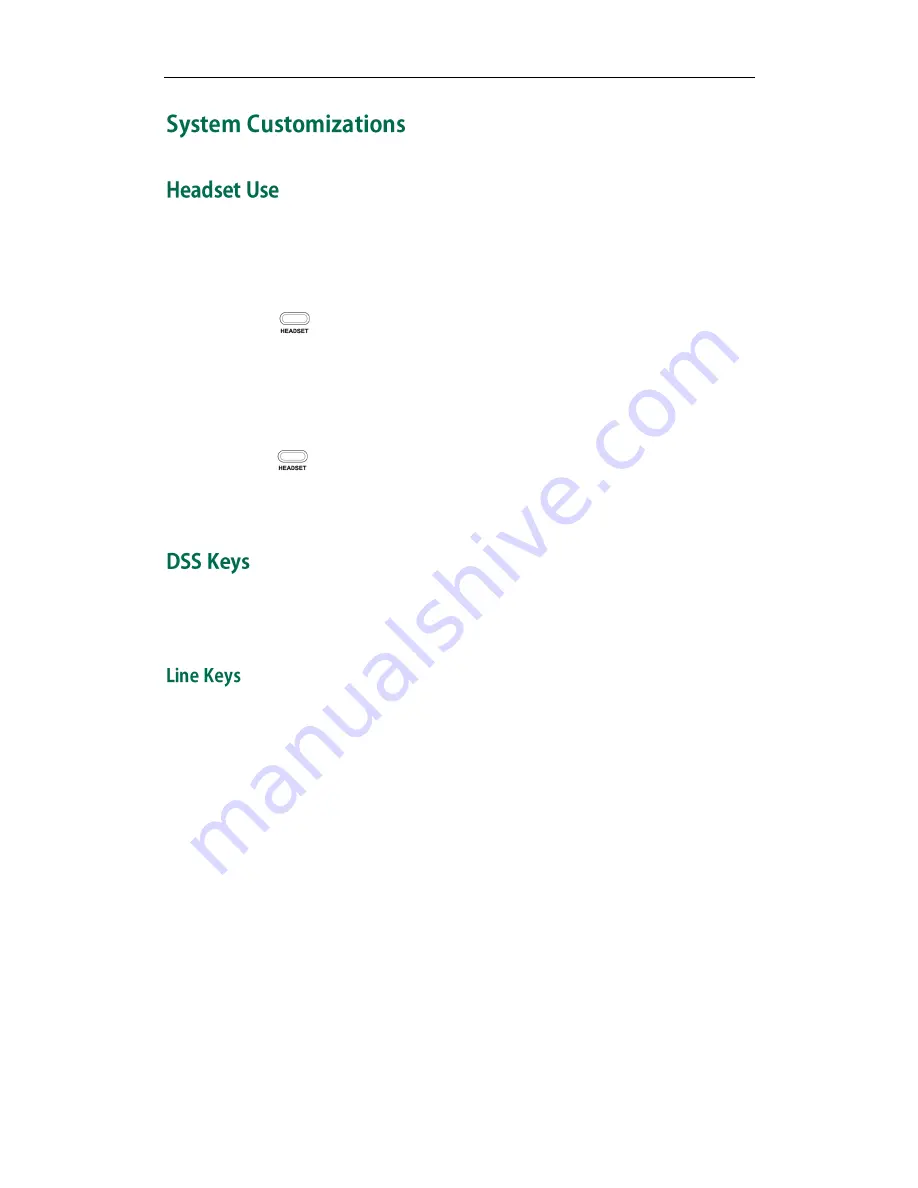
User Guide for the SIP-T32G IP Phone
42
Physically connect your headset, refer to
Phone Installation
on page
10
and
activate/deactivate it for use.
To activate the headset mode:
1.
Press on the phone.
The headset icon on the idle screen indicates that the headset mode is activated.
Press the line key or the Answer soft key to answer a call, the call will connect to
your headset automatically.
To deactivate the headset mode:
1.
Press again on the phone.
The headset icon disappears from the idle screen when the headset mode is
deactivated.
There are two types of DSS keys: Line Keys and Programmable Keys. The details will be
introduced as following. The SIP-T32G IP phone supports 3 line keys.
You can assign predefined functionalities to the line keys. You can also define a label for
the line key feature which will appear on the LCD screen. The line keys LED will indicate
the monitoring status when the keys are assigned specific features, such as BLF and
Shared Line. The default key type of each line key is Line.
To configure the DSS key via phone user interface:
1.
Press Menu->Features->DSS Keys
2.
Select the desired memory key, and then press the Enter soft key.
3.
Select the desired key type from the Type field.
4.
(Optional.) Select the desired key event type from the Key Type field.
5.
(Optional.) Select the desired line from the Account ID field.
6.
(Optional.) Enter the corresponding value in the Label field.
7.
(Optional.) Enter the corresponding value in the Value field.
8.
(Optional.) Enter the corresponding value in the Extension field.
9.
Press the Save soft key to accept the change or the Back soft key to cancel.
Summary of Contents for SIP-T32G
Page 1: ......
Page 10: ...User Guide for the SIP T32G IP Phone x ...






























