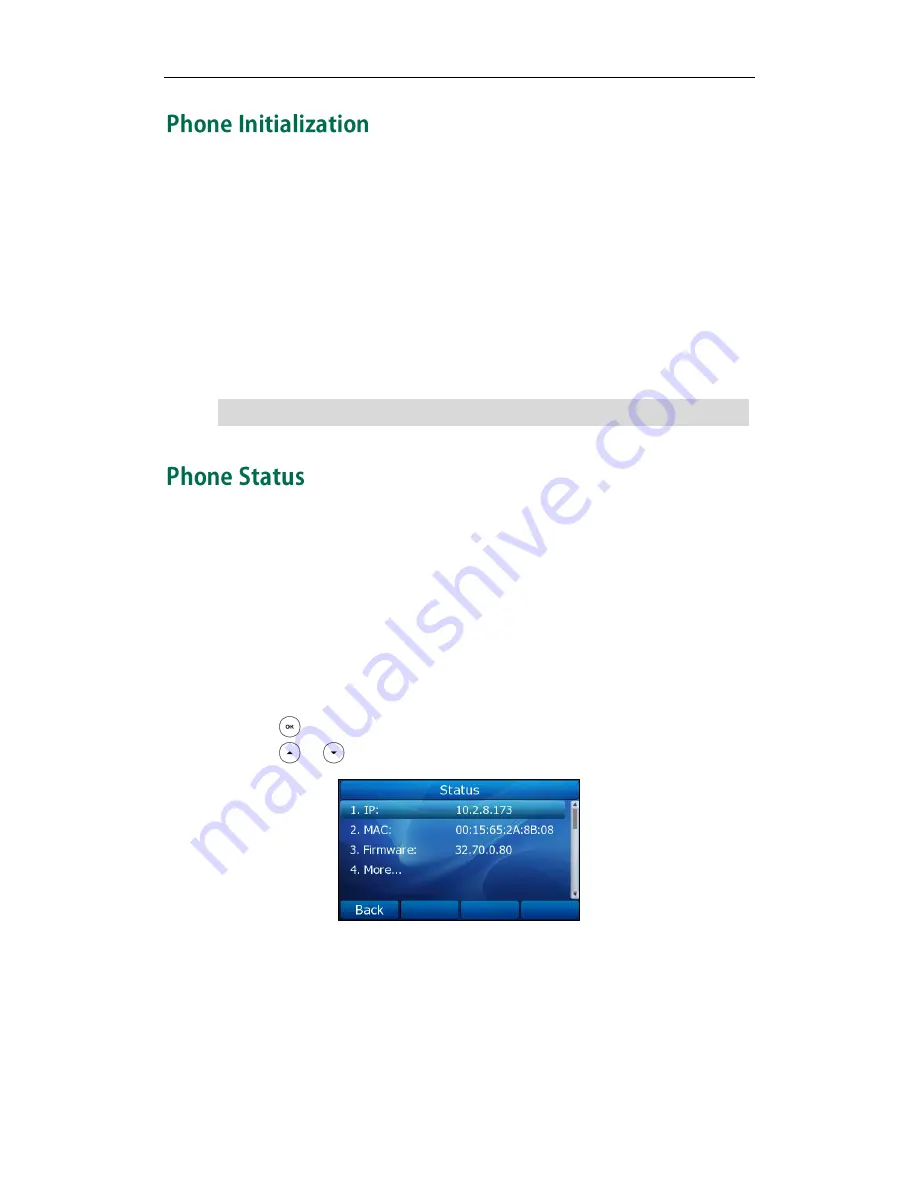
Getting Started
13
After your phone has been powered up, the system boots up and performs the
following steps:
Automatic Phone Initialization
The phone finishes the initialization process by loading the saved configuration. The
phone LCD screen will display "Initializing…Please wait" during the initialization.
DHCP (Dynamic Host Configuration Protocol)
The phone attempts to contact a DHCP server in your network to obtain its valid network
settings (e.g., IP address, subnet mask, default gateway and DNS server) by default.
Note
You can view the system status of your phone via phone user interface or web user
interface.
Available information of phone status includes:
Network status (e.g., IP address, WAN port and LAN port information)
Phone status (e.g., device model, firmware version and MAC address)
Account status (e.g., register status of SIP accounts)
To view the phone status via phone user interface:
1.
Press , or press Menu->Status.
2.
Press or to scroll through the list and view the specific information.
To view the phone status via web user interface:
1.
Open the web browser on your computer.
2.
Enter the IP address in the browser’s address bar, and then click Enter.
3.
Enter the User Name (admin) and Password (admin) in the pop-up dialogue box.
4.
Click OK to login.
If your network does not use DHCP, proceed to
Basic Network Settings
on page
14
.
Summary of Contents for SIP-T32G
Page 1: ......
Page 10: ...User Guide for the SIP T32G IP Phone x ...






























