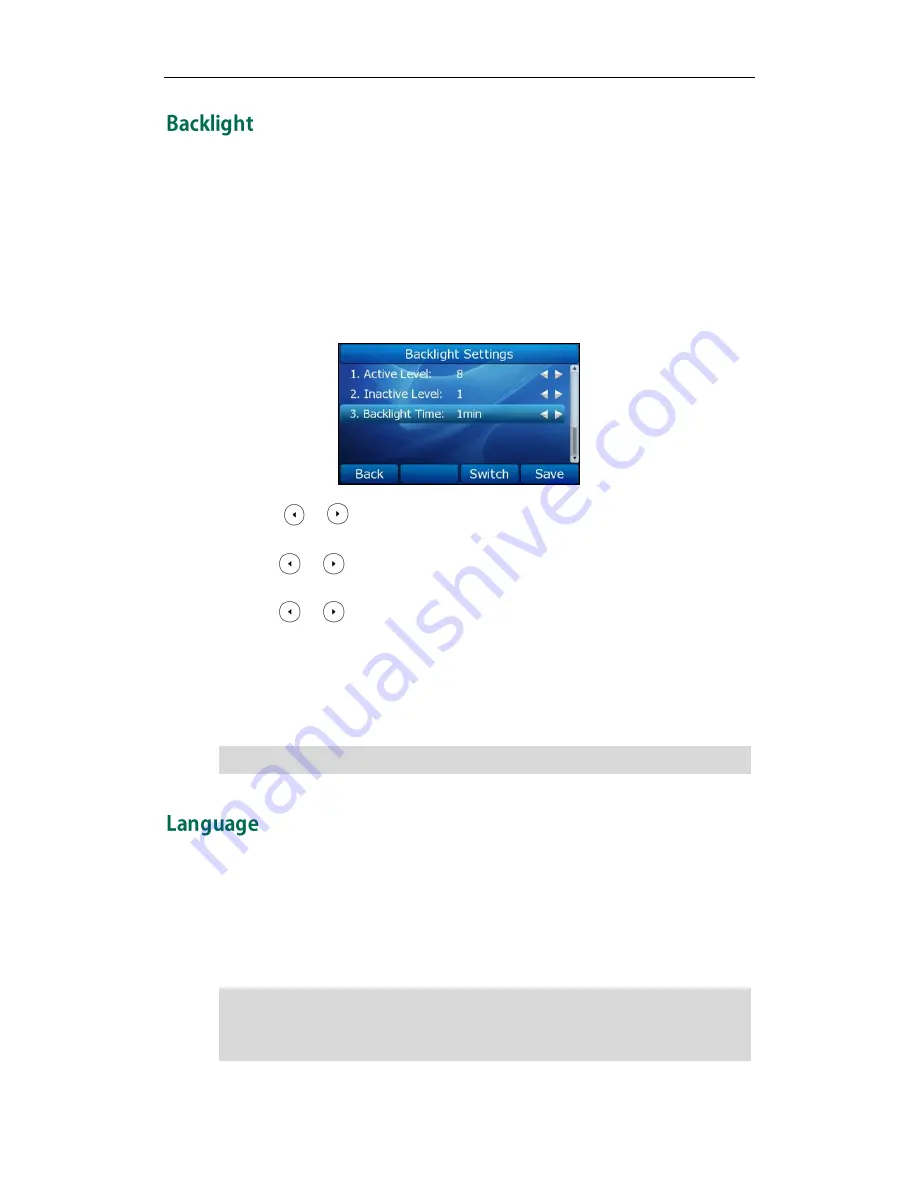
User Guide for the SIP-T32G IP Phone
20
You can configure the backlight status on the LCD screen as the following types:
Always on: Backlight is on permanently.
1min, 2min, 5min, 10min, 30min: Backlight is turned off when the phone is inactive
for approximately 1min, 2min, 5min, 10min or 30min.
To configure the backlight via phone user interface:
1.
Press Menu->Display->Backlight.
2.
Press or , or the Switch soft key to select the desired level from the Active
Level field.
3.
Press or , or the Switch soft key to select the desired level from the Inactive
Level field.
4.
Press or , or the Switch soft key to select the desired time from the
Backlight Time field.
5.
Press the Save soft key to accept the change or the Back soft key to cancel.
You can also configure the backlight via web user interface at the path
Phone->Preference.
Note
The default language of the phone user interface is English. The phone will detect and
use the same language as which of your internet browser for the web user interface. If
the language of your internet browser is not supported by the phone, the web user
interface will use English by default. You can change the language for the phone user
interface and the web user interface respectively from each other.
Note
Not all of the supported languages are available for selection. The available languages
depend on the language packs currently loaded to the IP phone. Please contact your
system administrator for more information on the available languages of your new
phone.
Backlight Level means the backlight intensity.
Summary of Contents for SIP-T32G
Page 1: ......
Page 10: ...User Guide for the SIP T32G IP Phone x ...






























