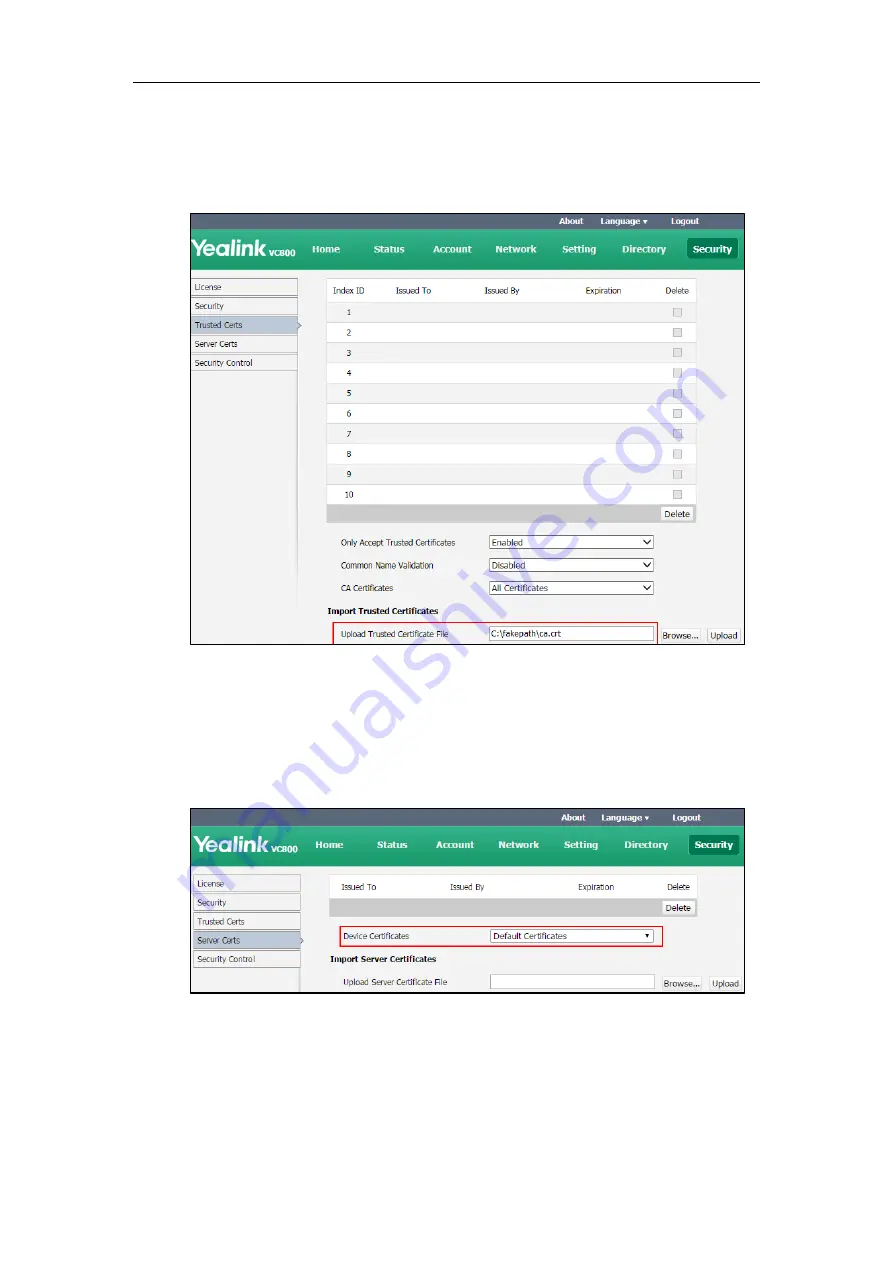
Administrator’s Guide for Yealink VC800 Video Conferencing System
238
To upload a CA certificate via web user interface:
1.
Click on
Security
->
Trusted Certs
.
2.
Click
Browse
to locate the certificate (*.pem,*.crt, *.cer or *.der) from your local system.
3.
Click
Upload
to upload the certificate.
To configure the device certificate via web user interface:
1.
Click on
Security
->
Server Certs
.
2.
Select the desired value from the pull-down list of
Device Certificates
.
3.
Click
Confirm
to accept the change.
A dialog box pops up to prompt that the settings will take effect after a reboot.
4.
Click
Confirm
to reboot the system immediately.
Summary of Contents for MeetingSpace VC800
Page 1: ......
Page 4: ......
Page 14: ...Administrator s Guide for Yealink VC800 Video Conferencing System xiv...
Page 26: ...Administrator s Guide for Yealink VC800 Video Conferencing System 12...
Page 36: ...Administrator s Guide for Yealink VC800 Video Conferencing System 22...
Page 88: ...Administrator s Guide for Yealink VC800 Video Conferencing System 74...
Page 240: ...Administrator s Guide for Yealink VC800 Video Conferencing System 226...
Page 262: ...Administrator s Guide for Yealink VC800 Video Conferencing System 248...
Page 268: ...Administrator s Guide for Yealink VC800 Video Conferencing System 254...
Page 286: ...Administrator s Guide for Yealink VC800 Video Conferencing System 272...
Page 292: ...Administrator s Guide for Yealink VC800 Video Conferencing System 278...






























