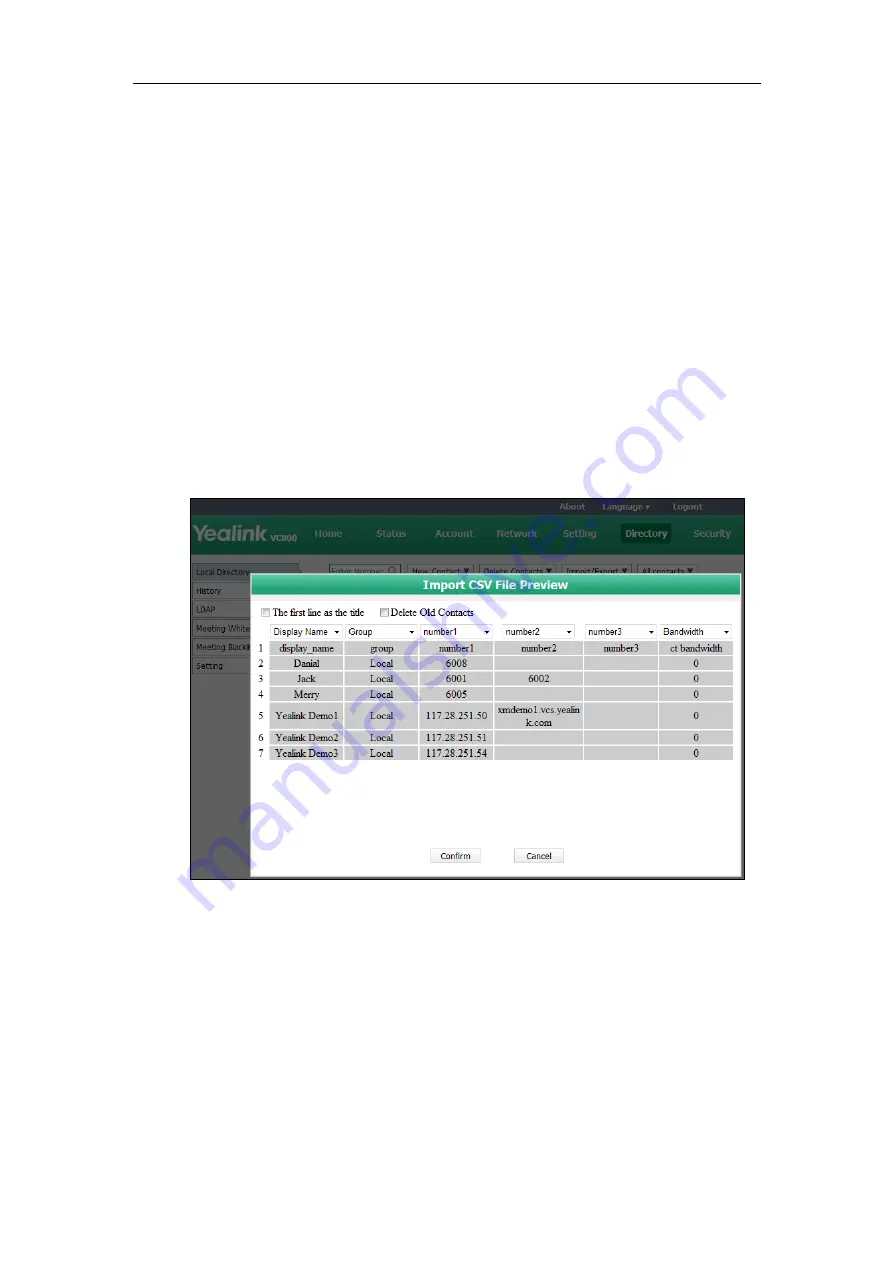
System Management
211
5.
(Optional.) Check the
The first line as the title
checkbox.
It will prevent importing the title of the local contact information which is located in the first
line of the CSV file.
6.
(Optional.) Check the
Delete Old Contacts
checkbox.
It will delete all existing local contacts while importing the contact list.
7.
Select the desired value from the pull-down list.
-
If
Ignore
is selected, this column will not be imported to the system.
-
If
Display Name
is selected, this column will be imported to the system as the local
contact’s name.
-
If
number
is selected, this column will be imported to the system as the local contact’s
number.
-
If
Bandwidth
is selected, this column will be imported to the system as the local
contact’s bandwidth.
8.
Click
Confirm
to complete importing the local contact list.
The web user interface prompts “Contacts imported successfully!”.
To export a XML file of the local contact list via web user interface:
1.
Click on
Directory
->
Local Directory
.
Summary of Contents for MeetingSpace VC800
Page 1: ......
Page 4: ......
Page 14: ...Administrator s Guide for Yealink VC800 Video Conferencing System xiv...
Page 26: ...Administrator s Guide for Yealink VC800 Video Conferencing System 12...
Page 36: ...Administrator s Guide for Yealink VC800 Video Conferencing System 22...
Page 88: ...Administrator s Guide for Yealink VC800 Video Conferencing System 74...
Page 240: ...Administrator s Guide for Yealink VC800 Video Conferencing System 226...
Page 262: ...Administrator s Guide for Yealink VC800 Video Conferencing System 248...
Page 268: ...Administrator s Guide for Yealink VC800 Video Conferencing System 254...
Page 286: ...Administrator s Guide for Yealink VC800 Video Conferencing System 272...
Page 292: ...Administrator s Guide for Yealink VC800 Video Conferencing System 278...






























