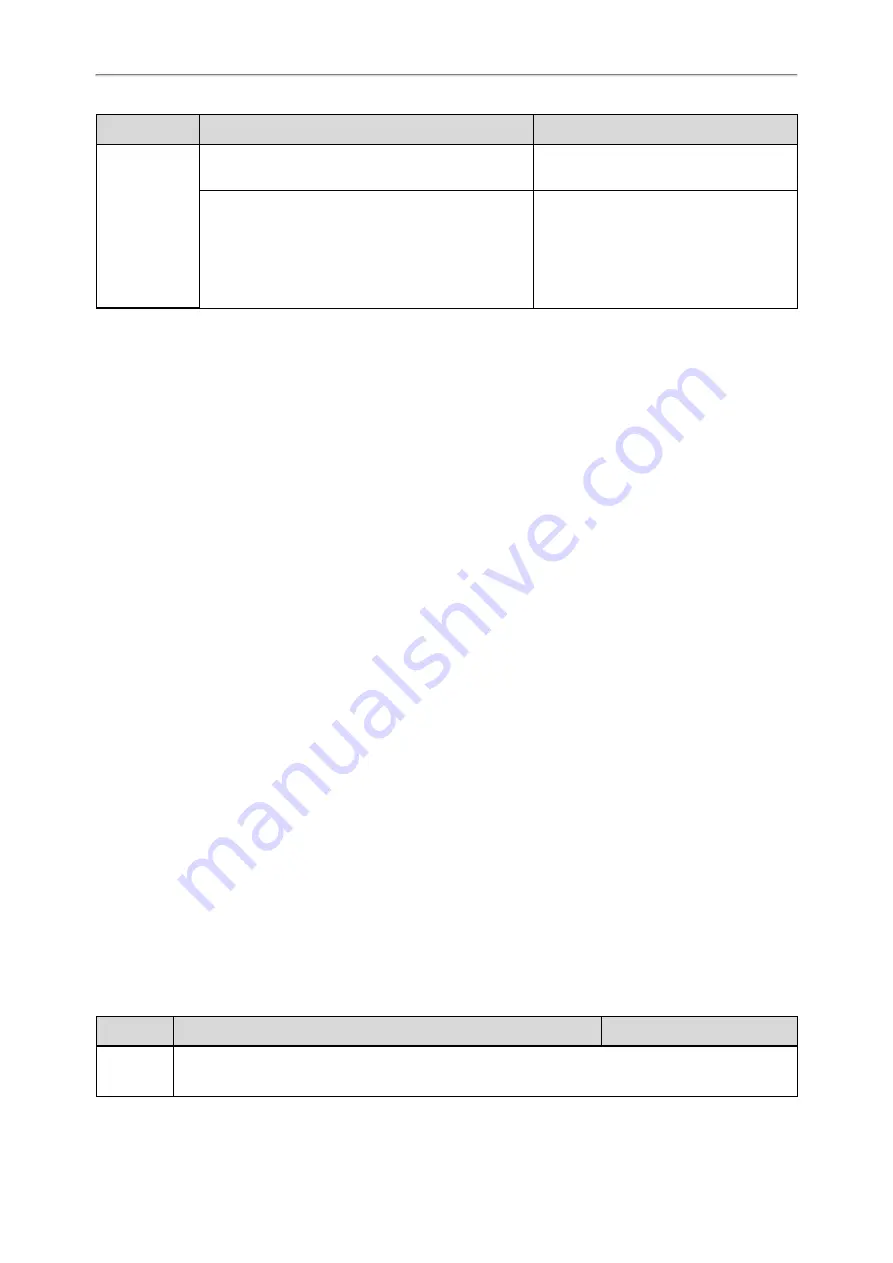
Administrator’s Guide for SIP-T2 /T3 /T4 /T5 /CP920 IP Phones
339
Template
Element
Valid Values
<URL > Department URI</URL >
</MenuItem >
Specify the department/group access URL
between <URL > and</URL >
<SoftKeyItem >
<Name > #</Name >
<URL > http://10.2.9.1:99/De-
partment.xml</URL >
</SoftKeyItem >
Specify a department/group file for a key:
Specify *key, # key or digit key between
<Name > and </Name > ;
Specify the department/group access URL
between <URL > and</URL >
Customizing Remote Phone Book File
1.
Add contacts in a Department.xml file. Each starts on a new line.
For example,
<DirectoryEntry >
<Name > Lily </Name >
<Telephone label="Mobile Number" > 12345654626</Telephone >
</DirectoryEntry >
<DirectoryEntry >
<Name > Jim</Name >
<Telephone label="Office Number" > 654321</Telephone >
<Telephone label="Mobile Number" > 54321665462</Telephone >
<Telephone label="Other Number" > 8608</Telephone >
<Extra label="Language" > English</Extra >
</DirectoryEntry >
2.
You can create multiple department.xml files, rename these files and specify multiple contacts in these files. For
example, Market.xml with contact Lily and Jim, Propaganda.xml with other contacts and so on.
3.
Save these files and place them on the provisioning server.
4.
Copy the department files URLs and specify them in the Menu.xml file.
For example,
<MenuItem >
<Name > Market</Name >
<URL > http://192.168.0.1:99/Market.xml</URL >
</MenuItem >
<SoftKeyItem >
<Name > 1</Name >
<URL > http://192.168.0.1:99/Propaganda.xml</URL >
</SoftKeyItem >
5.
Save Menu.xml file and place it to the provisioning server.
Remote Phone Book Configuration
The following table lists the parameters you can use to configure the remote phone book.
Parameter
remote_phonebook.data.X.url
[1]
<y0000000000xx>.cfg
Description
It configures the access URL of the remote phone book.
Note
: For T40P/T40G/T23P/T23G/T21(P) E2/T19(P) E2 phones, the size of a remote phone book file
















































