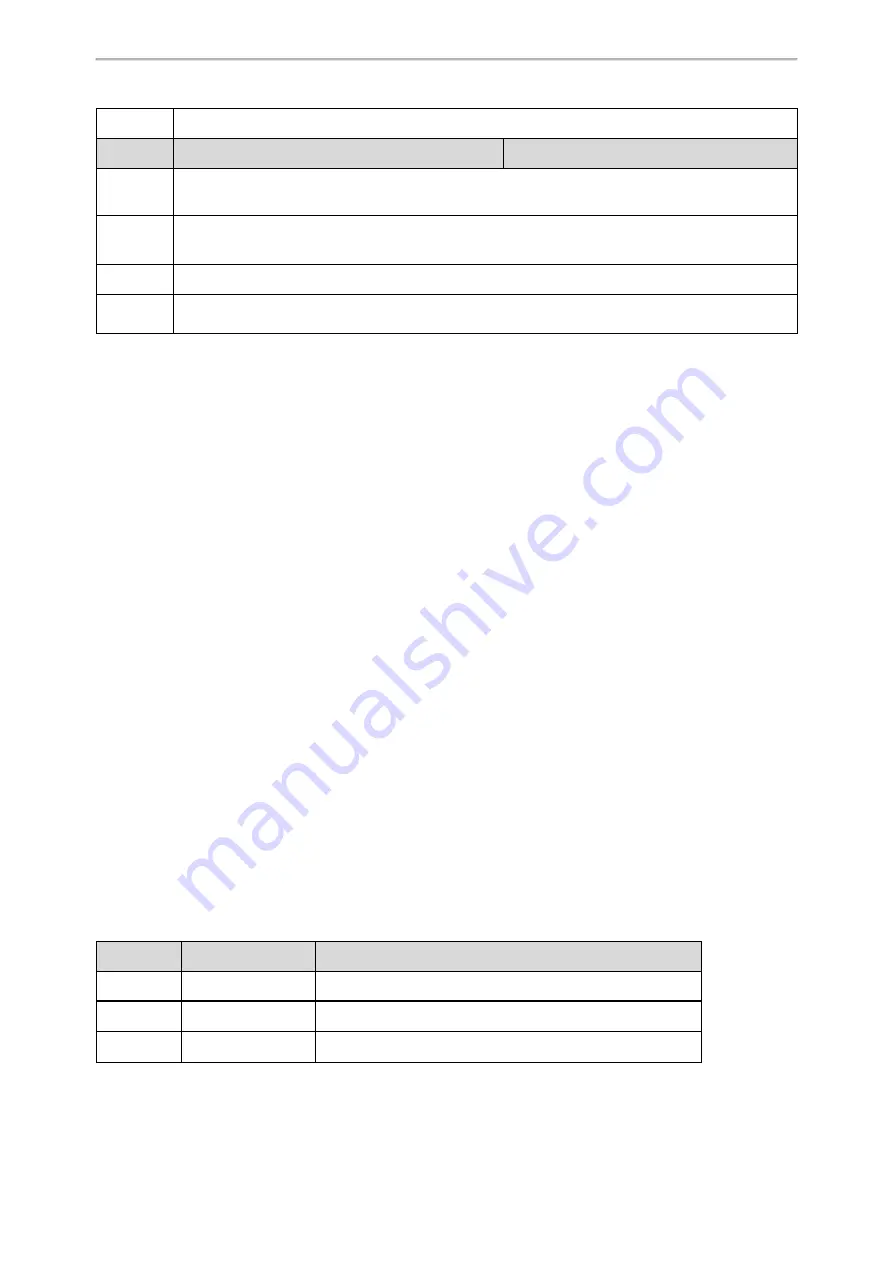
Directory
330
Directory > Google Contacts > Google Contact Server
Parameter
google_contact_server.display_mode
<y0000000000xx>.cfg
Description
It configures the display mode of the Google contacts.
Note
: It works only if "google_contact_server.enable" is set to 1 (Enabled).
Permitted
Values
0
-All downloaded Google contacts will be displayed on the phone.
1
-Only the Google contacts whose number fields are not empty will be displayed on the phone.
Default
1
Supported
Devices
All phones except T48G, T46G, T42G, T41P and T29G
Signing in to the Google Contact Server
After you allow the IP phone to connect to the Google Contact Server, you can sign in to the Google Contact Server
via the web user interface, so that the Google contacts will appear in the phone directory.
Procedure
1.
On your web user interface, select
Directory
>
Google Contacts
.
2.
In the
Authentication
field, click
Sign In
.
A pop-up window and a code are displayed.
3.
Enter the code generated on the web user interface into the pop-up window.
4.
Enter your email address and password.
5.
Allow contact test to access your Google account.
Lightweight Directory Access Protocol (LDAP)
LDAP is an application protocol for accessing and maintaining information services for the distributed directory over
an IP network. You can configure the phones to interface with a corporate directory server that supports LDAP ver-
sion 2 or 3. The following LDAP servers are supported:
l
Microsoft Active Directory
l
Sun ONE Directory Server
l
Open LDAP Directory Server
l
Microsoft Active Directory Application Mode (ADAM)
For more information on LDAP, refer to
LDAP Directory on Yealink IP Phones
Topics
LDAP Attributes
Securely Storing the LDAP Credentials
LDAP Configuration
LDAP Attributes
The following table lists the most common attributes used to configure the LDAP lookup on the phones.
Abbreviation
Name
Description
gn
givenName
First name
cn
commonName
LDAP attribute is made up from given name joined to surname.
sn
surname
Last name or family name






























