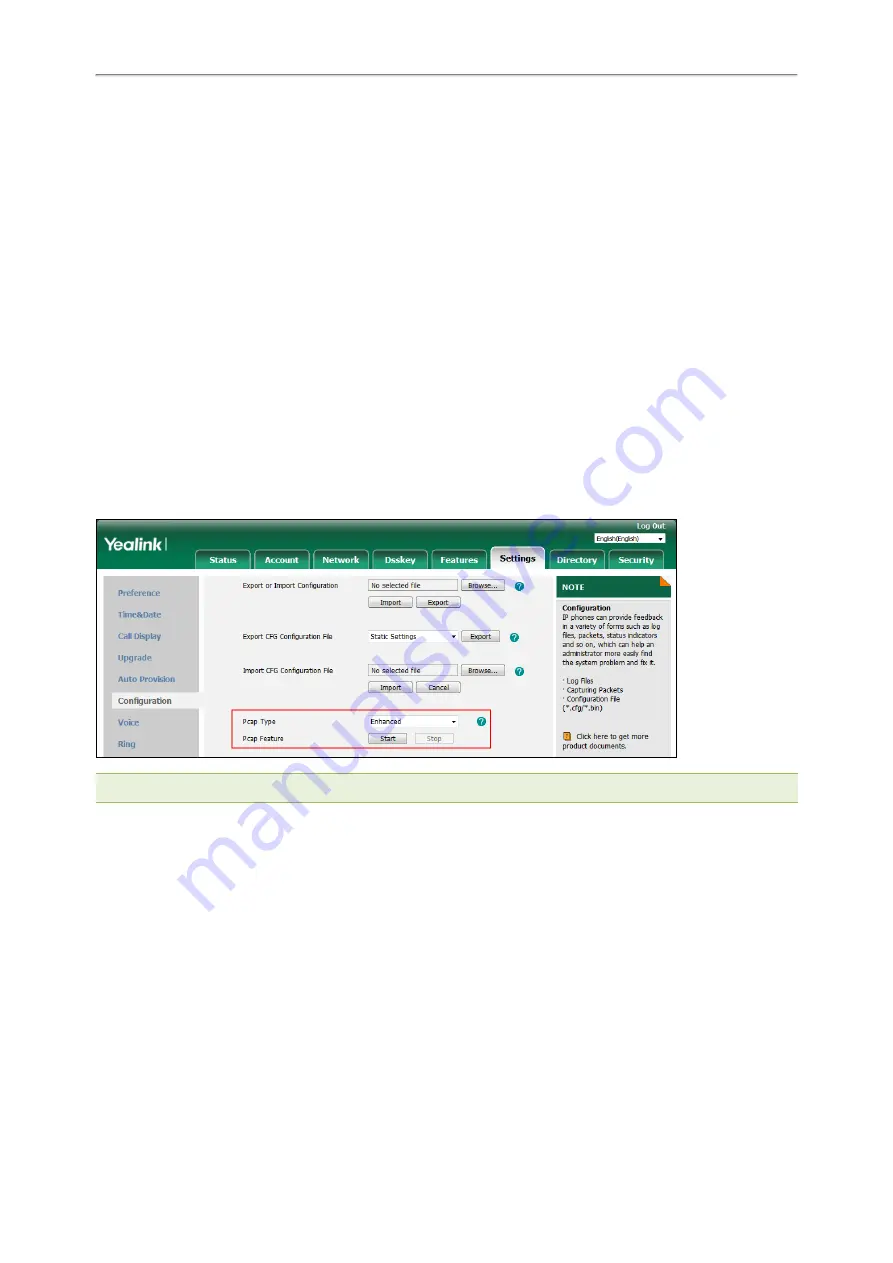
Administrator’s Guide for SIP-T2 /T3 /T4 /T5 /CP920 IP Phones
550
Capturing the Packets via Web User Interface
For Yealink phones, you can export the packets file to the local system and analyze it.
Yealink devices support the following two modes for capturing the packets:
l
Normal
: Export the packets file after stopping capturing.
l
Enhanced
: Export the packets file while capturing.
Topics
Capturing the Packets in Enhanced Way
Capturing the Packets in Normal Way
Capturing the Packets in Enhanced Way
Procedure
1.
From the web user interface, navigate to
Settings
>
Configuration
.
2.
Select
Enhanced
from the
Pcap Type
drop-down menu.
3.
Click
Start
in the
Pcap Feature
field to start capturing signal traffic.
4.
Reproduce the issue to get stack traces.
5.
Click
Stop
in the
Pcap Feature
field to stop capturing.
6.
Select a location for saving the packets file on your local system while capturing.
Note: The steps may differ for different web browsers.
Capturing the Packets in Normal Way
Procedure
1.
From the web user interface, navigate to
Settings
>
Configuration
.
2.
Select
Normal
from the
Pcap Type
drop-down menu.
3.
Click
Start
in the
Pcap Feature
field to start capturing signal traffic.
4.
Reproduce the issue to get stack traces.
5.
Click
Stop
in the
Pcap Feature
field to stop capturing.
6.
Click
Export
to open the file download window, and then save the file to your local system.






























