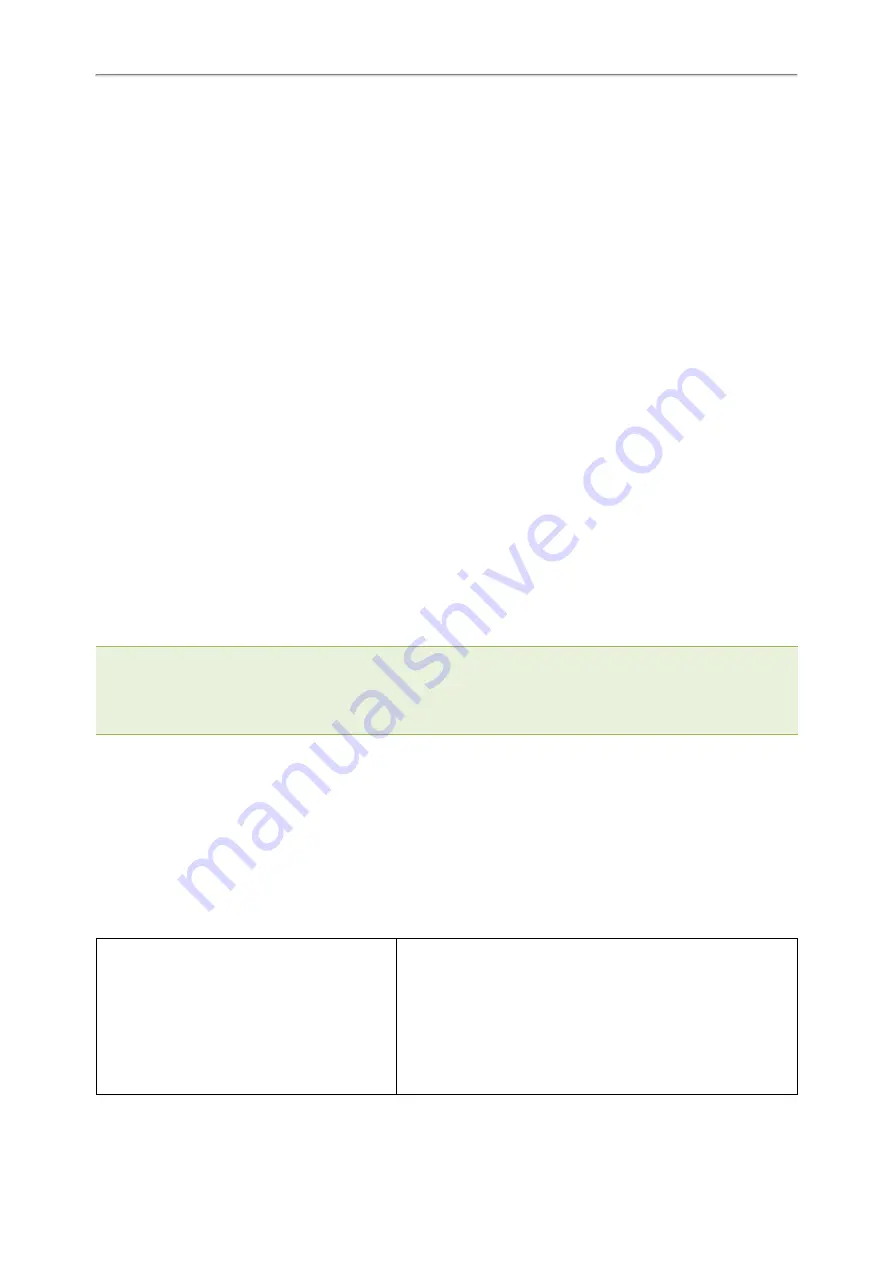
Administrator’s Guide for SIP-T2 /T3 /T4 /T5 /CP920 IP Phones
99
local.cfg file from the provisioning server, and then update settings in MAC-local.cfg file to the IP phone system. The
personalized settings locally are overridden by the MAC-local.cfg file from the provisioning server.
If you set “
static.auto_provision.custom.sync =0”, the MAC-local.cfg file will be kept locally. The personalized set-
tings will not be overridden after auto provisioning.
Scenario: Keeping user personalized settings after factory reset
The IP phone requires a factory reset when it has a breakdown, but the user wishes to keep personalized settings
of the phone after a factory reset. Before factory reset, make sure that you have set “
static.auto_pro-
vision.custom.sync =1”, and the MAC-local.cfg file has kept on the provisioning server.
After resetting all configurations to factory defaults, both the parameters settings “
static.auto_pro-
vision.custom.protect” and “static.auto_provision.custom.sync” are reset to 0. Although the MAC-local.cfg files loc-
ally are cleared, they are still kept on the provisioning server.
You can set “
static.auto_provision.custom.protect =1” and “static.auto_provision.custom.sync =1”, and then trigger
the phone to perform auto provisioning. The phones download their own MAC-local.cfg file from the provisioning
server, and then update settings in MAC-local.cfg file to the IP phone system.
As a result, the personalized configuration settings of the phone are retrieved after the factory reset.
Clearing User's Personalized Configuration Settings
When the IP phone is given to a new user but many personalized configurations settings of the last user are saved
on the phone; or when the end-user encounters some problems because of the wrong configurations, you can clear
the user’s personalized configuration settings.
l
Via phone user interface at the path:
Menu
>
Advanced
(default password: admin) >
Reset Config
>
Reset
local settings
,
Menu
>
Settings
>
Advanced Settings
(default password: admin) >
Reset Config
>
Reset local
settings
,
Menu
>
Basic
>
Reset local settings
or
Menu
>
Settings
>
Basic Settings
>
Reset local settings
.
l
Via web user interface at the path:
Settings
>
Upgrade
>
Reset Local Settings
.
l
Via auto provisioning: set "overwrite_mode = 1", delete the value of a parameter or comment out a parameter in
<MAC>-local.cfg on the server, and then perform an auto provisioning.
Note
: The
Reset local settings
option on the web/phone user interface appears only if you set “static.auto_pro-
vision.custom.protect = 1”.
If you set “static.auto_provision.custom.sync = 1”, the MAC-local.cfg file on the provisioning server will be cleared too. If not,
the MAC-local.cfg file is kept on the provisioning server, and the phone could download it and update the configurations to the
phone after the next auto provisioning.
Example: Deploying Phones from the Provisioning Server
After setting up your provisioning server(s), you can deploy your phone devices. The following example shows you
how to use the boot and configuration files to deploy phones from the provisioning server.
Procedure
1.
Create a per-phone boot file and common boot file.
For example, 001565b09d886.boot and y000000000000.boot.
2.
Create per-phone configuration files or common configuration files, and edit the feature parameters in the file
you want to apply to the phones. For example,
Custom configuration file:
CustomSettings.cfg
phone_setting.contrast = 7
local_time.time_format = 1
lang.gui = Chinese_S
[T42S,T41S]voice_mail.number.1 = *5
[T27G]account.1.dnd.enable = 1
[T41S]account.1.dnd.enable = 0
















































