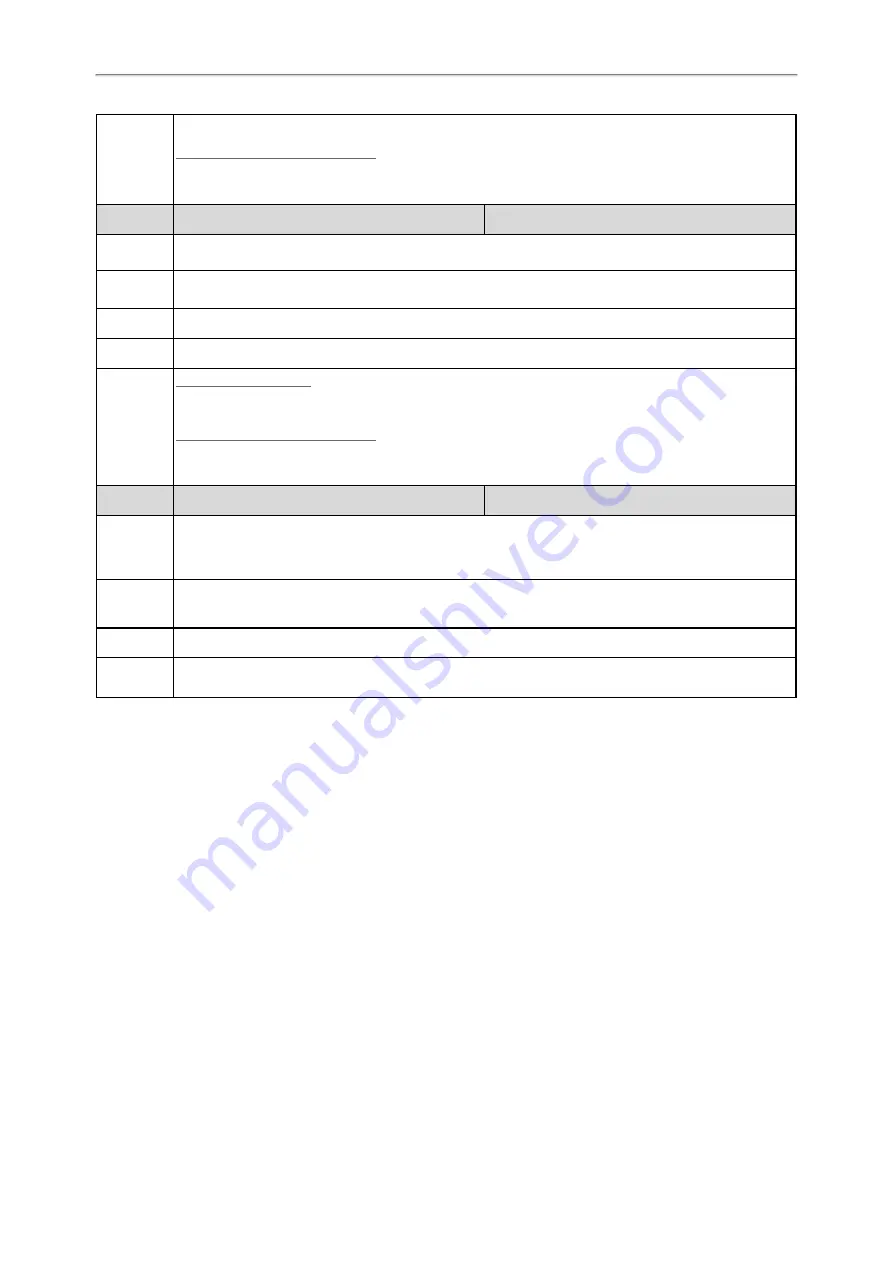
Administrator’s Guide for SIP-T2 /T3 /T4 /T5 /CP920 IP Phones
81
Menu > Advanced (default password: admin) > Network > Web Server > HTTPS Status
Black-and-white Screen Phones:
Menu > Settings > Advanced Settings (default password: admin) > Network > Web Server > HTTPS
Status
Parameter
static.network.port.https
[1]
<y0000000000xx>.cfg
Description
It configures the port used to access the web user interface of the phone over a secure tunnel
(HTTPS).
Permitted
Values
Integer from 1 to 65535
Default
443
Web UI
Network > Advanced > Web Server > HTTPS Port (1~65535)
Phone UI
Color Screen Phones:
Menu > Advanced (default password: admin) > Network > Web Server > HTTPS Port
Black-and-white Screen Phones:
Menu > Settings > Advanced Settings (default password: admin) > Network > Web Server > HTTPS
Port
Parameter
static.wui.default_https_enable
[1]
<y0000000000xx>.cfg
Description
It enables or disables to access the web user interface of the phone over a secure tunnel (HTTPS) by
default.
Note
: It works only if "static.wui.https_enable" is set to 1 (Enabled).
Permitted
Values
0
-Disabled
1
-Enabled
Default
1
Supported
Devices
T57W, T54W, T53W, T53, T48U, T46U, T43U, T42U, T48S, T46S, T42S, T41S, T33P, T33G, T31P,
T31G, T31, T30P, T30, T27G and CP920
[1]
If you change this parameter, the phone will reboot to make the change take effect.
Navigating the Web User Interface
When you log into the web user interface successfully, the device status is displayed on the first page of the web
user interface. You can click the navigation bar to customize or click
Log Out
/
Logout
to log out of the web user inter-
face.
The following figure is an example when you navigate to
Settings
>
Preference
:
















































