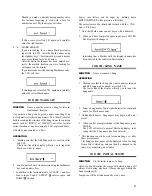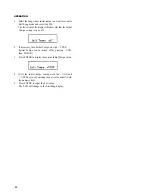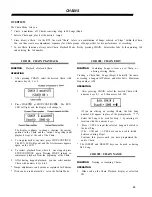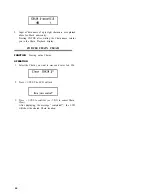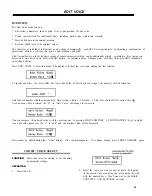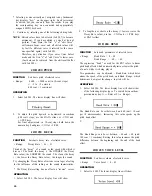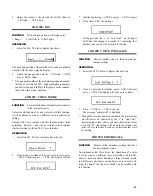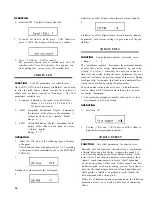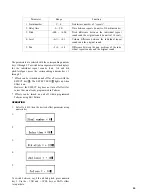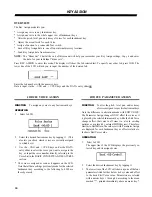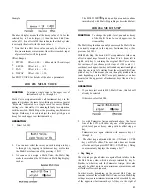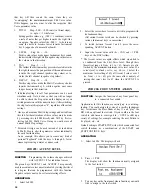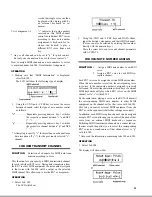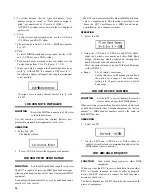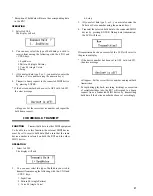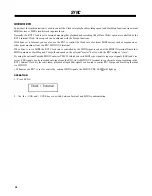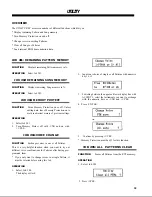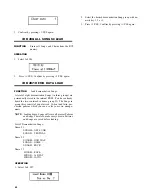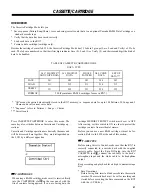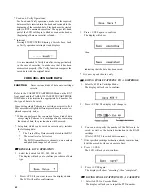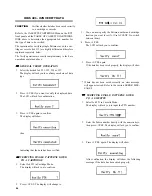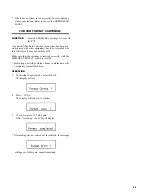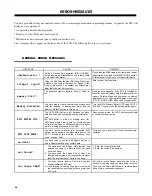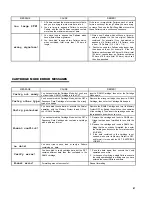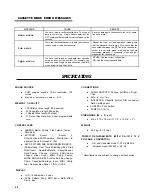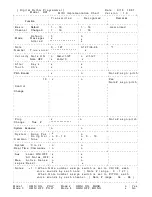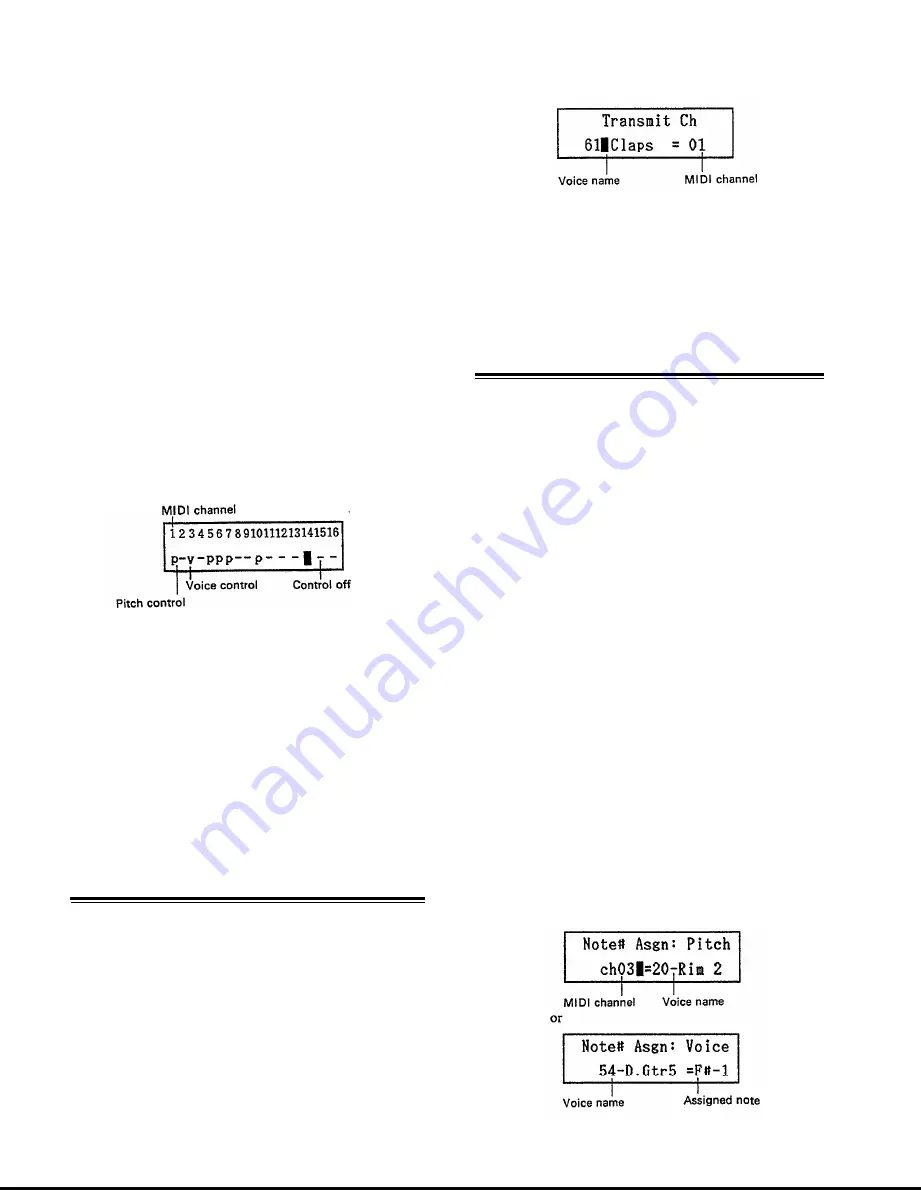
words, that single voice can then
be played with varying pitch by
an external keyboard or se-
quencer.
Voice assignment (v) . . . . . . . . .“v” indicates that note numbers
received on this MIDI channel
control the individual RX7 voices
according to their note number
assignment. A keyboard, for in-
stance, can be used to play a
different RX7 voice from each
key.
* Any or all channels can be set to “p” for pitch control,
but only one channel can be used for voice control “v”.
How to assign MIDI channels and note numbers to voices
is explained under Job #04, Note Number Assignment.
OPERATION
1. Making sure that “MIDI Information” is displayed,
select Job #02.
The LCD will show the following type of display:
2. Using the -1/NO and +1/YES keys to move the cursor
between channels, select the type of note number control
as follows:
“v”
. . . . . . . . . . . . . . Repeatedly pressing numeric key 1 switches
the respective channel between “v” and OFF
( “ - ” ) .
“p” . . . . . . . . . . . . . . Repeatedly pressing numeric key 2 switches
the respective channel between “p” and OFF
( “ - ” ) .
* Attempting to specify “v” for more than one channel turns
data reception off (“-”) for the previously selected “v”-
channel.
JOB #03: TRANSMIT CHANNEL
FUNCTION
Selection of channels for MIDI data trans-
mission according to voice.
This function lets you specify a MIDI transmission channel
for each individual RX7 voice. During data transmission from
the RX7 to other MIDI equipment, the note number assigned
to that voice with Job #04 will be output on the selected
MIDI channel. This allows you to use the RX7 as a sequencer.
OPERATION
1. Select Job #03.
The LCD will show
2. Using the -1/NO and +1/YES keys and DATA slider.
input the desired voice names and their MIDI channel.
(Voices can also be selected by entering their number
directly with the numeric keys.)
Move the cursor between voice and channel parameters
with ACCENT 2.
JOB #04: NOTE NUMBER ASSIGN
FUNCTION
1. Assign a MIDI note number to each RX7
voice.
2 .
Assign a RX7 voice to each MIDI re-
ception channel.
Each RX7 voice can be assigned a certain MIDI note number.
When this note number is received, the corresponding voice
(or voices, if the same note number is assigned to several)
will sound. These settings determine which keys of external
MIDI keyboards will play which RX7 voices on the MIDI
channel set to “v” with Job #02.
By the same token, playing a voice on the RX7 will transmit
the corresponding MIDI note number to other MIDI
equipment on the channel set for that voice with Job #03.
This lets you control external MIDI equipment from the
RX7 as with a sequencer (if all other settings are correct).
In addition, each MIDI reception channel can be assigned
a single RX7 voice, allowing you to control the pitch of that
voice from an external MIDI keyboard or sequencer.
Switching MIDI transmission channels on a connected syn-
thesizer would then allow you to select the corresponding
RX7 voice as a sound source (if that channel is set to “p”
with Job #02).
* Also read the information concerning Jobs #02 and #03.
OPERATION
1. Select Job #04.
The display will show either
35