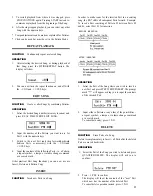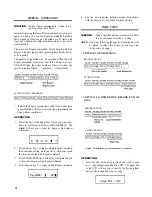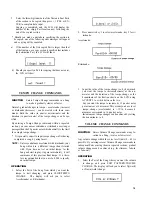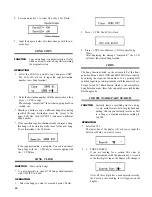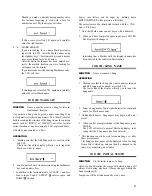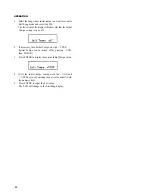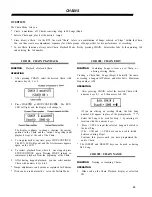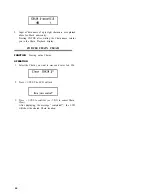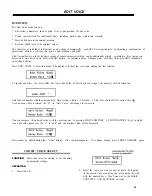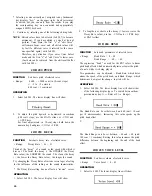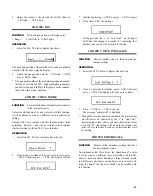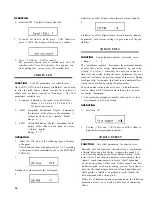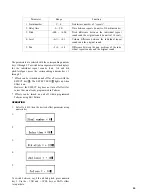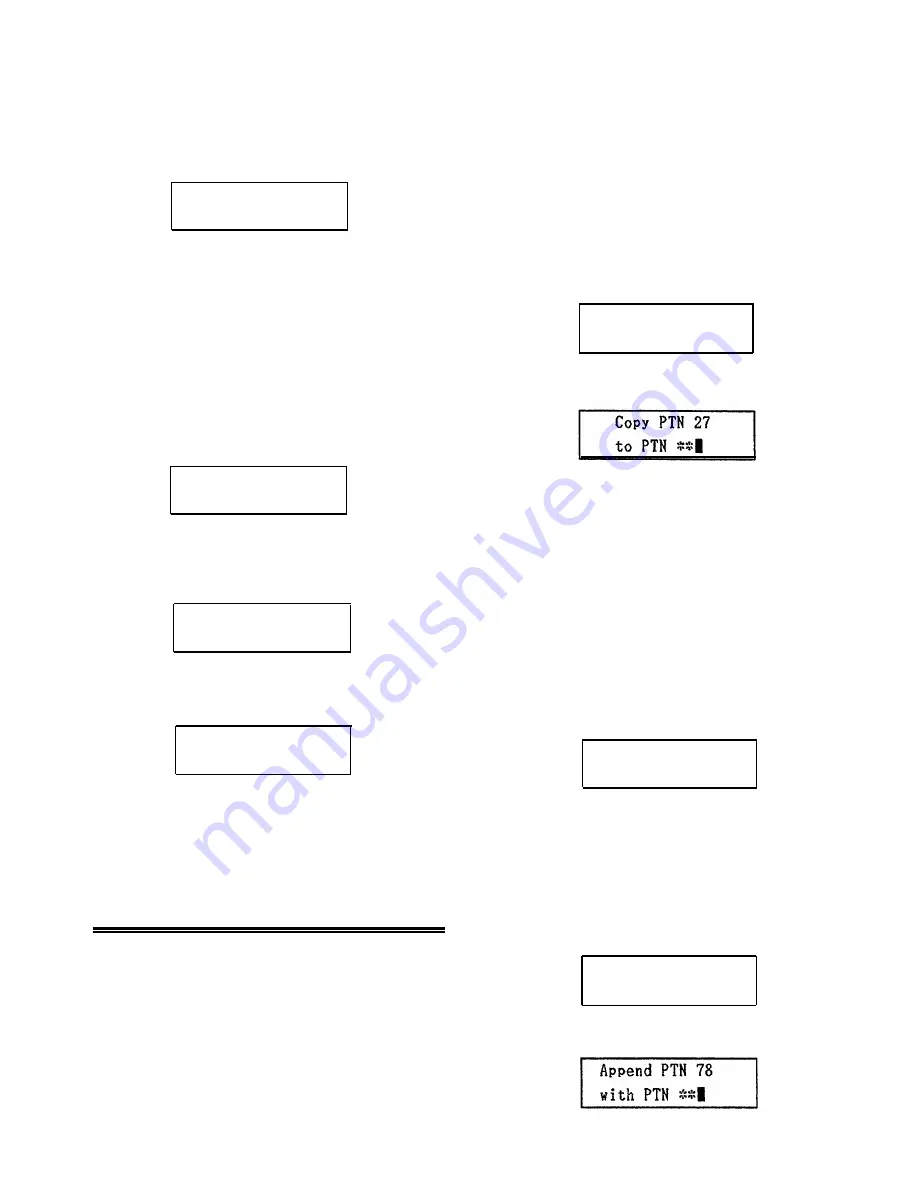
•
CLEARING ENTIRE PATTERNS
2 . Press numeric key 1 to specify Pattern Clear. The display
will ask you to confirm:
Are you sure?
3. a)
If you are, press + l/YES.
The message “completed!” will appear for a second,
then the display reverts to Pattern Selection.
b)
If you want to cancel Clear operation, press - l/NO
instead.
*
If the selected Pattern location was empty in the first
place, “completed!” will not be displayed.
•
CLEARING VOICES
2. Press numeric key 2 to specify Voice Clear. The display
will ask you to
Select Voice
3. Specify the voice you want to erase by tapping the re-
spective Instrument key. The selected voice is shown
on the LCD.
Clear PTN 07
clear 47-Crash
4.
Press +/YES if you want to erase the displayed instru-
ment. The display will ask
Are you sure?
3 . a) If you are, press + l/YES.
The message “completed!” will appear for a second,
then the display reverts to Pattern Selection.
b) If you want to cancel the Clear operation, press
- l/NO instead.
PATTERN COPY/APPEND
FUNCTION
Copy a Pattern to another memory location,
or append one Pattern to another.
COPY: Copying is useful when you want to to create
a new version of an existing Pattern while
retaining the original one, or if you want to
organize Patterns in a particular memory lo-
cation order.
14
APPEND: With this function, you can create new, larger
Patterns by joining existing ones, appending
one Pattern to the end of the other.
*
Only Patterns with the same time signature can be joined.
OPERATION
•
PATTERN COPY
1.
Making sure Memory Protect is off, select the Pattern
you want to copy, then press COPY.
Copy PTN 27
l:Copy, 2:Append?
2. Select Copy with numeric key 1.
3. Enter the memory location you want to copy to with the
numeric keys.
*
Should you decide to change the Pattern to be copied at
this stage, move the cursor between the lower and upper
display lines with ACCENT 2 and input a different Pattern
number with the numeric keys.
4. Press ENTER (START).
a) If the selected destination was empty, the display will
first show “completed”, then the number of the Pattern
just copied.
b) Should the selected destination already contain data, the
display will ask:
Rewrite PTN 78 ?
Pr l/YES will copy to the displayed pattern
location, erasing its present data in the process.
If you want to copy to an empty destination instead,
press - l/NO and repeat the Copy procedure.
•
PATTERN APPEND
1. Select the Pattern you want to append, then press COPY.
Copy PTN 78
1:Copy, 2:Append?
2. Select Append with numeric key 2.