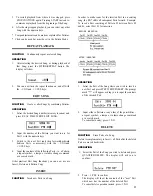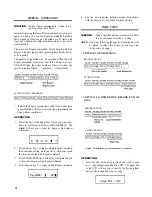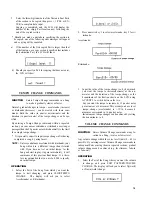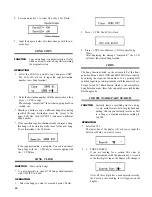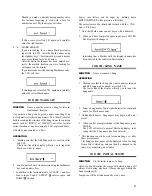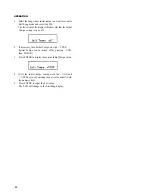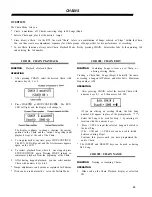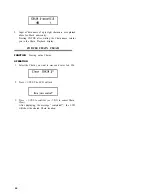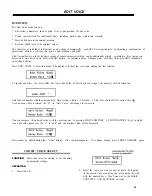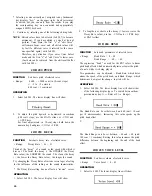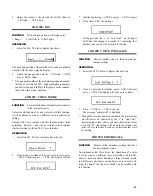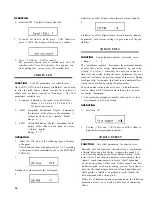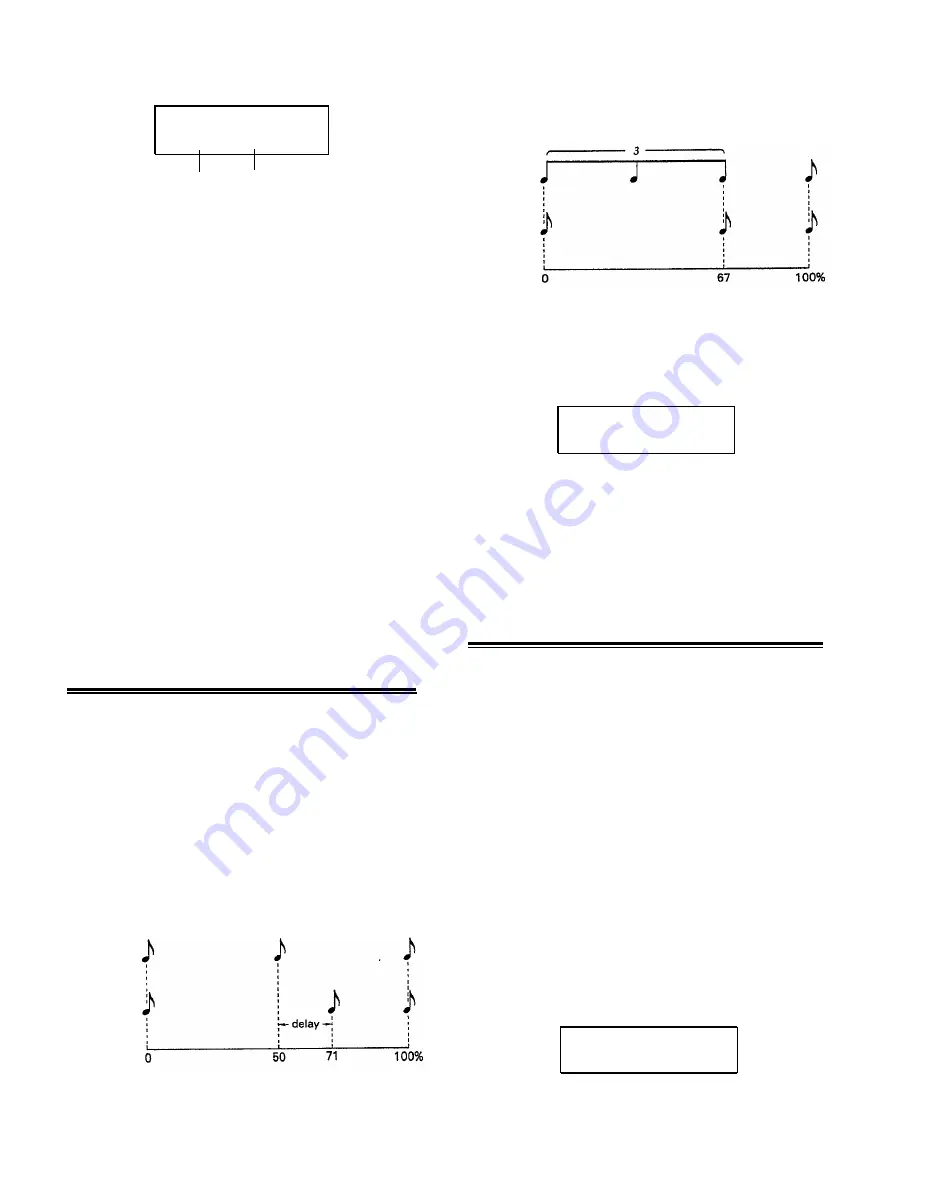
Step Write PTN10
bar01 : beat001
Current bar Current beat (step)
3.
Input (write) the desired voice by tapping its Instrument
key. Rests or blank steps are input by pr l/YES.
Voices can be heard when input and during successive
cycles.
*
Pressing - l/NO lets you revert to lower bar numbers.
*
With Step Write, only one note can be input at a time.
Additional notes on the same beat are entered during
successive runs through the Pattern.
4. Input successive “layers” of sounds as the Pattern con-
tinues its cycles, if necessary adjusting the Quantize rate
for various instruments.
S w i n g R a t e = o f f
*
To accent beats, hold down one of the green ACCENT
keys while tapping an Instrument key.
*
Mistakes can be erased as you go along by holding the
CLEAR key and tapping the respective Instrument key
on the beat of the note you want to delete.
5.
To stop writing, press STOP/CONTINUE.
Pattern Selection mode is entered and you can now play
your Pattern by pressing START.
If you want to make changes, stop the Pattern and re-
enter Step Write (or Real Time Write) mode.
SWING
FUNCTION
Creates a jazz swing “feel” when writing
Patterns in Real Time.
This function can only be used with a Quantize rate of 1/8
or 1/16.
If the length of a quarter note is taken to be l00%, the
off-beats of a bar will normally occur at 50%. By delaying
this off-beat by a certain amount, a swing feel is obtained.
Five swing rates with differing delays are available, from 54%
for a very subtle effect to 71% for a very pronounced swing.
ON OFF O N
BEAT BEAT
BEAT
SWING: OFF
SWING=71%
A setting of 67% creates a triplet-type shuffle effect.
SWING=67%
OPERATION
1. In Pattern Mode, before or during Real Time Write,
press SWING.
2.
Select the swing rate with the + l/YES and - l/NO keys.
Swing Rates: off, 54%, 58%, 63%, 67%, 71%.
*
When Quantize is set to l/16, only swing rates 58% and
67% can be used.
*
Whether or not Swing is turned on can be checked by
pressing QUANTIZE.
PATTERN/VOICE CLEAR
FUNCTION
Deletes entire Patterns, or erases specified
voices from a Pattern.
When you are not happy with a Pattern (or need more memory
space), you can clear (delete) it instantly with this function.
It is also possible to erase any instrument voice from within
a Pattern. This is practical both for correcting mistakes and
for re-arranging Patterns, using only certain instrument parts
to create variations or totally new Patterns. (If you want to
keep the existing pattern, you must first copy it to a different
location using PATTERN COPY before starting to arrange
it.)
*
All 100 Patterns can be cleared simultaneously with
UTILITY JOB #05.
OPERATION
1. Making sure Memory Protect is off, select the Pattern
you want to delete (or from which you want to erase
an instrument), then press CLEAR.
C l e a r P T N 0 7
1 : P T N , 2 : V o i c e ?
13