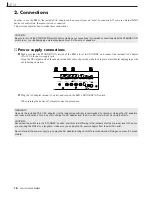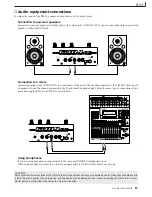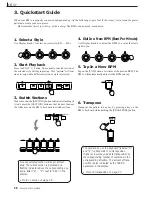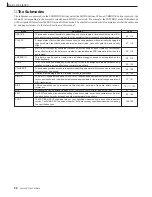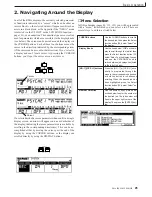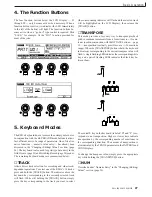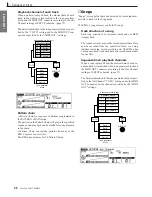Basic Operation
26
RM1x SEQUENCE REMIXER
3. Changing (Editing) Values
❏
Numeric Entry
Numeric entry can be useful when you know precisely the
value you want to enter, making it unnecessary to scroll
through long lists of values or parameters to get the desired
effect.
For numeric entry the cursor must be located at the value to
be edited. Press and hold the [NUM] keyboard mode button
— the LEDs above the keys marked “1” through “9” and “0”
will light, indicating that those keys can be used to enter a
numeric value. While still holding the [NUM] button, press
the number keys to enter the value, starting from the leftmost
digit. To enter the value “104,” for example, press “1,” “0,”
and then “4.” When the desired value has been specified, re-
lease the [NUM] button. The value should be flashing on the
display as entered. Finally, press the [ENTER] button to actu-
ally enter the specified value.
The RM1x lets you adjust and edit values in three ways:
❏
The Display Knobs
The display knobs provide a fast, easy way to adjust and edit
corresponding parameters. If any parameters in the selected
display can be accessed via the display knobs, they will ap-
pear directly above the knobs as shown in the example below.
To adjust a knob-related parameter, simply rotate the knob
either clockwise to increase the value or counter-clockwise to
decrease the value. For more rapid adjustment — when, for
example, you need to quickly cover a large value range —
rotate the appropriate display knob while holding the [SHIFT]
button.
The function of the display knobs does not depend on cursor
location, so you adjust the related values with the cursor lo-
cated at another position on the display.
❏
The [NO -1] and [YES +1] But-
tons
The [NO -1] and [YES +1] buttons offer a convenient, precise
way to increment or decrement the selected value in single-
step increments. After making sure that the cursor is located
at the value to be edited, press either the [NO -1] or [YES +1]
once briefly for a single step in the corresponding direction,
or hold the button for continuous scrolling.
Note that the [NO -1] and [YES +1] buttons are also used to
confirm or abort certain operations — thus the “NO” and
“YES” labels.
n
• For even faster decrementing or incrementing, press the
opposite increment/decrement button while holding the
button corresponding to the direction you want to incre-
ment/decrement in.