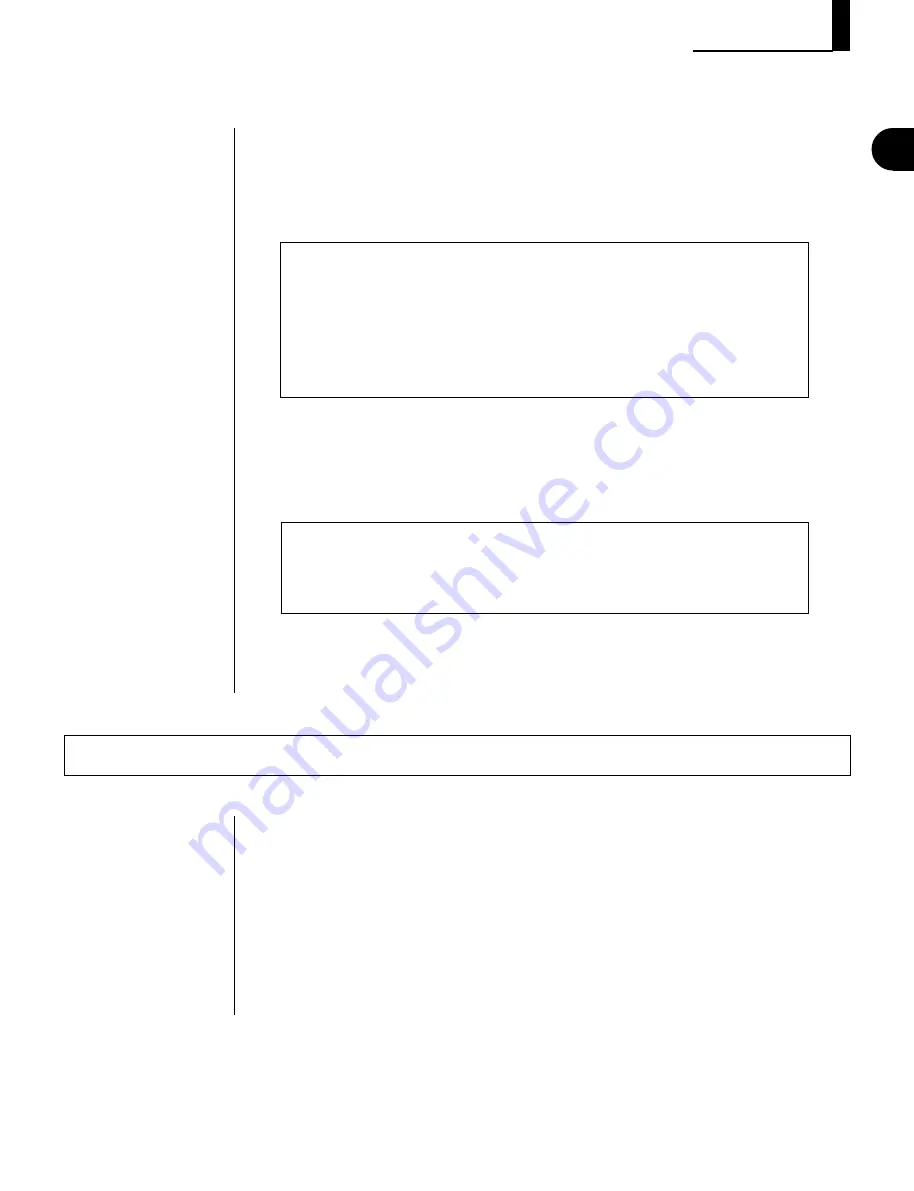
39
◆
◆
◆
◆
◆
◆
◆
◆
◆
◆
◆
◆
◆
◆
◆
◆
◆
◆
◆
◆
◆
◆
◆
◆
◆
◆
◆
◆
◆
◆
◆
◆
◆
◆
◆
◆
◆
◆
◆
◆
◆
3.
Start recording.
Play the keyboard along with the backing tracks. Recording begins at the
first beat of the first measure (001:1) — after the two-measure lead-in. Keep
recording until the end of the song, or press
T
to stop recording.
IMPORTANT
Recording with the method above — realtime recording — is “replace” recording, meaning
that any previous data in the track will be erased and replaced when new data is recorded
to that track. This differs from “overdub” recording in which new data is recorded over the
existing data and the existing data remains intact. Another method of recording — step
recording (page 101) — allows new material to be added to a track without erasing the
previous data. You can also use the Mix Track Job (page 157) to mix data from two tracks
and place the result on a single track.
4.
If you’re satisfied with the newly recorded track, go on and record to
other tracks, as desired.
Repeat steps 1 through 3 above to record additional tracks.
HINT — Tempo Changes Within a Song
The sequencer also has a Tempo track that allows you to make tempo (speed) changes
within a song. This lets you create a more “human” feel in your recorded tracks, or set up
sudden, dramatic shifts in tempo within a single song.
Recording a Song
GUIDED TOUR
Naming and Saving the New Song
Once you’ve recorded a Song, you’ll want to give it a unique name and save it
to floppy disk, so that you can call it up again for playback or further recording.
Use the Song Name Job (page 161) to name your new Song. (For instructions
on calling up the Song Jobs, refer to page 140.) For instructions on saving the
Song, refer to page 197.
Summary of Contents for QS300
Page 1: ......
Page 2: ......
Page 3: ......
Page 4: ......
Page 46: ...42 ...
Page 100: ...96 ...
Page 108: ...104 ...
Page 142: ...138 ...
Page 166: ...162 ...
Page 182: ...178 ...
Page 217: ......









































