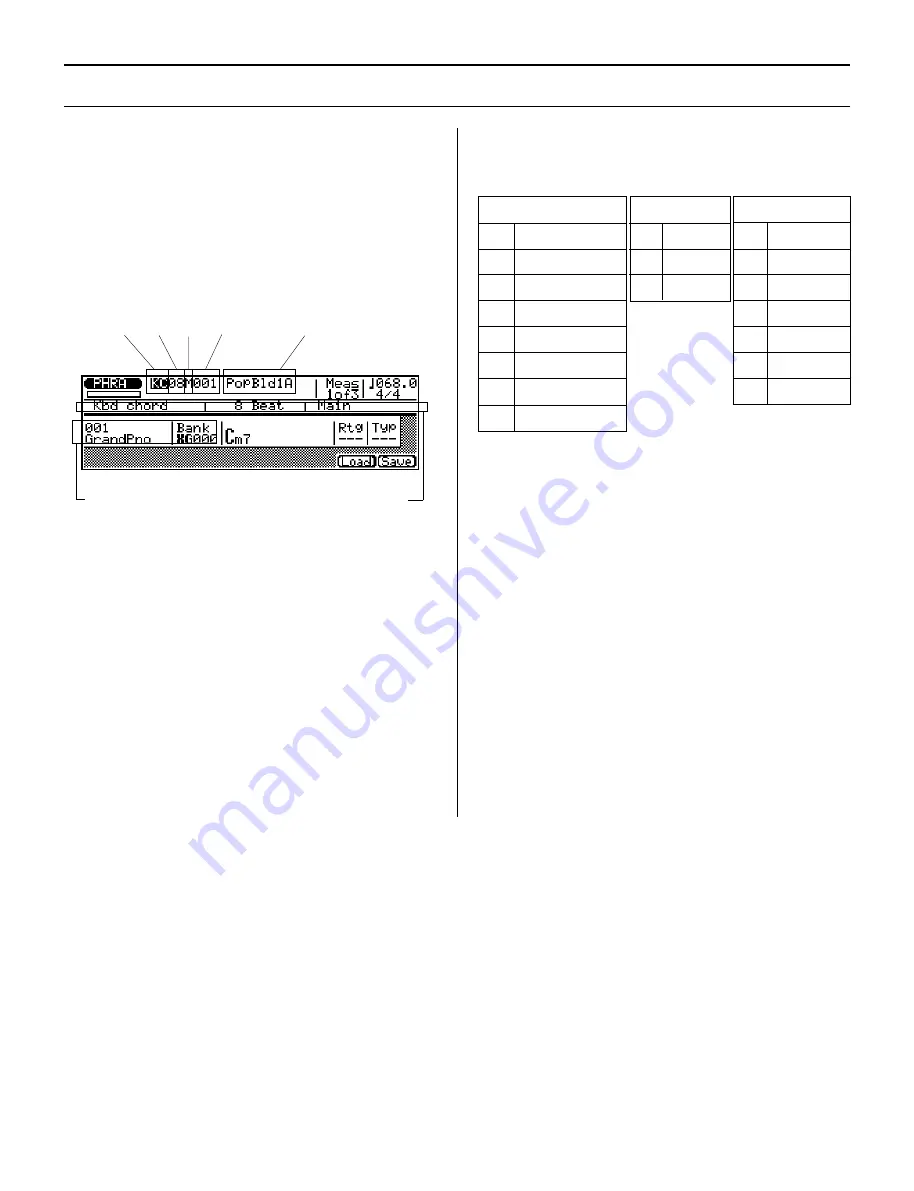
126
◆
◆
◆
◆
◆
◆
◆
◆
◆
◆
◆
◆
◆
◆
◆
◆
◆
◆
◆
◆
◆
◆
◆
◆
◆
◆
◆
◆
◆
◆
◆
◆
◆
◆
◆
◆
◆
◆
◆
◆
◆
Selecting and Playing Phrases
Although you’ll normally use the Phrase mode when
creating new Phrases (see below), you can also simply
listen to or audition the Preset Phrases (as well as any User
Phrases you’ve created) in the Phrase mode.
To select and play Phrases in the Phrase mode: ...............
1.
Select the Phrase mode by pressing
P
.
The display below (or similar) appears.
Current Phrase’s
Voice and Bank
Number
Type
Category
Beat
Phrase name
Full indication of Category,
Beat and Type
2.
Select the Preset or User bank, then select the
desired Phrase.
To do this:
•
First, highlight the Category parameter and use the
D
/
I
buttons or rotary dial to select the User
(US) Phrases or Preset Phrases (any other Category).
•
Then, highlight and change the desired section of the
Phrase: Category, Beat, Type, or Number (see chart
below).
The Category, Beat, and Type are abbreviated in the
parameter itself, but are also listed in full in the display
just below the parameter.
Category
Beat
Type
DR
Drums
08
8 Beat
M
Main
PC
Percussion
16
16 Beat
O
Fill Loop
BA
Bass
34
3/4 Beat
X
Fill Cross
GC
Guitar Chord
I
Intro
GR
Guitar Riff
E
Ending
KC
Keyboard Chord
S
Specific*
KR
Keyboard Riff
G
General*
US
User Phrase
* The difference between the “General” and “Specific” types
is that while the General Phrases are, as their name
implies, for general use, the Specific Phrases are actually
parts of specific Patterns. In other words, if you combine
specific Phrases of the same beat and number from
different categories, you will end up with a specific
Pattern.
NOTE: The Beat and Type parameters are not available when
User Phrase (US) is selected.
Summary of Contents for QS300
Page 1: ......
Page 2: ......
Page 3: ......
Page 4: ......
Page 46: ...42 ...
Page 100: ...96 ...
Page 108: ...104 ...
Page 142: ...138 ...
Page 166: ...162 ...
Page 182: ...178 ...
Page 217: ......






























