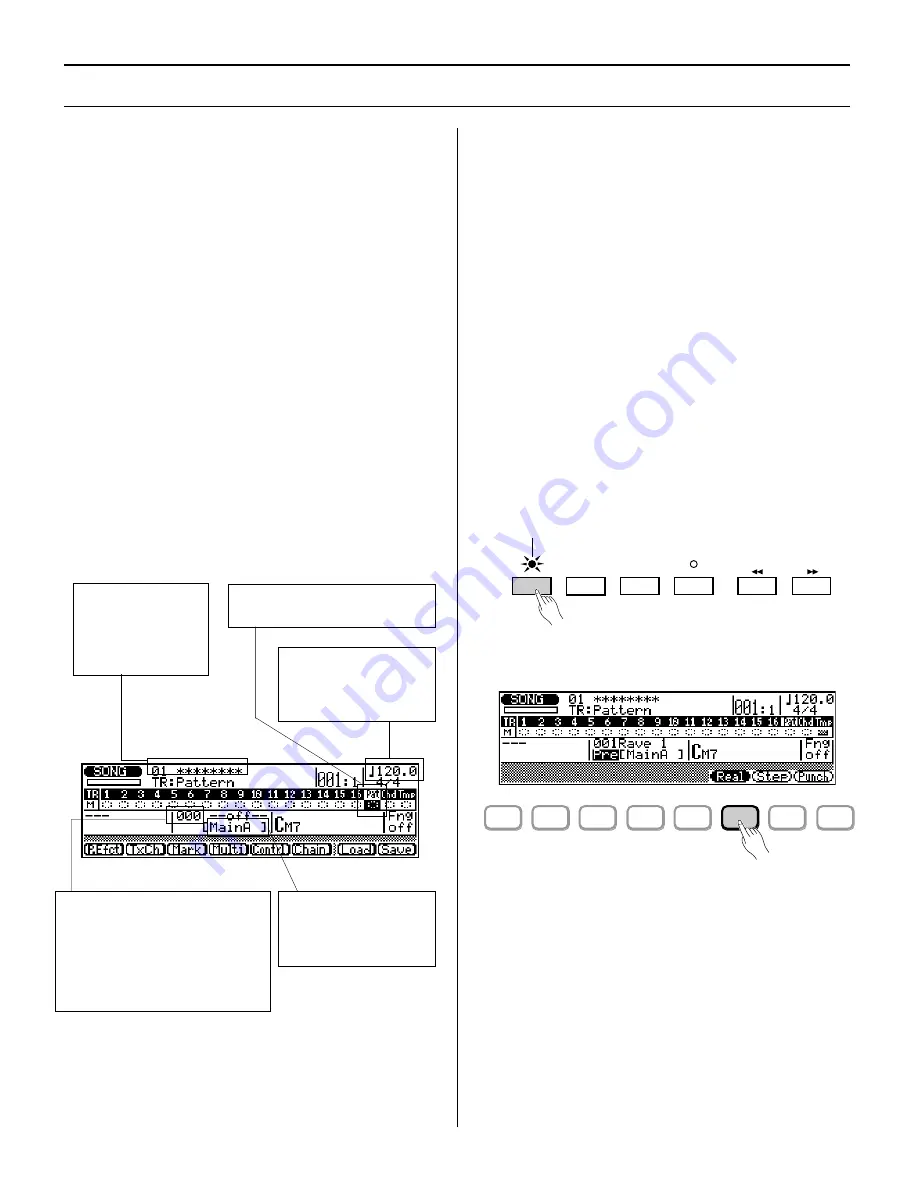
120
◆
◆
◆
◆
◆
◆
◆
◆
◆
◆
◆
◆
◆
◆
◆
◆
◆
◆
◆
◆
◆
◆
◆
◆
◆
◆
◆
◆
◆
◆
◆
◆
◆
◆
◆
◆
◆
◆
◆
◆
◆
Realtime Accompaniment Recording
In Realtime Accompaniment Recording, you select the
appropriate track for recording (first Pattern, then Chord),
then enter the Pattern/Chord changes in real time.
Once you know how to select styles, sections, and enter
chords in the Pattern mode (page 108), recording a basic
accompaniment in real time is easy. Tempo changes can be
added later using the Edit mode (page 186).
To use Realtime Accompaniment Recording: ...................
1.
Call up the Song mode and select an empty Song.
Accompaniment Recording can only be used with an
empty song (indicated by a row of asterisks at the Song
name). If for some reason all 10 songs contain data, use
the Clear Song Job (page 160) to clear a song for
recording. (Be sure to save any important song data
first!)
2.
Select the Pattern track (Pat) for recording Pattern
and Section changes.
3.
Set the desired Tempo for the Song.
4.
Select a Pattern.
To do this:
●
Turn Pattern selection on — by highlighting the
Pattern number and setting it to a value other than
000 (off).
●
Select the Pattern bank (User or Preset) — by
highlighting the bank parameter, below the Pattern
number, and selecting Usr (User) or Pre (Preset).
●
Select the Pattern number — by highlighting the
Pattern number and changing the value.
Since Pattern selection is automatically off by default
when you call up an empty Song, you must first turn it
on. Then, you can select the Pattern bank and Pattern
number.
5.
Select a Section.
6.
Press
r
to set record to standby.
F1
F2
F3
F4
F5
F6
F7
F8
Press
^
to enable
Realtime Recording.
RECORD
TOP
RUN
STOP
RECORD lamp lights.
7.
Select Realtime Recording by pressing
^
(Real).
8.
Press
R
to begin recording.
The metronome will sound (if set properly; see page
192), and you’ll be given a two-measure lead-in prior to
the first measure actually recorded. The lead-in is also
indicated by negative numbers in the Measure parameter
(at the top, next to Tempo/Time Signature). If the time
signature of the Pattern is 4/4, for example, the lead-in
will run from measure -08 to -01, then recording will
begin from measure 001.
3.
Set the Tempo.
Highlight the Tempo
parameter, and change
the value.
1.
Select an empty
Song.
Highlight the Song
parameter, and
change the value.
2.
Select the Pattern track.
Highlight the Pattern track (Pat).
4.
Select a Pattern.
First, highlight the Pattern
number, and set it to a value
other than 000.
Then, select User or Preset, and
finally, select the desired Pattern
number.
5.
Select a Section.
Highlight the Section
parameter, and change
the value.
Summary of Contents for QS300
Page 1: ......
Page 2: ......
Page 3: ......
Page 4: ......
Page 46: ...42 ...
Page 100: ...96 ...
Page 108: ...104 ...
Page 142: ...138 ...
Page 166: ...162 ...
Page 182: ...178 ...
Page 217: ......






























