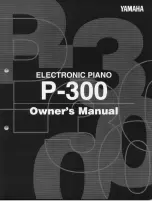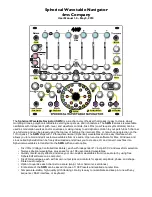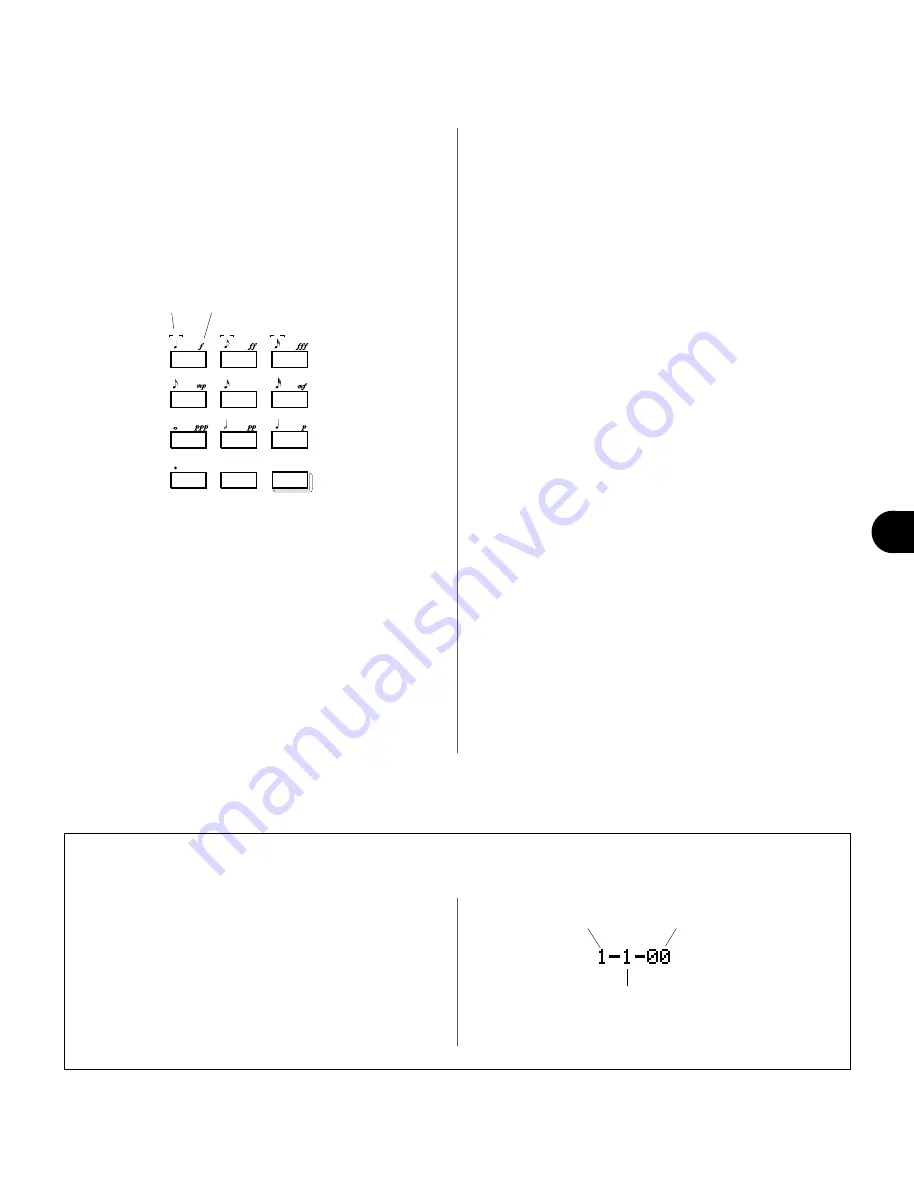
133
◆
◆
◆
◆
◆
◆
◆
◆
◆
◆
◆
◆
◆
◆
◆
◆
◆
◆
◆
◆
◆
◆
◆
◆
◆
◆
◆
◆
◆
◆
◆
◆
◆
◆
◆
◆
◆
◆
◆
◆
◆
8.
Set the desired note parameters: Note Length,
Velocity, and Gate Time.
Highlight the desired parameter and change the value.
For Note Length and Velocity, you can use the numeric
keypad to quickly and easily enter the desired values.
The note values and dynamic indications are printed
directly above the buttons:
Simply highlight the Note Length or Velocity parameter,
and press the appropriate button. The dot key (0) can
be used to add one or more dots to the currently se-
lected note length.
To enter intermediate values, use the
D
/
I
but-
tons, rotary dial, or enter the value directly by simulta-
neously holding down
(
and using the numeric
keypad.
9.
Enter a note by playing it from the keyboard.
Once you’ve defined the note parameters above, you
can enter the note simply by playing the appropriate key
on the keyboard. A note symbol appears on the note
entry line and the note pointer advances to the next note
position. The note symbol always appears as a 1/4 note,
regardless of the actual note entered (chords are also
indicated by the 1/4-note symbol).
You can change the octave setting for keyboard entry by
using
%
and
^
(Oct
▼
/
▲
).
You can enter chords simply by moving the note pointer
back to a note and entering a note of a different pitch at
the same location (this can be repeated as many times as
necessary). For details on moving the note pointer, see
“Moving Around In the Note Display,” below.
10.
Complete recording on the rest of the Phrase.
Repeat steps
8
and
9
until the current Phrase is com-
plete, then press
T
to stop recording.
NOTE:
• You can only hear the results of Step Recording by
pressing
T
(to return to the main Phrase display),
then pressing
R
. Also, if you need to use any of the
Phrase jobs, you must first press
T
.
• See the section Editing Songs & Phrases, page 179,
for information on how to edit recorded song data.
ENTER
7
8
9
4
5
6
1
2
3
0
—
3
3
3
INTRO
ENDING
MAIN A
MAIN B
FILL AA
FILL BB
FILL AB
FILL BA
Note Length
Velocity
The Meas area of the step record display shows the
current position of the note pointer in measures, 1/4-
note beats, and clocks (there are 96 clocks per 1/4 note).
If you’re not sure what measure you’re seeing on the
note display while recording, check the measure/beat/
clock display.
■
Measure/Beat/Clock Display
Measure number.
Beat:
1 - 4 (if in 4/4 time).
Clock:
96 clocks per 1/4 note.
Phrase Mode
Summary of Contents for QS300
Page 1: ......
Page 2: ......
Page 3: ......
Page 4: ......
Page 46: ...42 ...
Page 100: ...96 ...
Page 108: ...104 ...
Page 142: ...138 ...
Page 166: ...162 ...
Page 182: ...178 ...
Page 217: ......