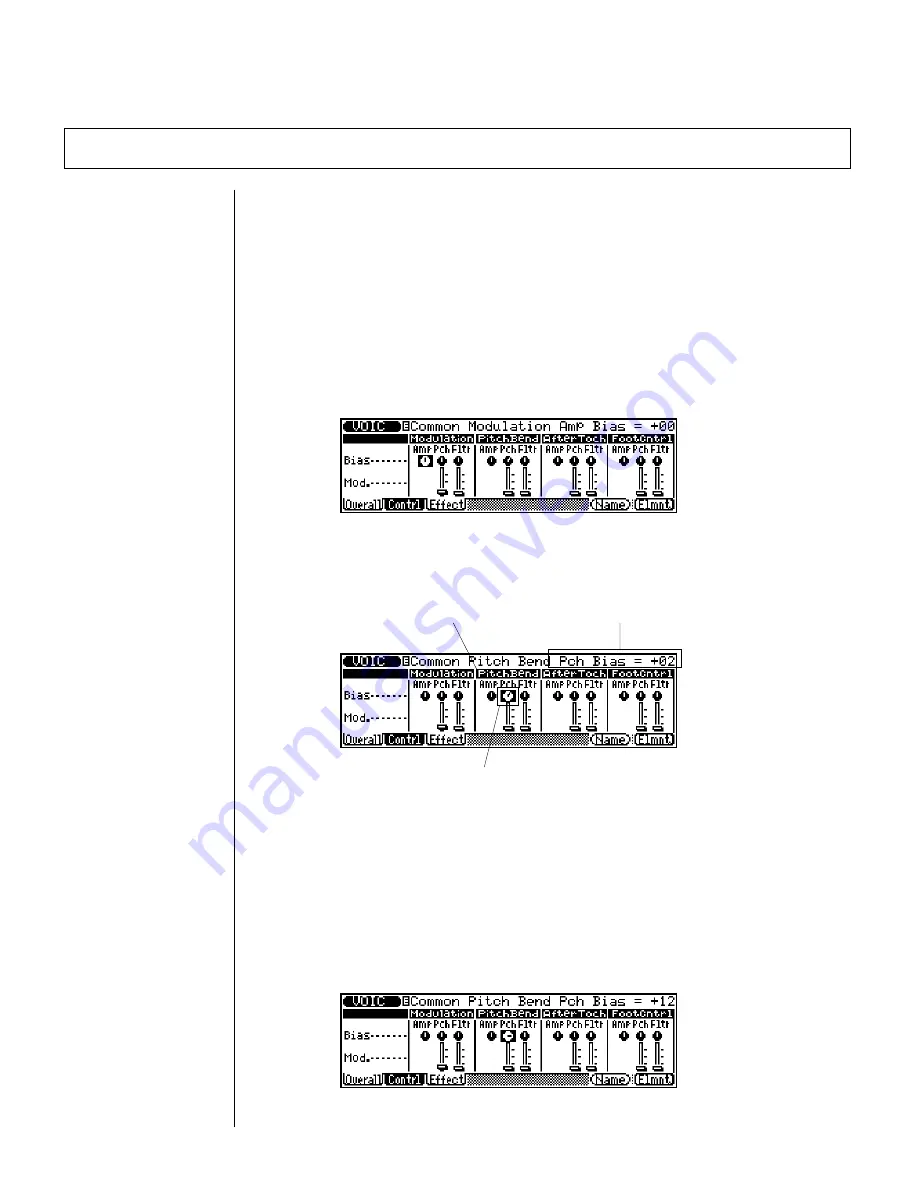
26
◆
◆
◆
◆
◆
◆
◆
◆
◆
◆
◆
◆
◆
◆
◆
◆
◆
◆
◆
◆
◆
◆
◆
◆
◆
◆
◆
◆
◆
◆
◆
◆
◆
◆
◆
◆
◆
◆
◆
◆
◆
Setting the Pitch Bend
Current parameter and value.
Try playing the Voice at this setting, while moving the PITCH wheel up and
down, and notice how the Voice sounds.
3.
Now, change the setting (with the
D
/
I
buttons or the rotary dial).
Try a setting of +12. Play with the PITCH wheel again, and notice how the
Pitch Bend has changed.
Pitch Bias dial.
Pitch Bend controls.
The PITCH wheel at the left of the keyboard lets you bend the pitch of a Voice
up or down as you play. With the Pitch Bend controls, you can change how the
wheel affects the sound in a variety of ways. In this short section, we’ll explore
two of them. For more details on the Pitch Bend controls, see page 46 in the
Reference section.
1.
From the display page in the last section (or from the Overall page),
press
@
(Control).
The following display appears:
2.
Using the cursor keys, select the “Pch” (Pitch Bias) dial in the Pitch
Bend controls.
Summary of Contents for QS300
Page 1: ......
Page 2: ......
Page 3: ......
Page 4: ......
Page 46: ...42 ...
Page 100: ...96 ...
Page 108: ...104 ...
Page 142: ...138 ...
Page 166: ...162 ...
Page 182: ...178 ...
Page 217: ......






























