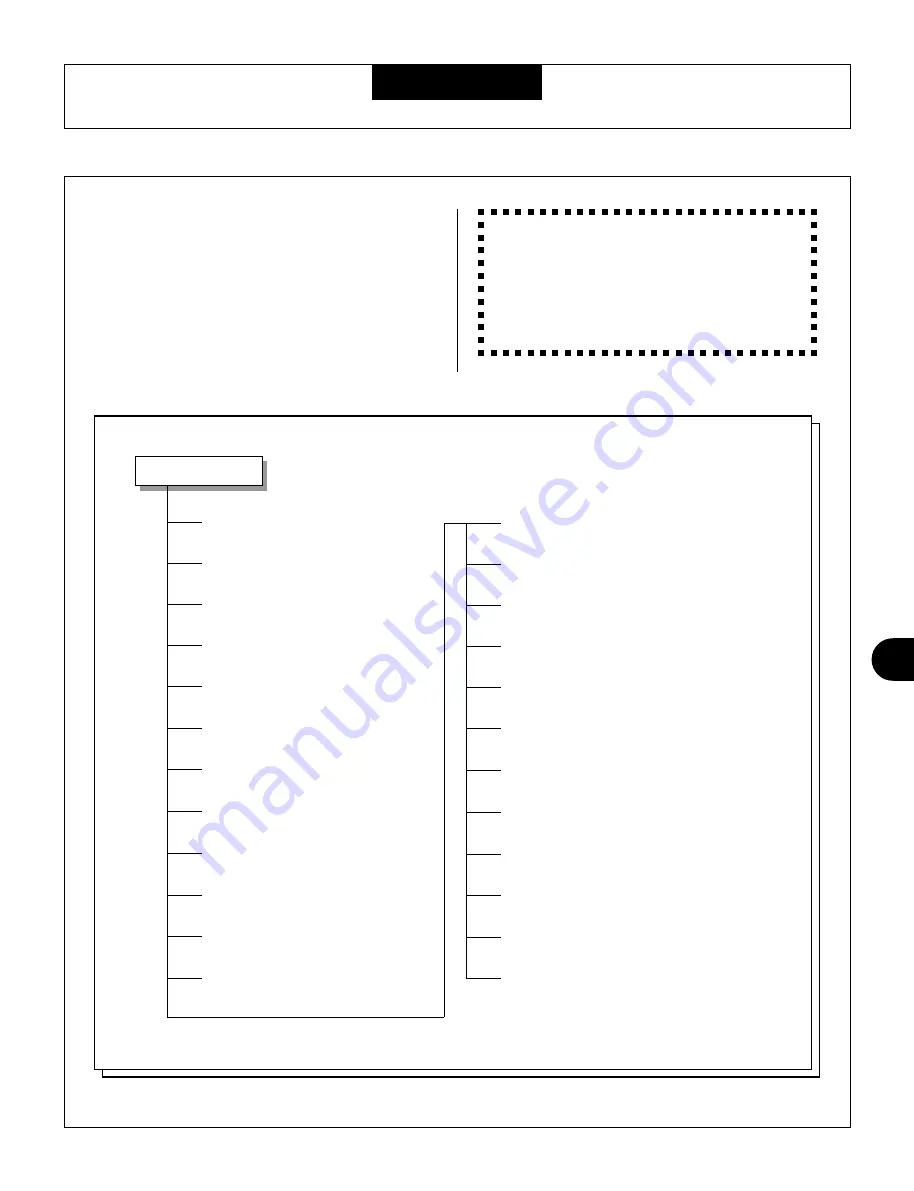
139
◆
◆
◆
◆
◆
◆
◆
◆
◆
◆
◆
◆
◆
◆
◆
◆
◆
◆
◆
◆
◆
◆
◆
◆
◆
◆
◆
◆
◆
◆
◆
◆
◆
◆
◆
◆
◆
◆
◆
◆
◆
R E F E R E N C E
Song Jobs
The Song mode includes 24 different “jobs” (or
operations) that perform a variety of important and
useful functions.
Song Jobs
00: Undo/Redo ............... 140
01: Quantize .................. 141
02: Modify Velocity ........ 143
03: Modify Gate Time .... 144
04: Crescendo ............... 145
05: Transpose ................ 146
06: Shift Note ................. 147
07: Shift Clock ............... 148
08: Chord Sort ............... 149
09: Copy Event .............. 150
10: Erase Event ............. 151
11: Extract Event ........... 152
12: Thin Out ............................... 153
13: Create Measure ................... 154
14: Delete Measure ................... 155
15: Copy Track .......................... 156
16: Mix Track ............................. 157
17: Clear Track .......................... 158
18: Expand Backing .................. 158
19: Init (Initialize) Play Effect .... 159
20: Normalize Effect .................. 159
21: Copy Song ........................... 160
22: Clear Song ........................... 160
23: Song Name .......................... 161
CAUTION: Keep in mind that the Song Jobs perma-
nently alter the data of the Song, unlike the playback
effects (covered on page 89). For example, the
Quantize playback effect simpy changes the quantiza-
tion during playback and does not affect the actual
data, whereas the Quantize Song Job changes the
actual data permanently.
Song Jobs
Summary of Contents for QS300
Page 1: ......
Page 2: ......
Page 3: ......
Page 4: ......
Page 46: ...42 ...
Page 100: ...96 ...
Page 108: ...104 ...
Page 142: ...138 ...
Page 166: ...162 ...
Page 182: ...178 ...
Page 217: ......









































