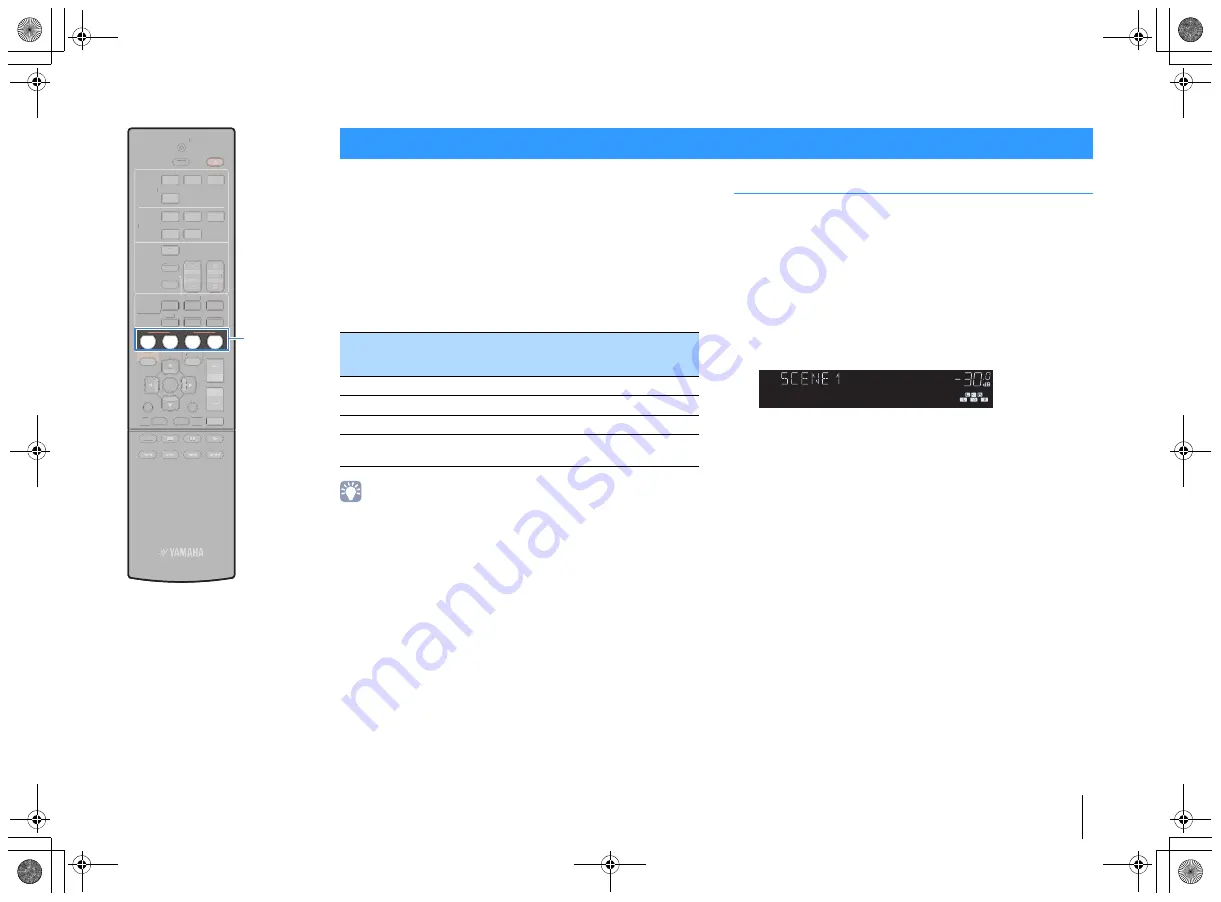
PLAYBACK
➤
Selecting the input source and favorite settings with one touch (SCENE)
En
25
TRANSMIT
RECEIVER
SLEEP
HDMI
AUDIO
1
2
3
4
4
5
1
2
3
FM
MEMORY
PRESET
TUNING
TUNER
SOUND
INFO
MOVIE
MUSIC SUR. DECODE
ENHANCER
STRAIGHT
BASS
SCENE
RETURN
VOLUME
BD
DVD
TV
CD
RADIO
DISPLAY
ENTER
SETUP
OPTION
TOP
MENU
POP-UP
MENU
MUTE
MODE
TRANSMIT
RECEIVER
SLEEP
HDMI
AUDIO
1
2
3
4
4
5
1
2
3
FM
MEMORY
PRESET
TUNING
TUNER
SOUND
INFO
MOVIE
MUSIC SUR. DECODE
ENHANCER
STRAIGHT
BASS
RETURN
VOLUME
DISPLAY
ENTER
SETUP
OPTION
TOP
MENU
POP-UP
MENU
MUTE
MODE
S
CENE
The SCENE function allows you to select the assigned input source,
sound program, and Compressed Music Enhancer on/off with just
one touch.
1
Press SCENE.
The input source and settings registered to the
corresponding scene are selected. The unit turns on
automatically when it is in standby mode.
By default, the following settings are registered for each scene.
• The SCENE link playback function allows you to automatically turn on the TV or
start playback of an external device connected to the unit via HDMI, in conjunction
with a scene selection. To enable SCENE link playback, set “SCENE” (p.44) in the
“Setup” menu to “On”.
Configuring scene assignments
1
Perform the following operations to prepare the
settings you want to assign to a scene.
• Select an input source (p.24)
• Select a sound program (p.26)
• Enable/disable Compressed Music Enhancer (p.30)
2
Hold down the desired SCENE key until “SET
Complete” appears on the front display.
Selecting the input source and favorite settings with one touch (SCENE)
SCENE
Input
Sound
program
Compressed
Music
Enhancer
SCENE link
playback
BD/DVD
HDMI 1
MOVIE (Sci-Fi)
Off
On
TV
AUDIO 1 STRAIGHT
On
On
CD
AUDIO 3 STRAIGHT
Off
Off
RADIO
TUNER
MUSIC
(5ch Stereo)
On
Off
MUTE
ENHANCER STEREO TUNED
SLEEP
OUT
ECO
CHARGE
ADAPTIVE DRC
VIRTUAL
SET Complete
VOL.
00_HTR-2067_om_En.book Page 25 Monday, January 27, 2014 9:33 AM
















































