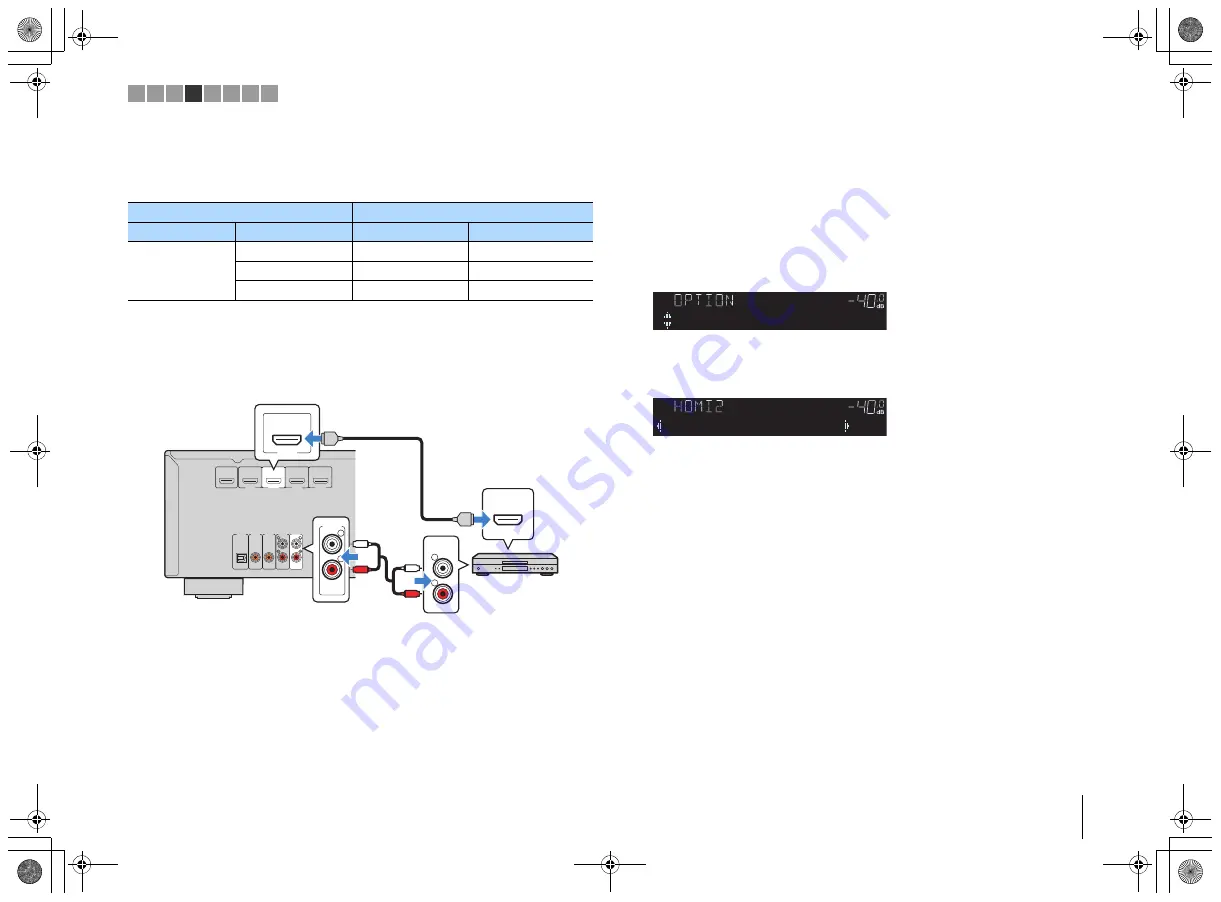
PREPARATIONS
➤
Connecting playback devices
En
18
■
Changing the combination of video/audio input jacks
If the combination of video/audio input jacks available on the unit does not match your
video device, change its combination according to the output jacks of your device. You
can connect a video device that has the following video/audio output jacks.
❑
Necessary setting
For example, if you have connected a video device to HDMI 2 and AUDIO 5 (AUDIO)
jacks of the unit, change the combination setting as follows.
1
After connecting external devices (such as a TV and playback
devices) and power cable of the unit, turn on the unit.
2
Press HDMI 2 to select “HDMI 2” (HDMI jack to be used) as the input
source.
3
Press OPTION.
4
Use the cursor keys (
q
/
w
) to select “Audio In” and press ENTER.
5
Use the cursor keys (
e
/
r
) to select “AUDIO 5” (audio input jack to be
used).
6
Press OPTION.
This completes the necessary settings.
If you select “HDMI 2” as the input source by pressing HDMI 2, the video/audio played
back on the video device will be output from the unit.
Output jacks on video device
Input jacks on the unit
Video
Audio
Video
Audio
HDMI
Digital optical
HDMI 1–4
AUDIO 1 (OPTICAL)
Digital coaxial
HDMI 1–4
AUDIO 2–3 (COAXIAL)
Analog stereo
HDMI 1–4
AUDIO 4–5 (AUDIO)
AUDIO 1
AUDIO 2
AUDIO 3
AUDIO 5
OPTICAL
COAXIAL
COAXIAL
( TV )
(CD)
PRE OUT
SUBWOOFER
AUDIO 4
HDMI 1
(BD/DVD)
HDMI 2
HDMI 3
HDMI 4
HDMI OUT
ARC
AUDIO 5
R
L
R
L
AUDIO
HDMI 2
HDMI
L
R
L
R
HDMI
HDMI
HDMI 2 jacks
HDMI output
AUDIO 5 (AUDIO) jacks
Video device
Audio output
(analog stereo)
The unit (rear)
MUTE
ENHANCER STEREO TUNED
SLEEP
OUT
ECO
CHARGE
ADAPTIVE DRC
VIRTUAL
Audio In
VOL.
MUTE
ENHANCER STEREO TUNED
SLEEP
OUT
ECO
CHARGE
ADAPTIVE DRC
VIRTUAL
Audio•••AUDIO5
VOL.
1 2 3 4 5 6 7 8
00_HTR-2067_om_En.book Page 18 Monday, January 27, 2014 9:33 AM






























