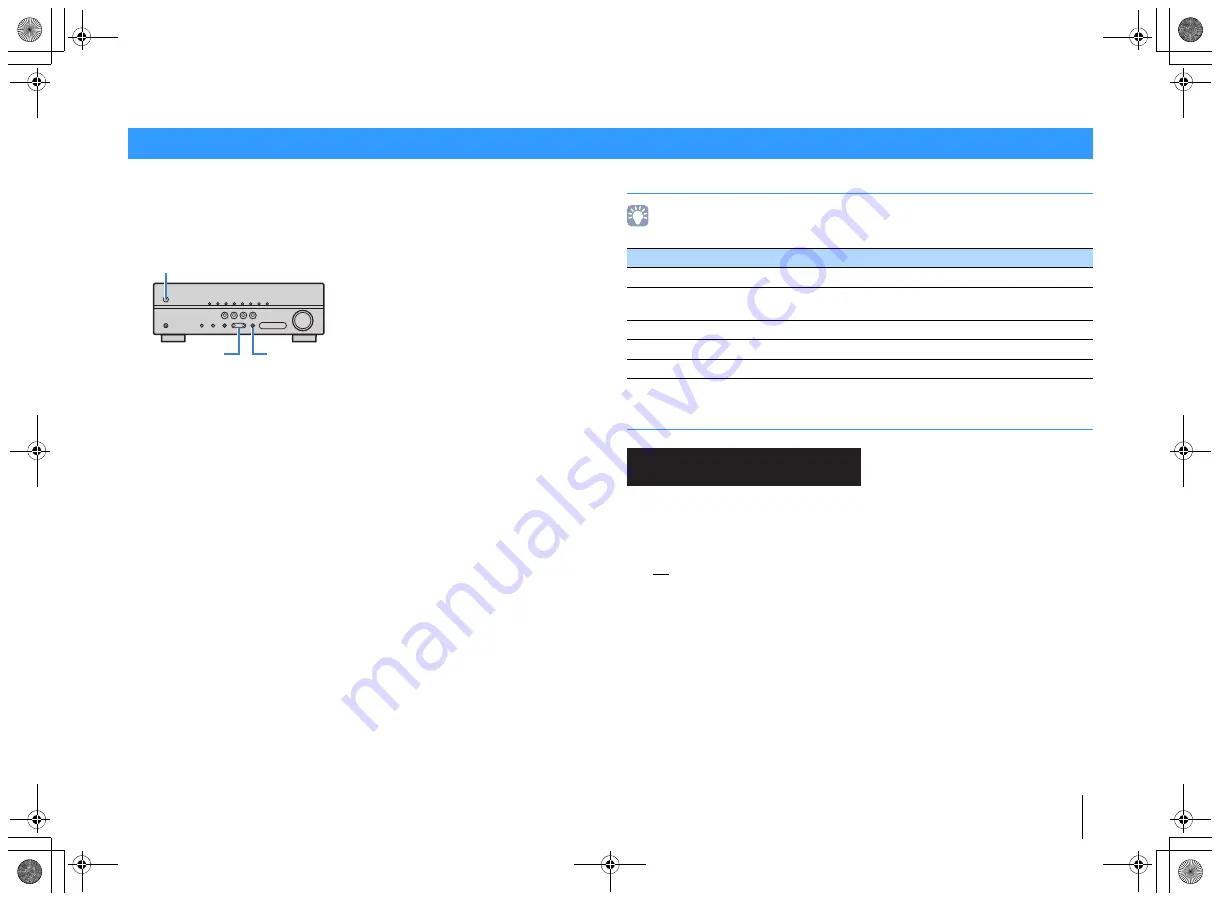
CONFIGURATIONS
➤
Configuring the system settings (ADVANCED SETUP menu)
En
50
Configure the system settings of the unit while viewing the front display.
1
Set the unit to standby mode.
2
While holding down STRAIGHT on the front panel, press
z
(power).
3
Press PROGRAM to select an item.
4
Press STRAIGHT to select a setting.
5
Press
z
(power) to set the unit to standby mode and turn it on again.
The new settings take effect.
ADVANCED SETUP menu items
• Default settings are underlined.
Selecting the remote control ID (REMOTE ID)
Change the unit’s remote control ID so that it matches the remote control’s ID (default:
ID1). When using multiple Yamaha AV receivers, you can set each remote control with a
unique remote control ID for its corresponding receiver.
Settings
ID1, ID2
■
Changing the remote control ID of the remote control
1
To select ID1, hold down the cursor key (
e
) and SCENE (BD/DVD) together for 3
seconds.
To select ID2, hold down the cursor key (
e
) and SCENE (TV) together for 3
seconds.
Configuring the system settings (ADVANCED SETUP menu)
z
(power)
STRAIGHT
PROGRAM
Item
Function
Page
REMOTE ID
Selects the unit’s remote control ID.
TU
(Asia and General models only)
Changes the FM tuning frequency setting.
TV FORMAT
Switches the video signal type of HDMI output.
INIT
Restores the default settings.
VERSION
Checks the version of firmware currently installed on the unit.
VOL.
MUTE
ENHANCER STEREO TUNED
SLEEP
OUT
ECO
CHARGE
ADAPTIVE DRC
VIRTUAL
REMOTE ID••ID1
00_HTR-2067_om_En.book Page 50 Monday, January 27, 2014 9:33 AM






























