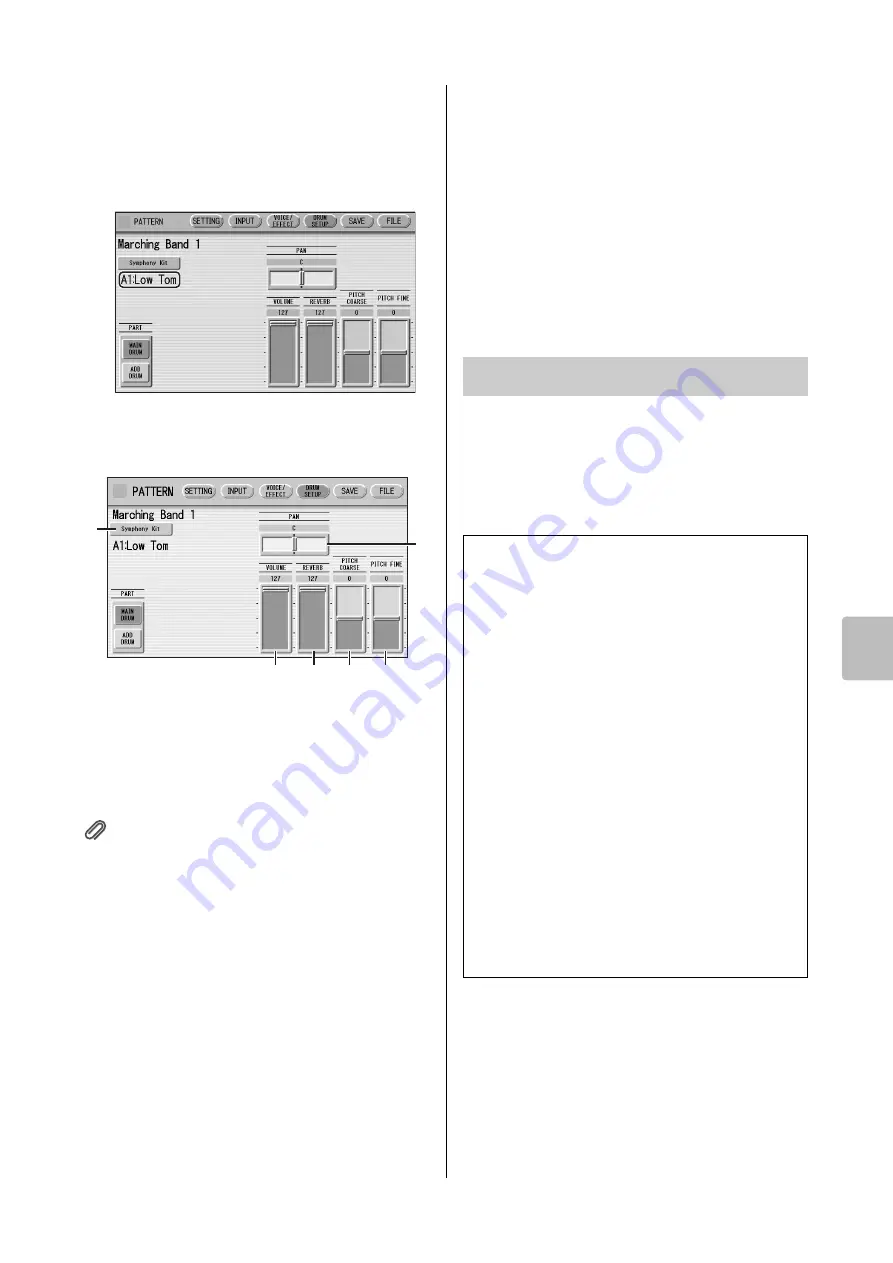
Rhythm Pattern Program
ELC-02/ELCU-M02 Owner’s Manual
157
10
Rh
ythm Program
3
Press the appropriate key (the key to
which the instrument to be changed is
assigned).
The selected instrument’s name is shown on the
display and you can change its settings.
4
Adjust the parameters: Pan, Volume,
Reverb and Pitch.
1
Percussion Kit Name
Indicates the currently selected kit. Pressing this button
calls up the Percussion Kit list, letting you select the
desired kit. When you change the kit, the instruments
you have already entered are replaced with the
instruments of the newly selected kit.
Reference page
• Percussion Kit List (page 160)
2
PAN
Determines the position of the currently selected
instrument in the stereo image.
Range:
L63 – R63
3
VOLUME
Determines the volume of the currently selected
instrument.
Range:
0 – 127
4
REVERB
Determines the amount of reverb applied to the currently
selected instrument.
Range:
0 – 127
5
PITCH COARSE
Determines the pitch of the currently selected
instrument, adjustable in semitone (100-cent) steps.
Range:
-64 – +63
6
PITCH FINE
Determines the pitch of the currently selected
instrument, adjustable in 1-cent steps, allowing more
detailed tuning of the instrument than in PITCH
COARSE (
5
) above.
Range:
-64 – +63
You can save your newly created rhythm pattern as a User
Rhythm, up to a maximum of 48 patterns.
1
If necessary, confirm the contents of the
rhythm you want to save.
2
Press the [SAVE] button at the top right
of the display to call up the SAVE Page.
If the rhythm is playing, it will automatically be
stopped.
2
3
4
5
6
1
Saving rhythm patterns
Confirming rhythm patterns before saving
The rhythm pattern you have created will be saved with 15
sections collectively into one rhythm. Before saving, we
recommend that you confirm the contents of each section.
Example: When saving the Main A and Main B sections
you have created into one user rhythm
First select “Main A” by using the [SECTION] button on
the SETTING Page, then press the [START] button on the
panel. This lets you hear the Main A pattern you have
created.
Confirm that the rhythm pattern is what you want to save
as Main A. Next, select “Main B” by using the [SECTION]
button, then play it back and confirm that this is what you
want to save as Main B.
If the Main A and/or Main B patterns contain undesired
data or no data, create the desired data by using the
Assemble function (page 145).
After confirming the desired section (Main A and Main B
here), we recommend that you confirm that all other
sections contain no data. If unnecessary data is contained
in some sections which you don’t want to save, delete that
unnecessary data. This can reduce the data size of the user
rhythm.
















































