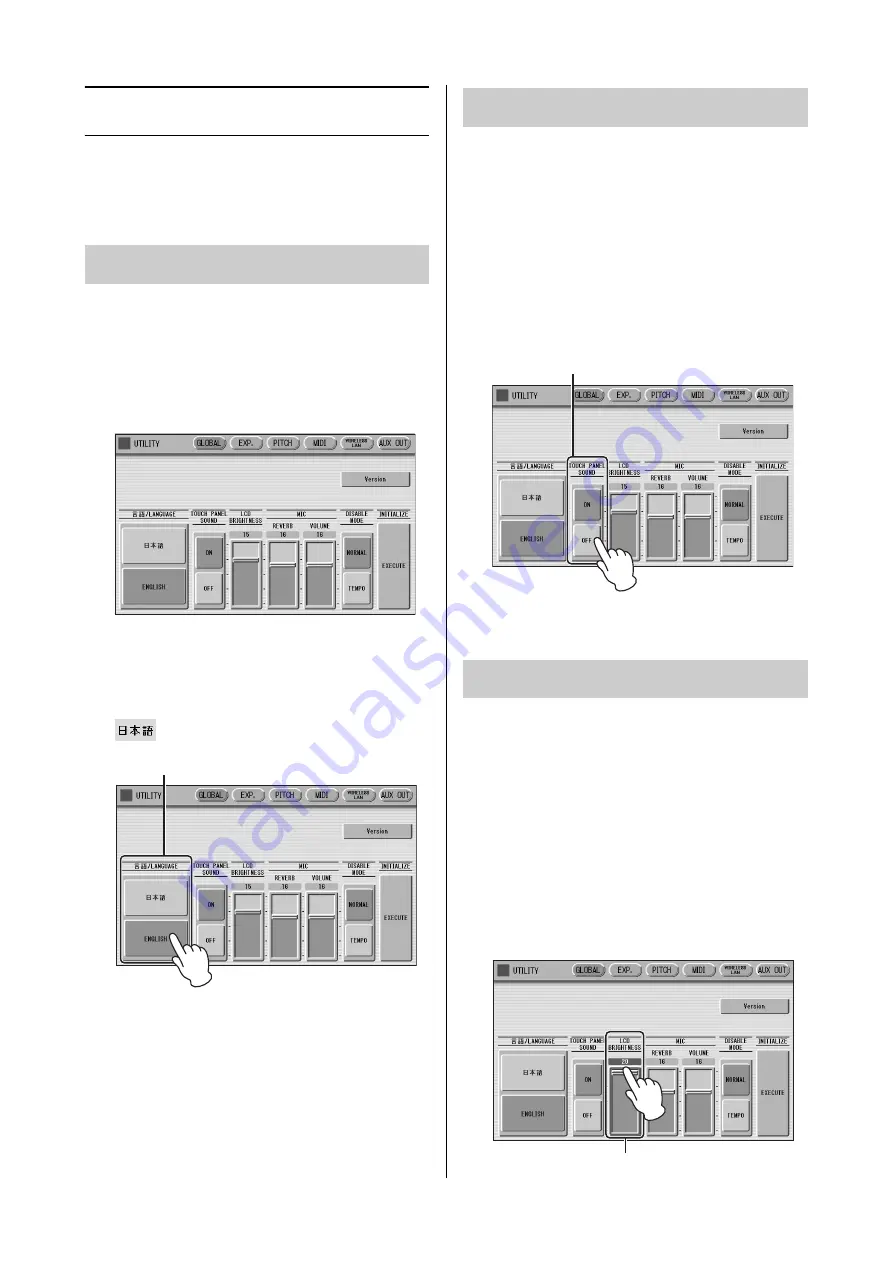
LCD Display Settings
ELC-02/ELCU-M02 Owner’s Manual
16
LCD Display Settings
Here you can change the display settings: displayed
language (English or Japanese), touch panel sound, and
display brightness.
The LCD display can be shown in two languages, English
and Japanese. The default setting is English.
1
Press the [UTILITY] button to call up the
GLOBAL Page of the Utility display.
NOTE
The settings in the Utility display are automatically saved
when another display is called up.
2
Press the desired button,
(Japanese) or [English].
By default, the Electone is set with the touch panel sound
turned on, giving you audio feedback when you press a
button or control. If you want to mute the touch panel
sound, follow the procedure below.
1
Press the [UTILITY] button to call up
GLOBAL Page of the Utility display.
2
Press the [OFF] button of the TOUCH
PANEL SOUND to mute the sound.
To turn the sound on again, select [ON] in step 2.
You can adjust the display brightness to a comfortable,
easy-to-read level.
1
Press the [UTILITY] button to call up the
GLOBAL Page of the Utility display.
2
Move the LCD BRIGHTNESS slider by
touching it directly or using the Data
Control dial.
Higher settings make the display brighter and lower
settings make it darker.
Selecting the display language
LANGUAGE
Muting the touch panel sound
Adjusting the display brightness
TOUCH PANEL SOUND
LCD BRIGHTNESS






























