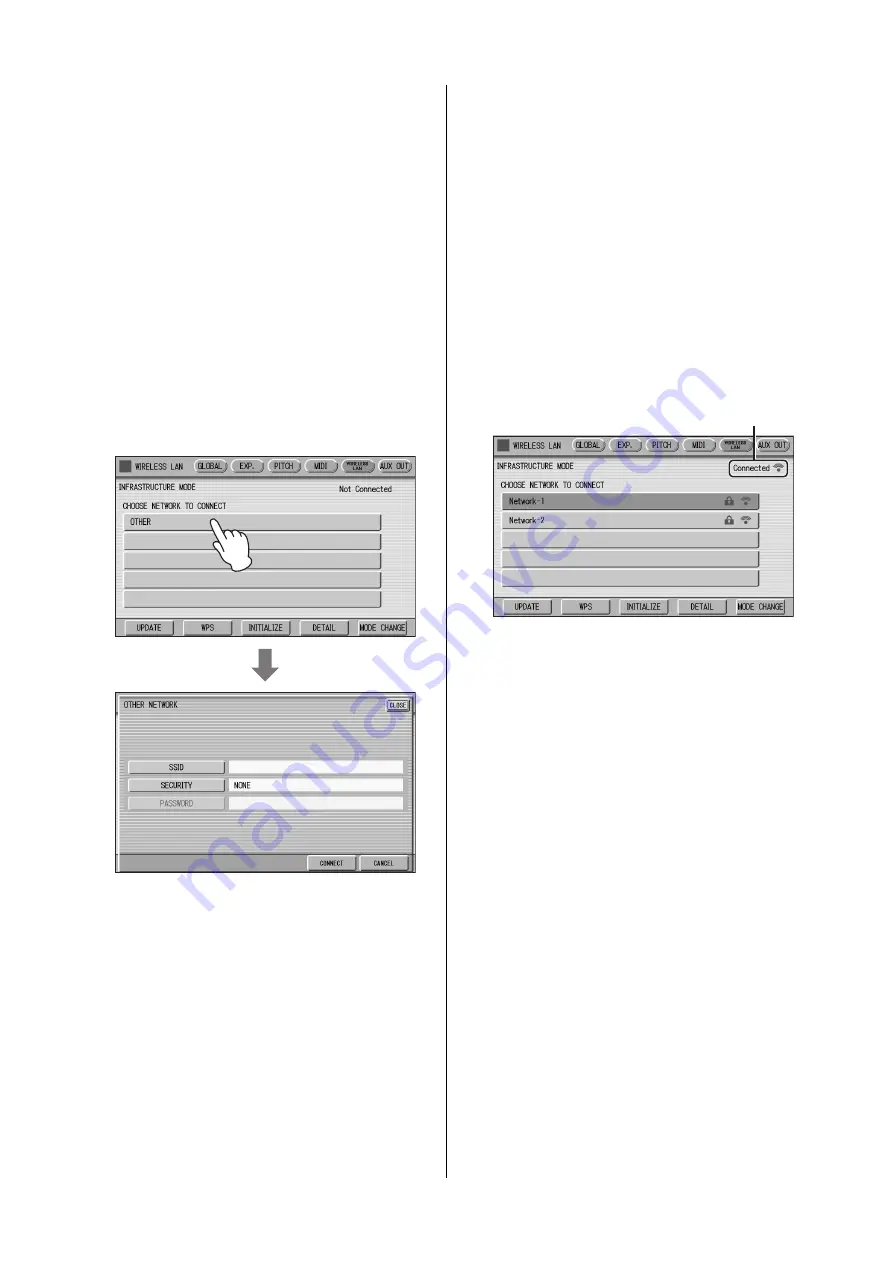
Connecting to an iPhone/iPad
ELC-02/ELCU-M02 Owner’s Manual
192
Manual Setup
If you cannot find the desired network on the display, it
may be a network that is closed or hidden. In this case,
you will need to manually input SSID, Security and
Password settings for connection.
NOTE
About the confirmation and changes in the access point
settings, refer to the manual of the access point.
1
Perform the same operation as in steps
1 – 3 in the “Displaying available
networks in the wireless LAN and
connecting to a network” instructions
on page 191.
2
Press to select [OTHER] at the bottom of
the network list.
The OTHER NETWORK display will be shown.
3
Set the SSID, Security and Password to
the same as the settings on the access
point.
Set the same contents with the setting contents by
the access point side.
SSID
Press the [SSID] button in the display to call up the
display for SSID input, then enter the SSID. For
details on how to enter the characters, refer to the
“Changing the Song Name” on page 114. Up to 32
characters (half size), alphanumeric characters,
marks can be entered. After entering the SSID, press
the [OK] button to finalize the setting.
SECURITY
Press the [SECURITY] button in the display to call
up the display for security select, then press either
the [NONE], [WPA2-PSK (AES)] or [WEP] button.
PASSWORD
Press the [PASSWORD] button to call up the display
for Password input, then set the password in the
same way as SSID. Press the [OK] button to finalize
the setting.
NOTE
The password cannot be set when you select [NONE] for
the security setting.
4
Press the [CONNECT] button to start
connection.
5
After successfully enabling connection
between the instrument and the access
point, connect the iPhone/iPad to the
access point by referring to the “For
Electone users iPhone/iPad Connection
Manual.”
The “Connected” indication appears when the instrument
and the access point have been successfully connected.
















































