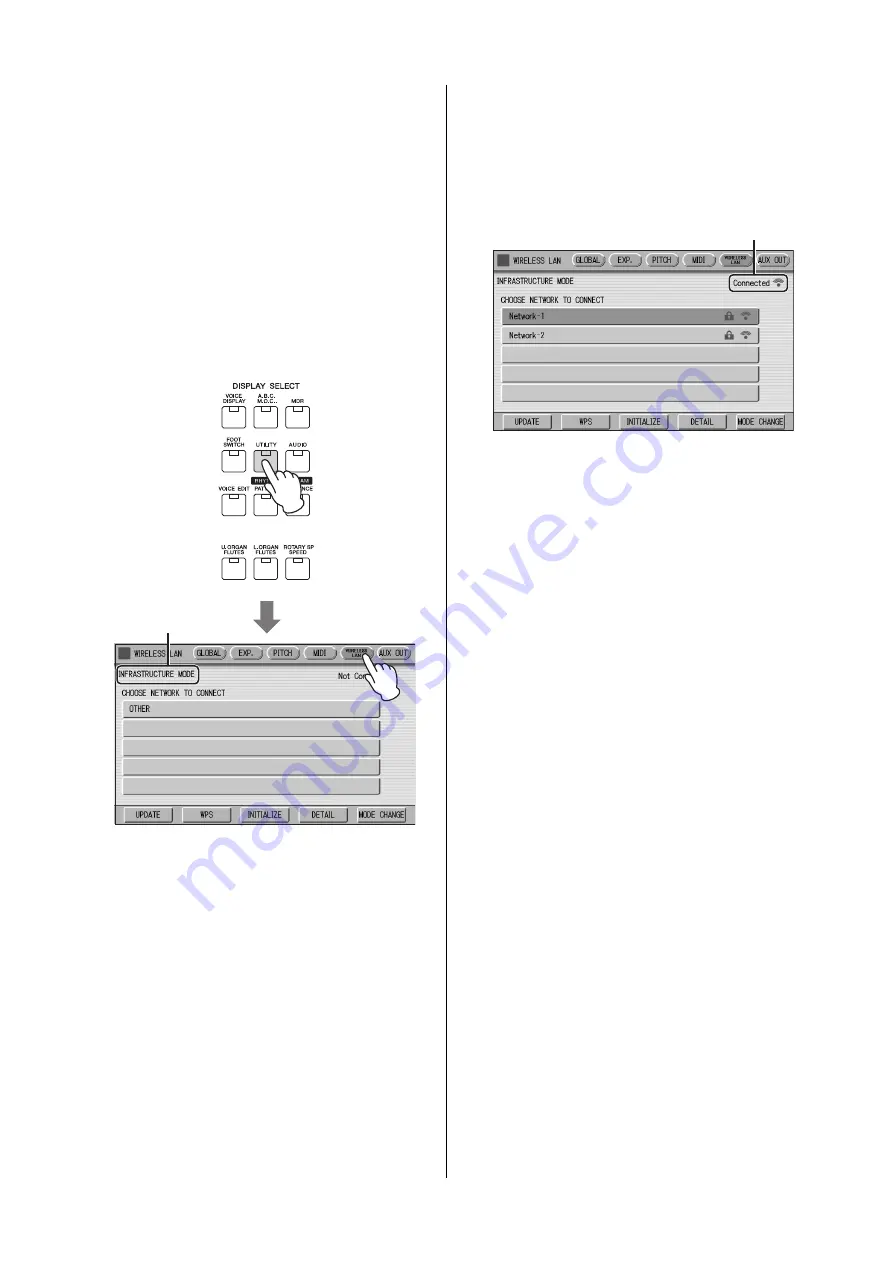
Connecting to an iPhone/iPad
ELC-02/ELCU-M02 Owner’s Manual
190
Automatic Setup by WPS
If your access point supports WPS, you can easily connect
the instrument to access point by WPS, without making
settings, such as key input, etc.
NOTE
Check whether your access point supports WPS by referring to
the owner’s manual for the access point you are using.
1
Connect the USB wireless LAN adaptor.
2
Press the [UTILITY] button, then press
the [WIRELESS LAN] button on the
display to call up the WIRELESS LAN
Page.
3
Make sure that the wireless LAN mode
is set to Infrastructure Mode.
If the wireless LAN mode is set to Ad Hoc Mode,
press the [MODE CHANGE] button in the display
to switch to the Infrastructure Mode (page 193).
4
Press the [WPS] button in the
WIRELESS LAN Page.
A message appears prompting confirmation of
operation. You can cancel the operation at this point
by pressing the [CANCEL] button.
5
Press the [OK] button to start WPS
setup, then press the WPS button on
your access point within two minutes.
The “Connected” indication appears when
connection between the instrument and the access
point is successful.
6
After successfully enabling connection
between the instrument and the access
point, connect the iPhone/iPad to the
access point by referring to the “For
Electone users iPhone/iPad Connection
Manual.”
Wireless LAN mode
“Connected” indication appears.






























